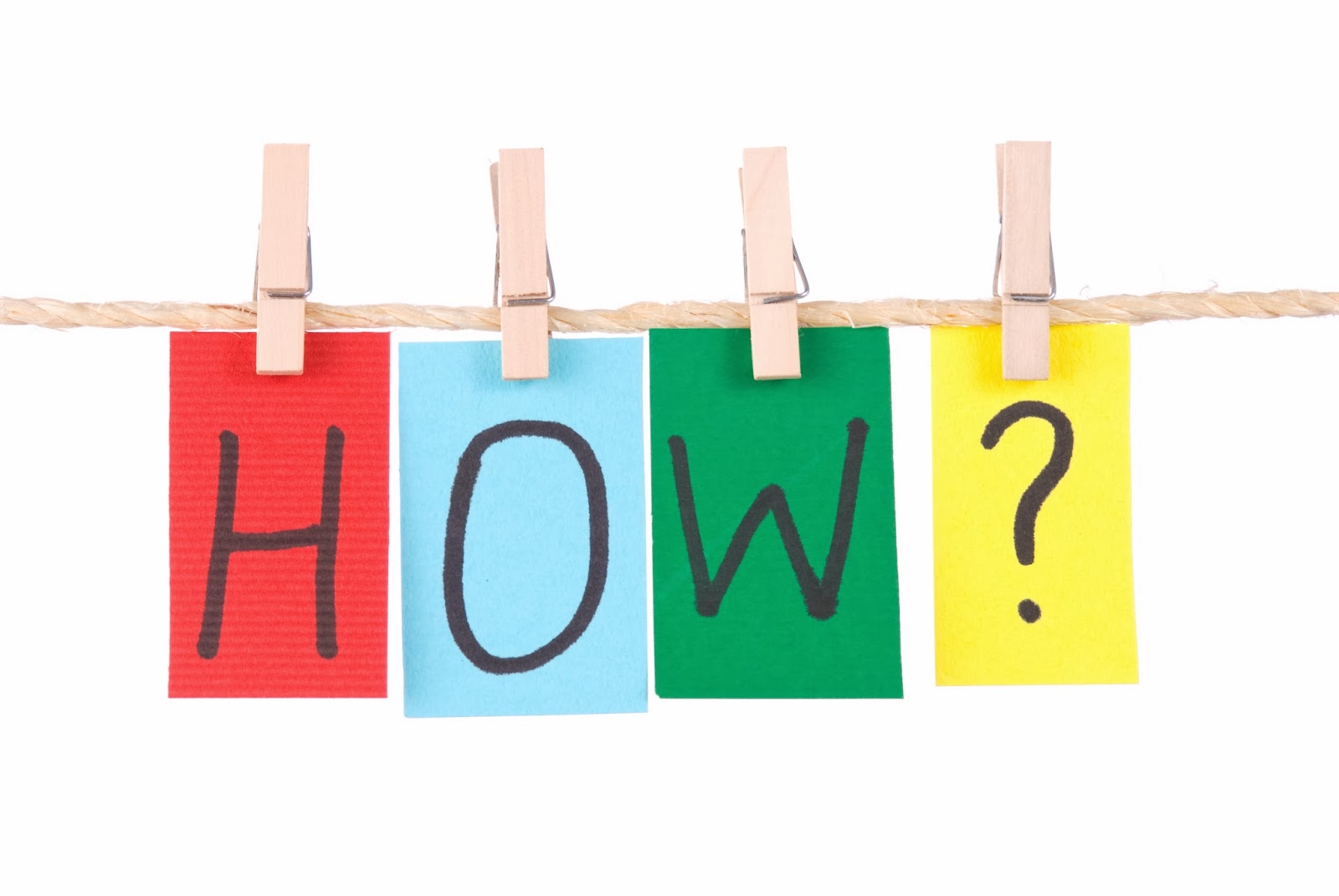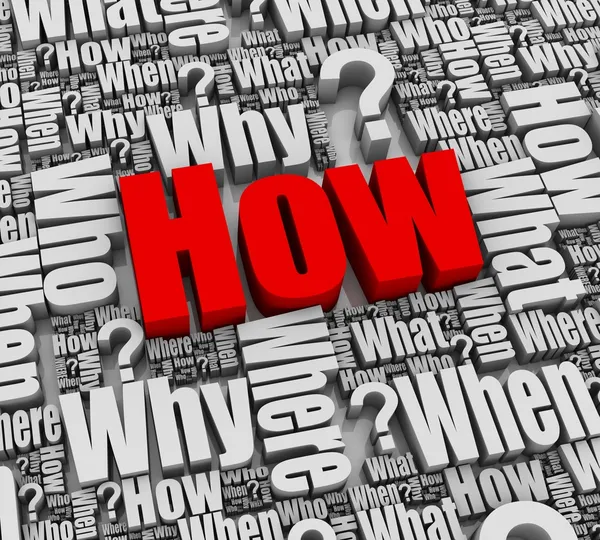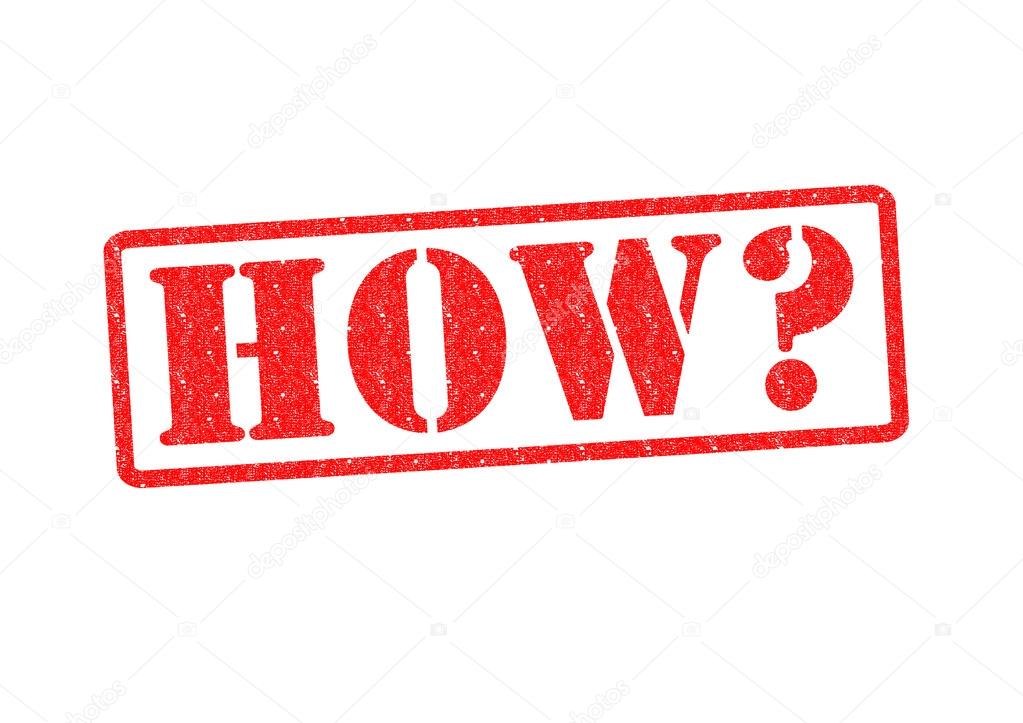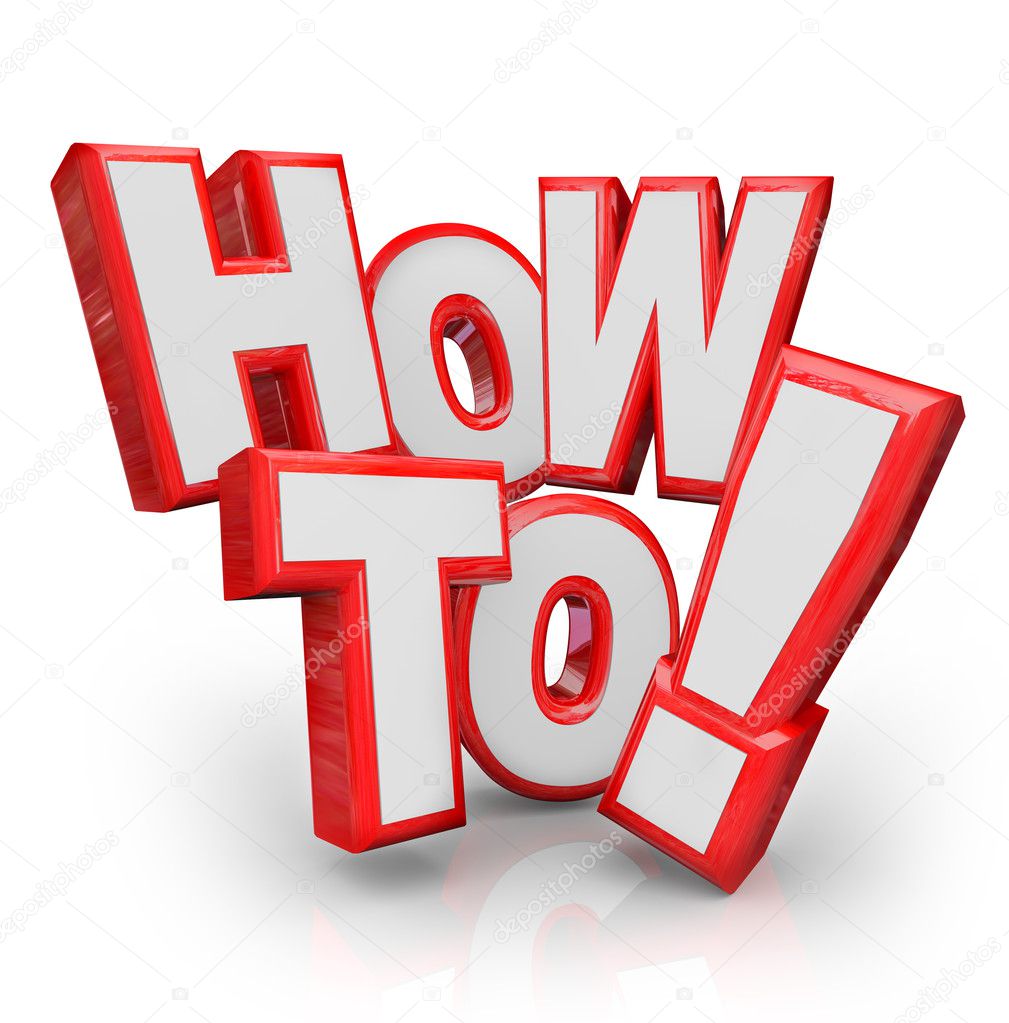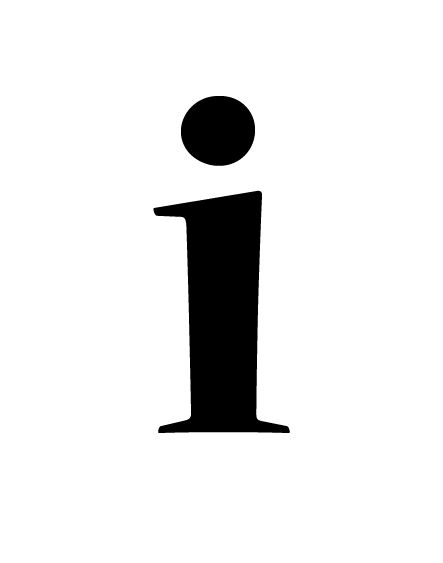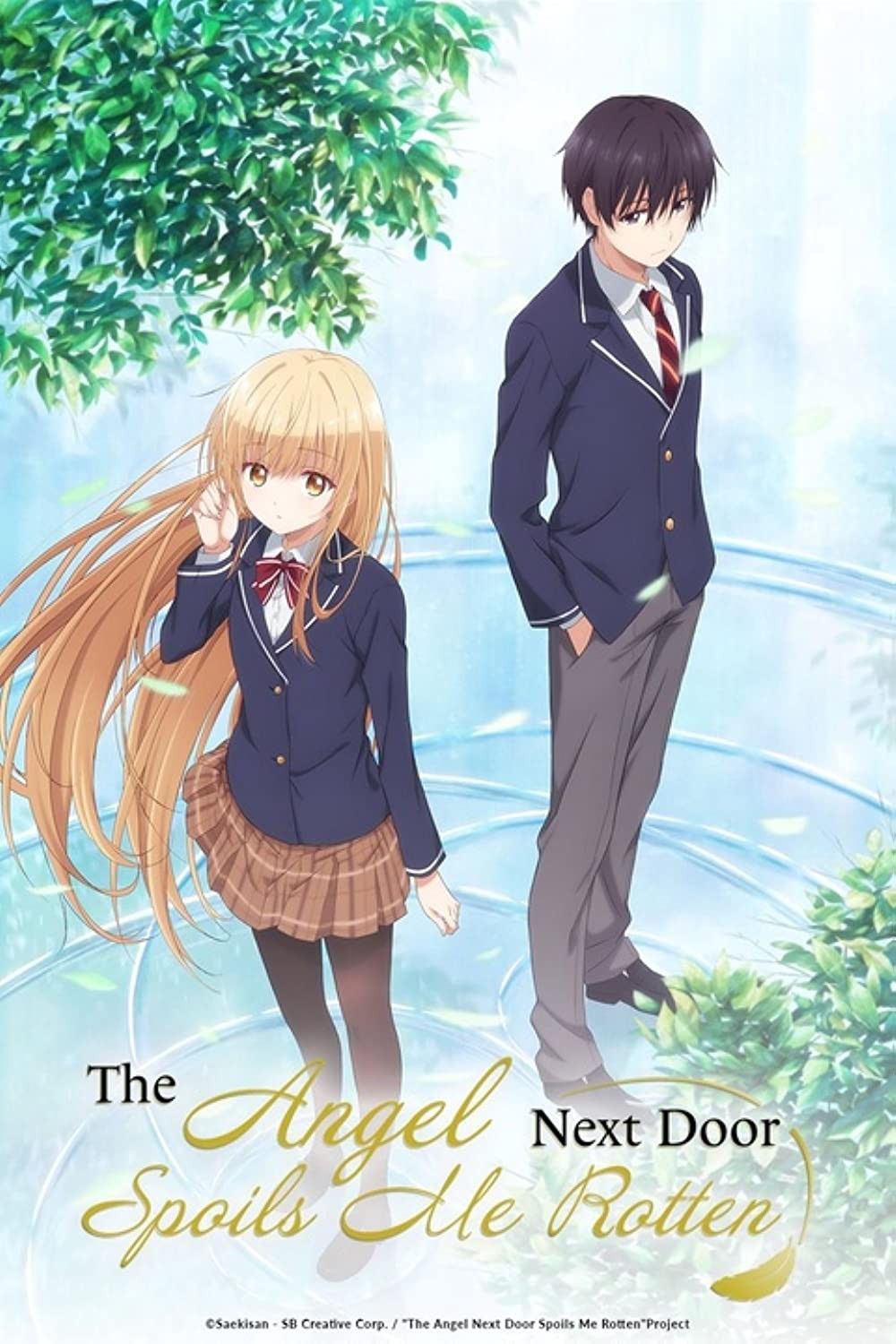Sync Up and Stream: How to Watch Crunchyroll with Friends
Anime nights with friends are a blast, but coordinating everyone to watch the same episode at the same time can sometimes feel like herding cats. Fear not! There are several ways to bring your anime-loving crew together for a synchronized Crunchyroll viewing experience, no matter where you are.
Using Crunchyroll's Watch Party Feature
Crunchyroll offers its own built-in watch party feature. It's the most straightforward way to enjoy anime with your pals directly on the platform.
First, make sure everyone you want to watch with has a Crunchyroll Premium subscription. The watch party feature is exclusive to premium users. If your friends are on the free tier, they'll need to upgrade to join the fun.
Next, choose the anime episode you'd like to watch together. Start playing the episode. You should see a "Watch Party" icon appear on the video player. It usually looks like a small group of people or linked icons. Click on it!
A window will pop up where you can create the watch party. You'll likely be given a unique link to share with your friends. Copy this link and send it to everyone you want to invite.
When your friends click on the link, they'll be directed to the Crunchyroll website and prompted to join the watch party. Once everyone is in, the video will start playing simultaneously for everyone. Voila! Synchronized anime viewing.
The watch party host typically has control over playback, pausing, and skipping. This ensures everyone stays in sync throughout the episode. You can also use the chat function within the watch party to discuss your favorite moments, characters, and plot twists in real-time.
Leveraging Third-Party Browser Extensions
If Crunchyroll's native watch party feature isn't cutting it for you or your friends, consider using a third-party browser extension. These extensions are designed to synchronize video playback across different devices, making it easier to watch content together.
One popular option is Teleparty (formerly Netflix Party). While originally designed for Netflix, many extensions also support other streaming services, including Crunchyroll. Search the Chrome Web Store or your browser's extension marketplace for "Teleparty" or similar watch party extensions.
Install the extension and ask your friends to do the same. Once installed, navigate to the Crunchyroll episode you want to watch. Activate the extension by clicking on its icon in your browser's toolbar. A unique party link will be generated. Share this link with your friends.
When your friends click on the link, they'll be redirected to the Crunchyroll episode and the extension will automatically synchronize playback. Most extensions offer features like group chat, so you can still interact with your friends while watching.
Keep in mind that browser extensions rely on accurately synchronizing video playback. Ensure everyone has a stable internet connection for the best results. Some extensions may also require users to have a Crunchyroll subscription.
Using Discord for Screen Sharing
Discord isn't just for gaming; it's a versatile platform for communication and collaboration, and it can also be used to watch Crunchyroll with friends. This method involves one person streaming their screen to the others.
The first step is to create a Discord server or join an existing one. Ensure everyone who wants to watch together is in the server.
Next, the person who will be sharing their screen needs to start playing the Crunchyroll episode. In Discord, join a voice channel within your server. You'll see a "Share Screen" button (usually at the bottom left of the Discord window). Click on it.
A window will appear, allowing you to select which application or screen you want to share. Choose the browser window where the Crunchyroll episode is playing. Make sure the "Share system audio" setting is enabled, so your friends can hear the anime.
Click "Go Live." Your friends in the voice channel will be able to see your screen and hear the audio. They can then watch the Crunchyroll episode along with you.
Screen sharing in Discord is a great option if you're comfortable with one person being in control of the playback. However, it's important to have a strong internet connection to ensure a smooth streaming experience. Also, the video quality might be lower than watching directly on Crunchyroll, depending on your internet speed and Discord settings.
Tips for a Smooth Crunchyroll Watch Party
No matter which method you choose, here are a few tips to help you have a successful Crunchyroll watch party:
- Check Internet Connections: A stable internet connection is crucial for seamless streaming. Before starting the watch party, ask everyone to test their internet speed to ensure they can handle the video stream.
- Choose a Common Time: Coordinate a time that works for everyone. Factor in time zone differences and other commitments.
- Select an Anime in Advance: Decide which anime you'll be watching together. This will prevent time-wasting debates when you're ready to start.
- Communicate Clearly: Use a chat platform like Discord or the built-in chat function in Crunchyroll's watch party feature to communicate with your friends.
- Be Patient: Technical difficulties can sometimes arise. Be patient and troubleshoot any issues together.
Watching Crunchyroll with friends can be a fun and engaging experience. By using the methods outlined above, you can easily synchronize your viewing and share your love of anime with your friends, regardless of their location.
Troubleshooting Common Issues
Even with the best preparation, occasional hiccups can occur during your Crunchyroll watch party. Here's a quick rundown of some common issues and how to address them:
- Video Buffering or Lag: This is often caused by a slow internet connection. Encourage everyone to close unnecessary applications or browser tabs that might be consuming bandwidth. Lowering the video quality in Crunchyroll's settings can also help.
- Audio Desync: Sometimes, the audio might fall out of sync with the video. Try refreshing the page or restarting the watch party. If using a browser extension, make sure everyone has the latest version installed.
- Connection Problems: If someone is having trouble joining the watch party, double-check that they have a valid Crunchyroll Premium subscription (if required) and that they're using the correct link. Firewalls or antivirus software might also be interfering with the connection.
- Extension Compatibility Issues: Not all browser extensions work perfectly with every website or browser. If you're experiencing problems with an extension, try disabling other extensions or switching to a different browser.
- Discord Screen Sharing Problems: If your friends can't see or hear your screen on Discord, make sure you've selected the correct application (your browser window) and that "Share system audio" is enabled. Discord might also need permission to access your microphone and camera in your operating system's settings.
By addressing these common issues proactively, you can minimize disruptions and ensure a smoother and more enjoyable Crunchyroll watch party experience for everyone.