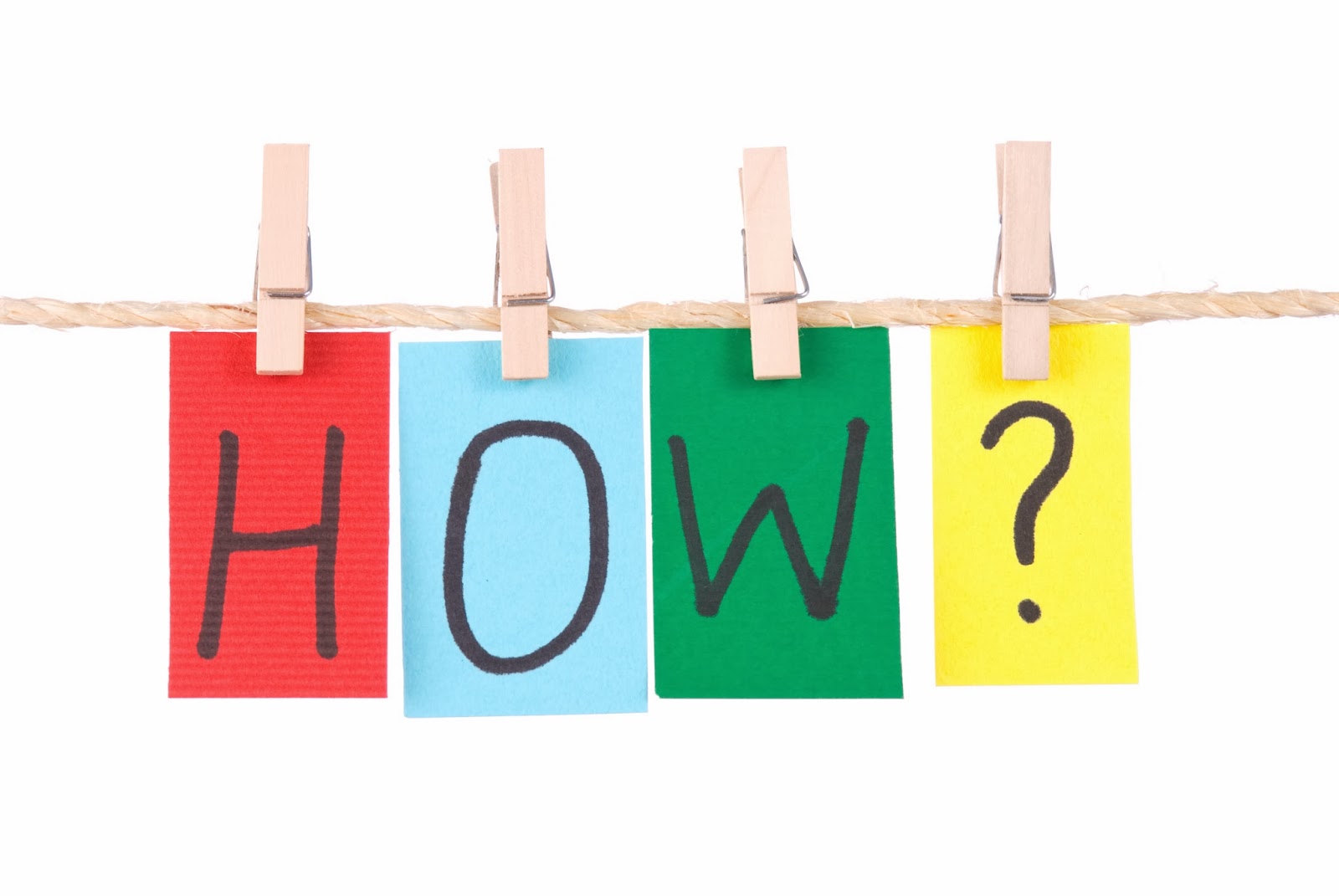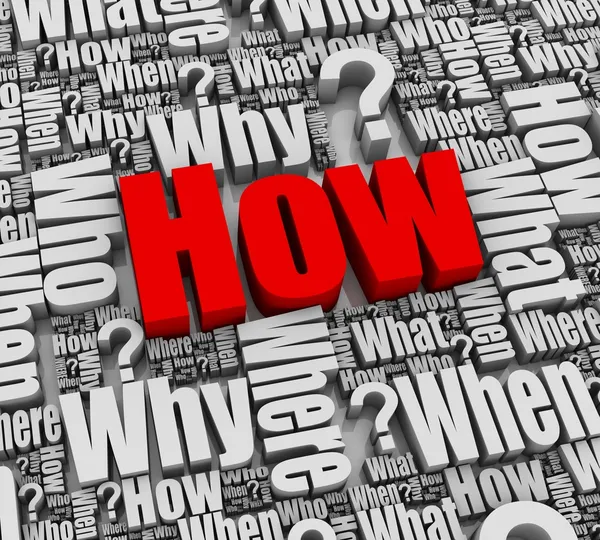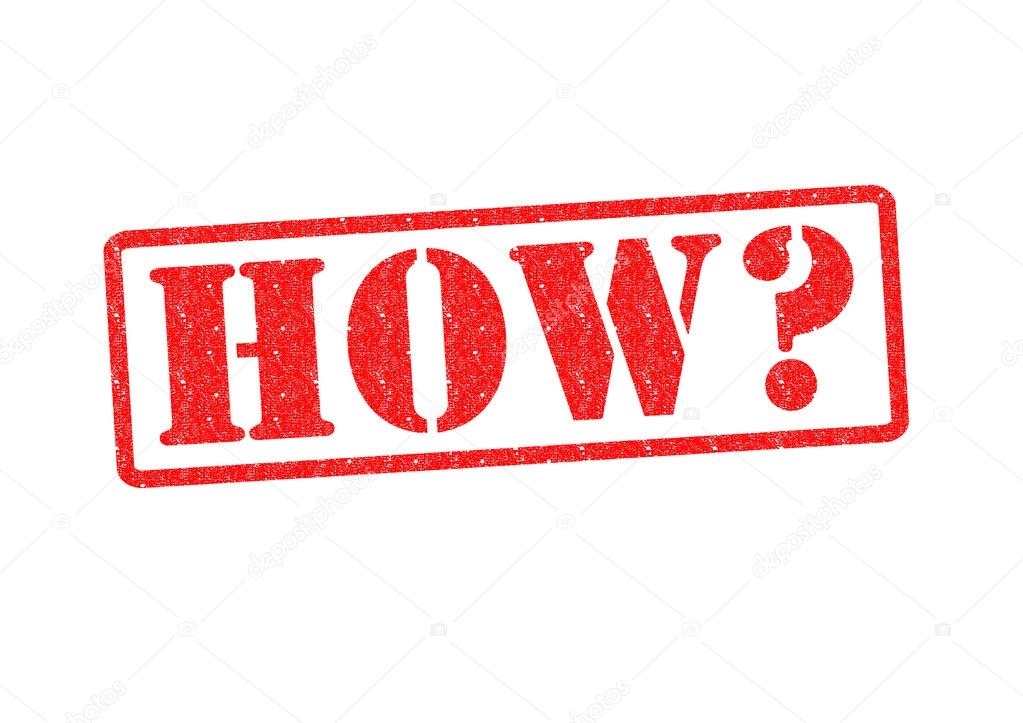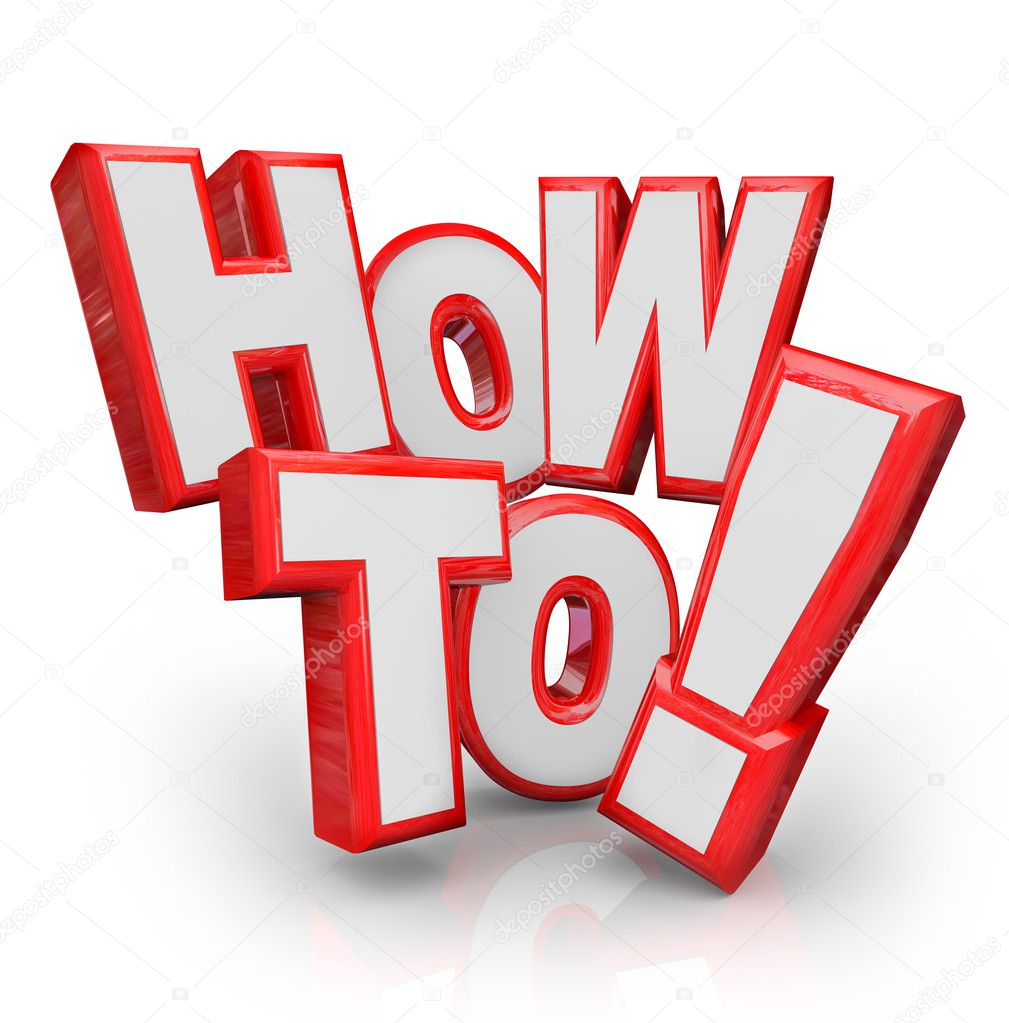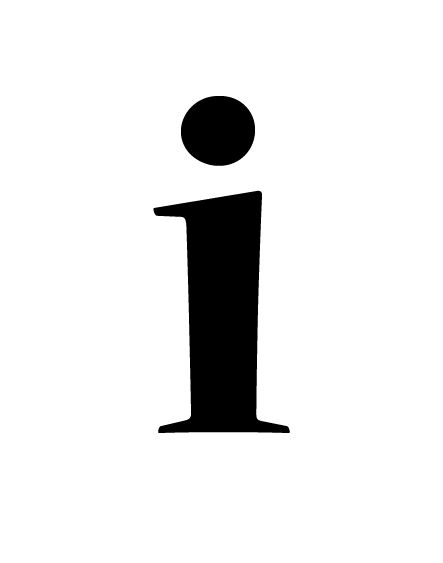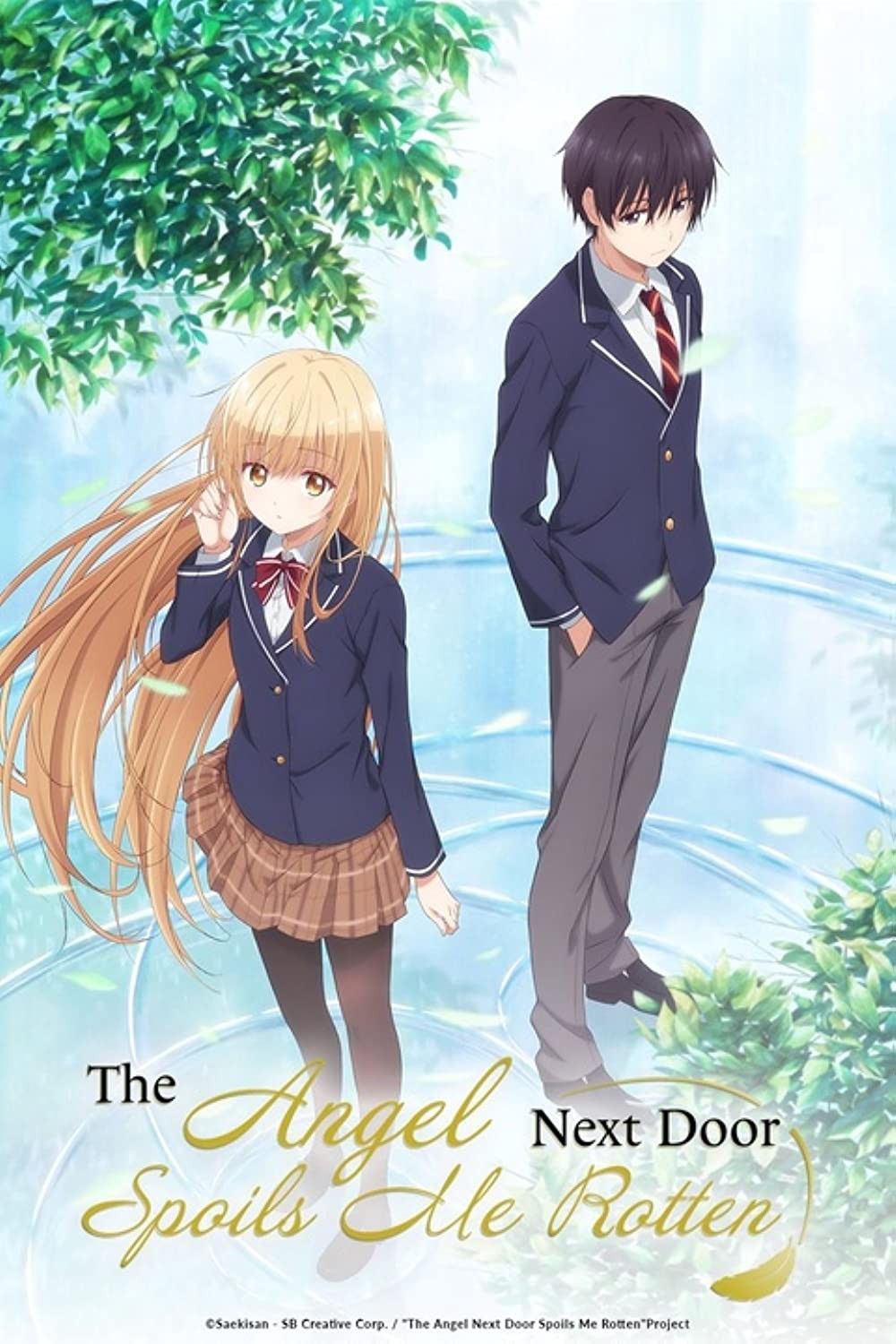How to Watch Crunchyroll on Discord
Sharing your favorite anime moments with friends is one of the best parts of being a Crunchyroll subscriber. Discord, a popular platform for communities and communication, makes it easy to connect and watch content together. Let's explore the various ways to stream Crunchyroll on Discord.
Method 1: Using Discord's Screen Share Feature
Discord's built-in screen share feature allows you to broadcast your screen directly to a channel or private call. Start by launching both Discord and Crunchyroll on your computer.
Initiating the Screen Share: Navigate to the Discord server and voice channel where you want to share your screen. Click the "Screen Share" button located in the voice channel controls. A window will pop up, presenting you with options to share either a specific application or your entire screen.
Selecting Crunchyroll: Choose the Crunchyroll application if you only want to share the anime. If you want to share your entire screen, select your primary monitor. Confirm your selection by clicking "Go Live".
Adjusting Settings: You may want to adjust the stream quality based on your internet connection and the preferences of your viewers. Discord allows you to configure the resolution and frame rate of your stream, ensuring a smooth viewing experience for everyone. Typically, a resolution of 720p and a frame rate of 30fps strikes a good balance between quality and performance.
Dealing with Audio: Ensure that Discord is capturing audio from your system. Check your audio settings in Discord to confirm that the correct input device is selected. Sometimes, you might need to adjust the volume levels within both Discord and Crunchyroll to achieve the desired audio balance.
Addressing Common Issues: Screen sharing issues can arise from various factors. Ensure that your graphics drivers are up to date, as outdated drivers can sometimes cause compatibility problems with screen sharing applications. Also, consider disabling hardware acceleration in your browser settings, as this can occasionally interfere with Discord's screen capture capabilities. If you encounter a black screen, restarting both Discord and your browser is often a quick fix.
Method 2: Utilizing Third-Party Bots
Discord bots can enhance the platform's functionality, including the ability to play media directly within a voice channel. While there aren't bots that directly integrate with Crunchyroll due to licensing restrictions, you can explore general-purpose music or media bots and pair them with browser audio capture.
Finding a Suitable Bot: Search for Discord bots that support audio streaming from external sources. Popular options include bots designed for playing music, as these often have the necessary functionality. Read reviews and consider the bot's features and stability before inviting it to your server.
Configuring the Bot: Follow the bot's instructions to connect it to a voice channel on your server. This usually involves using a specific command within a text channel, which will prompt the bot to join the designated voice channel. Ensure the bot has the necessary permissions within your server settings to join and speak in voice channels.
Capturing Audio from Crunchyroll: You will need to use a separate application to capture the audio output from your browser while playing Crunchyroll. Virtual audio cables, such as VB-Cable, allow you to route audio from one application to another. Install a virtual audio cable and set it as the output device for your browser and the input device for the bot.
Streaming Audio to Discord: Once the audio is routed through the virtual audio cable, instruct the bot to play audio from its input device. This will effectively stream the audio from Crunchyroll to the voice channel. You can then synchronize your playback with others in the channel to watch together. Be mindful of potential audio delays and adjust accordingly.
Addressing Limitations: This method primarily focuses on audio sharing. Visuals still need to be shared through screen sharing or other means. Also, quality can be impacted by the configuration of the audio capture and bot settings. Make sure to comply with all applicable Terms of Service when streaming and using third-party services. Licensing agreements may limit streaming to authorized users only.
Method 3: Synchronized Playback with Browser Extensions
Browser extensions offer another avenue for synchronized playback. These extensions aim to sync video playback across multiple devices, allowing you and your friends to watch Crunchyroll together at the same pace. This method is best combined with Discord voice chat for communication.
Installing a Sync Extension: Look for a browser extension that supports synchronized video playback. Popular extensions are usually platform-agnostic, working with different streaming services, including Crunchyroll. Install the extension in your web browser.
Creating a Watch Party: Start a watch party using the extension. The extension will generate a shareable link or code that your friends can use to join the session. Share the link with your friends via Discord text chat.
Synchronizing Playback: Once everyone has joined the watch party, the extension will synchronize the video playback. Any pauses, skips, or other actions taken by the host will be mirrored on the other viewers' screens, ensuring everyone is watching the same thing at the same time. Use Discord voice chat to communicate and share your reactions.
Managing Latency Issues: Sometimes, latency issues can cause slight desynchronization. Most sync extensions have built-in features to address these problems. Adjusting the latency offset or re-syncing the playback can help keep everyone on the same page.
Addressing Extension Compatibility: Ensure that the chosen extension is compatible with Crunchyroll. Some extensions may not work correctly with all streaming services, so test it beforehand. If you encounter issues, try a different extension or update your browser.
Important Considerations
Copyright and Licensing: Remember that sharing copyrighted content without permission is illegal. These methods are intended for watching with friends who also have Crunchyroll subscriptions. Avoid any activity that violates copyright laws or the Crunchyroll Terms of Service.
Bandwidth and Performance: Streaming video requires a significant amount of bandwidth. Ensure that you and your friends have sufficient internet speeds to handle the stream. Consider lowering the resolution or frame rate if you experience buffering or lag. Close unnecessary applications to free up system resources and improve performance.
Security: Be cautious when using third-party bots or extensions. Only use reputable sources and read reviews before installing anything. Avoid sharing personal information or clicking on suspicious links. Keep your software up to date to protect yourself from security vulnerabilities.
Troubleshooting Tips: If you encounter problems while streaming Crunchyroll on Discord, try these troubleshooting steps: Restart your computer and network devices, update your software, check your internet connection, and consult the Discord and Crunchyroll help centers. Also, make sure you have the latest version of Discord installed.
Conclusion
Watching Crunchyroll on Discord can enhance your anime viewing experience, allowing you to share your favorite shows with friends. By using screen sharing, third-party bots, or browser extensions, you can create a synchronized viewing environment. Always be mindful of copyright laws, bandwidth limitations, and security concerns. With a little effort and the right tools, you can create a virtual anime club on Discord and enjoy countless hours of entertainment together. Remember to always prioritize legal and safe streaming practices.