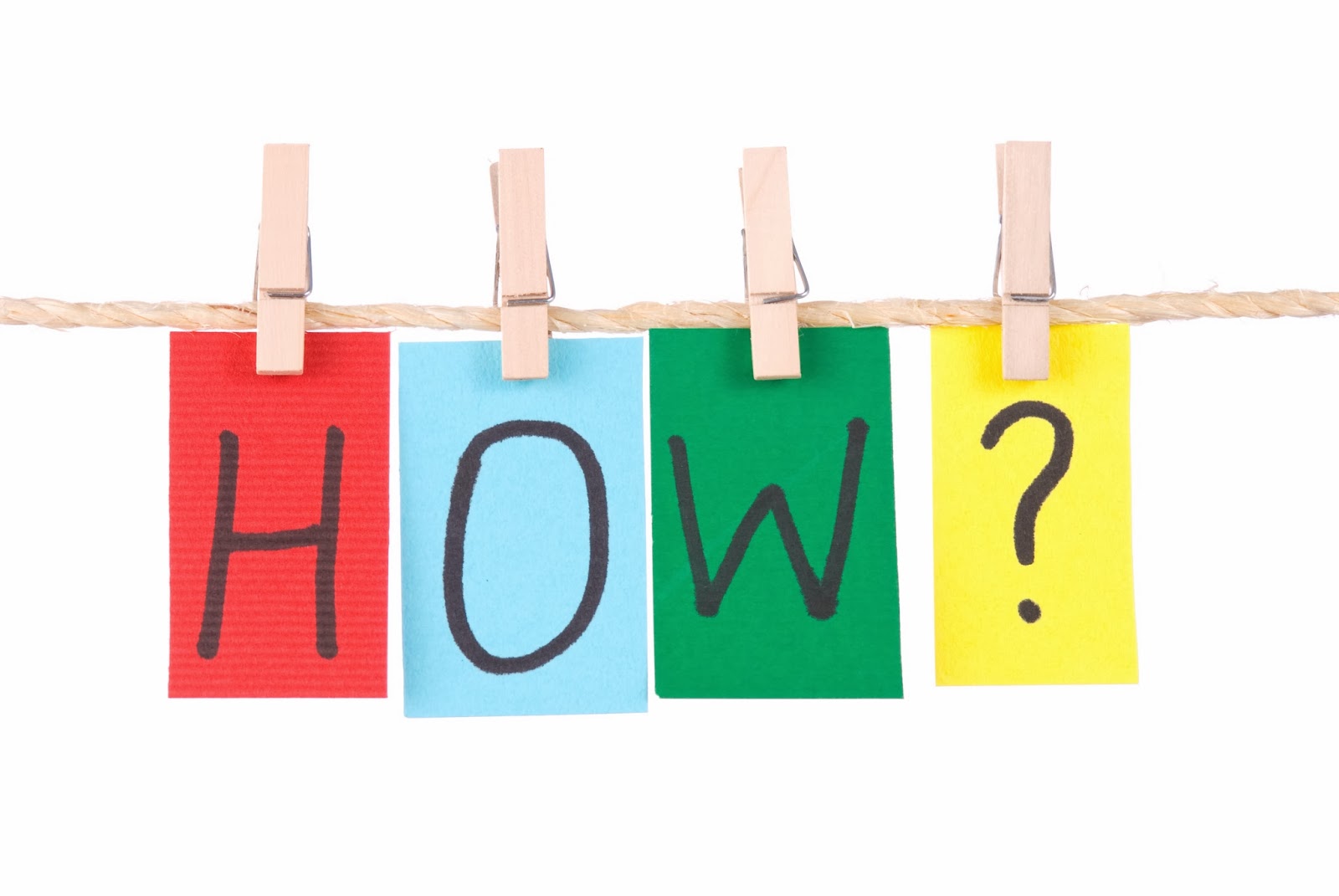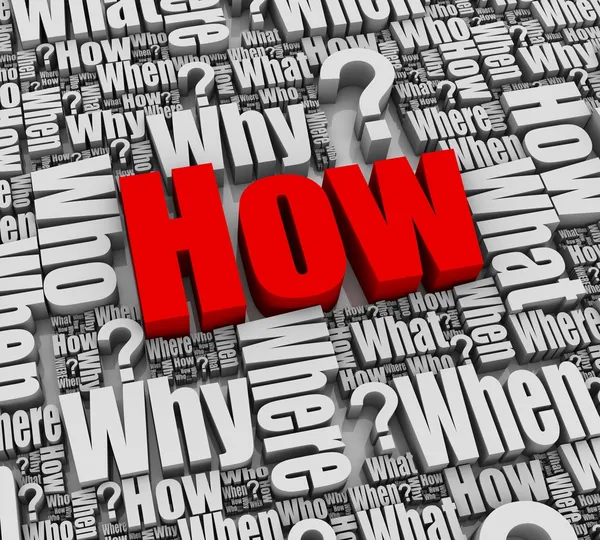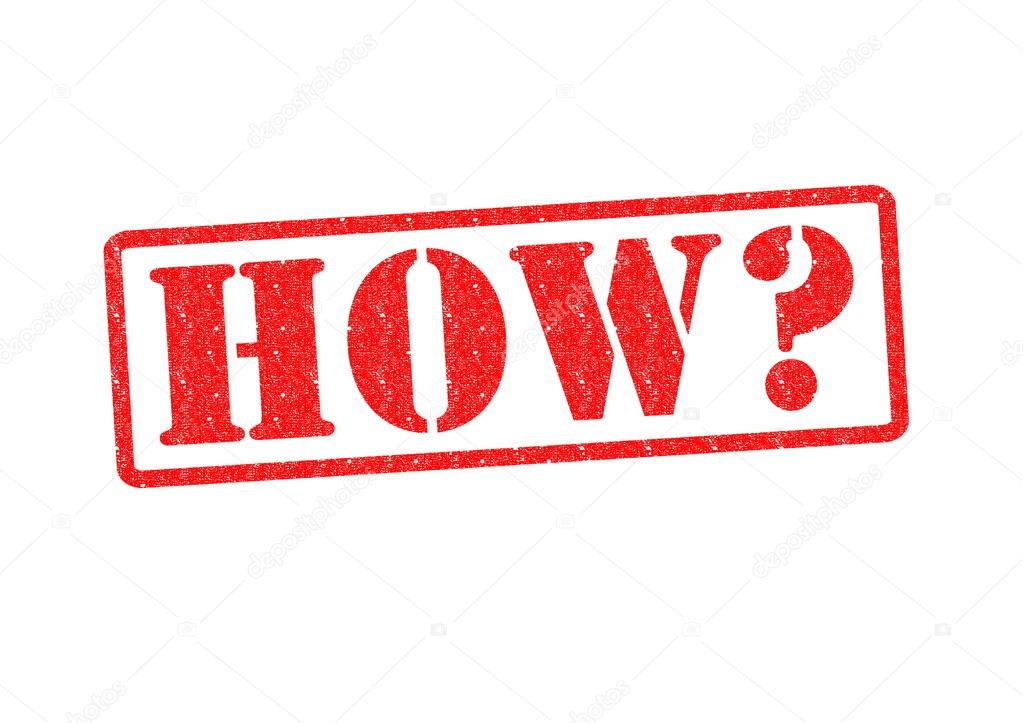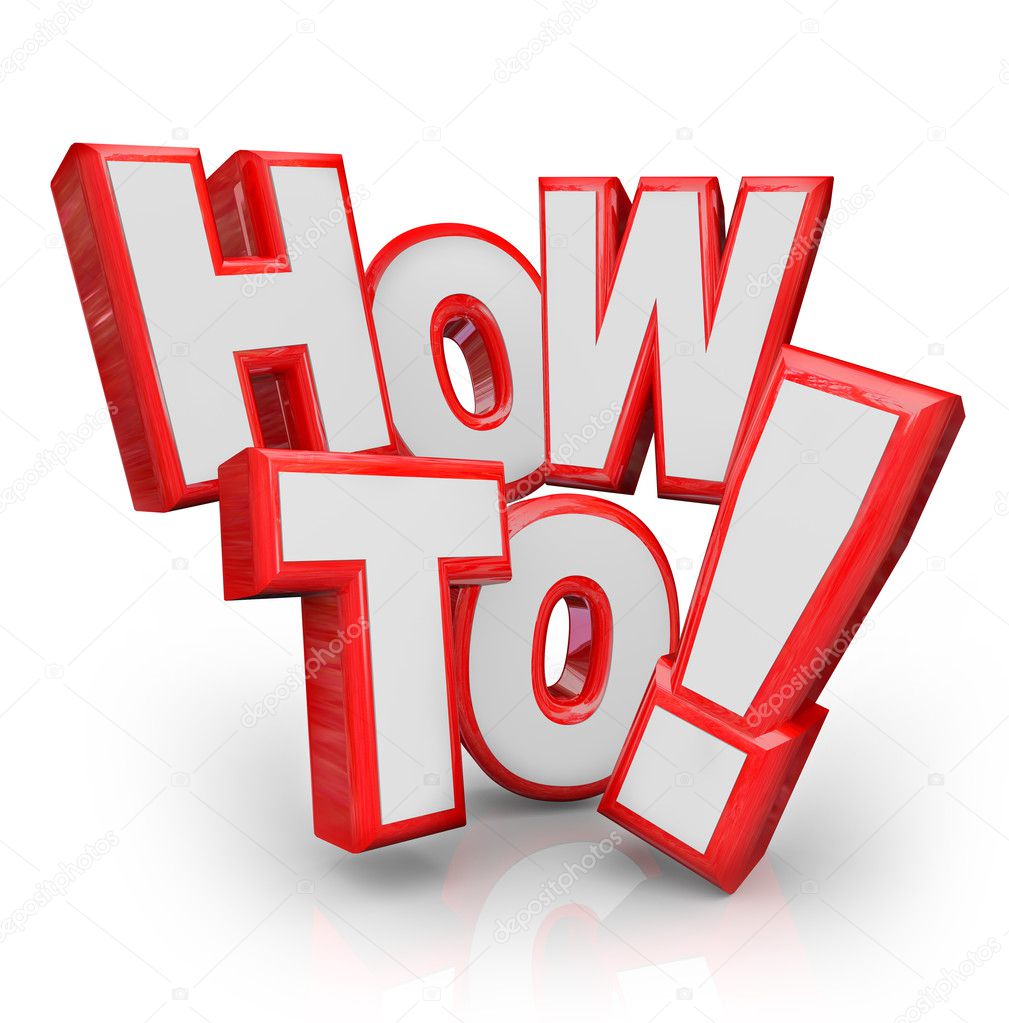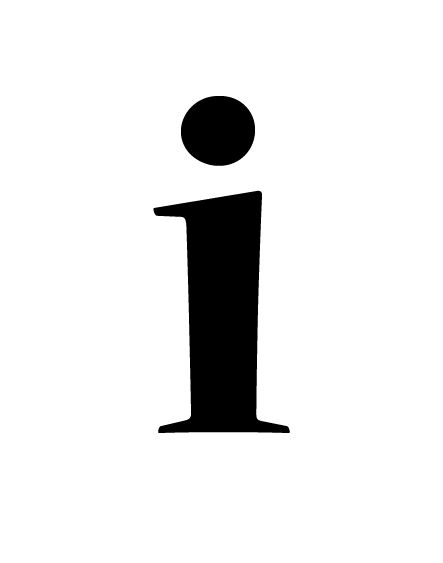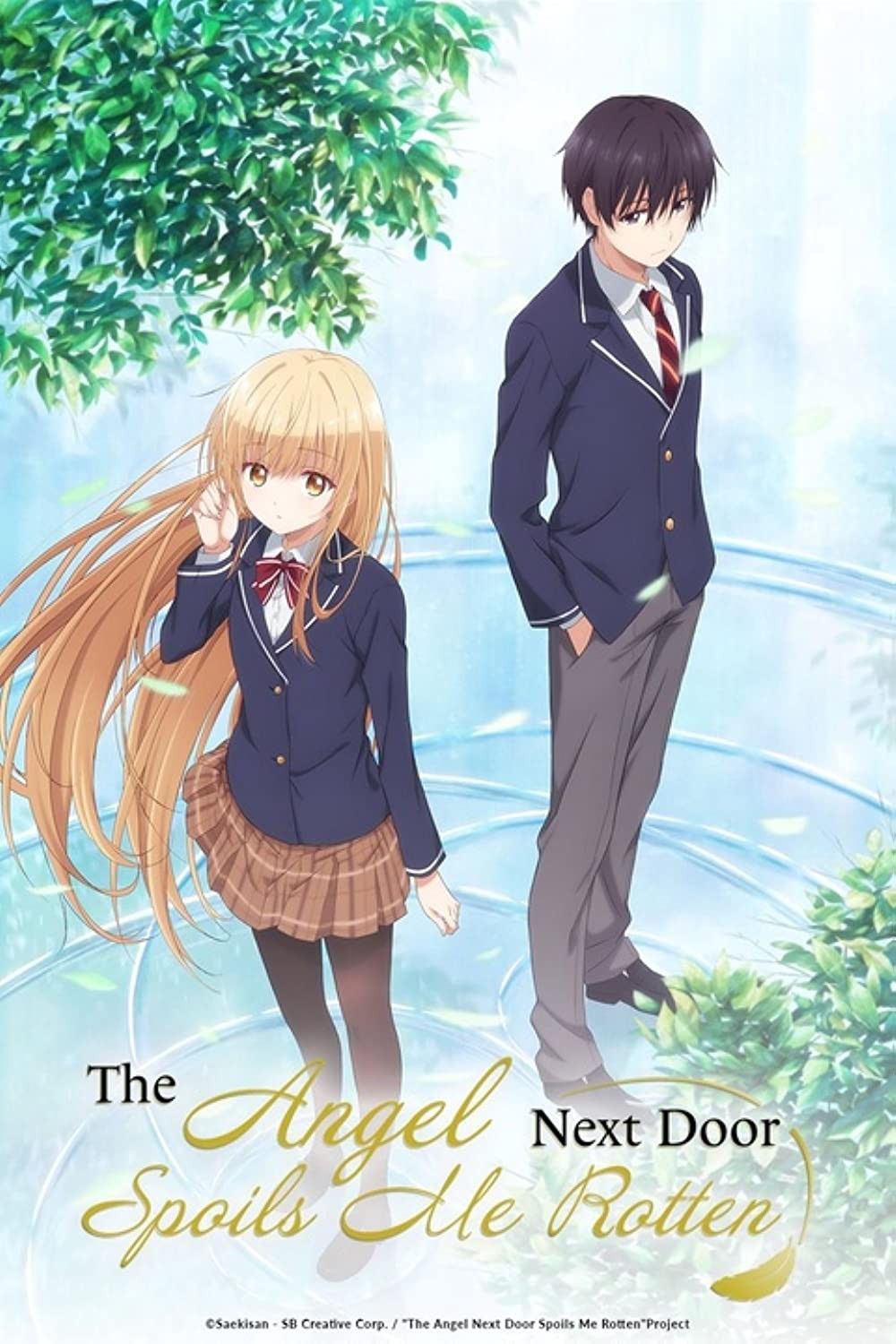How to Stream with Your Xbox One: A Comprehensive Guide
So, you're ready to share your Xbox One gaming adventures with the world? Excellent! Streaming your gameplay is a fantastic way to connect with other gamers, build a community, and even potentially earn some income. This guide will walk you through the various methods of streaming directly from your console, offering a step-by-step approach to get you broadcasting in no time.
Streaming Directly to Twitch
One of the most popular platforms for game streaming is, without a doubt, Twitch. Thankfully, the Xbox One makes streaming directly to Twitch relatively straightforward. Here's how to do it:
- Download the Twitch App: Navigate to the Microsoft Store on your Xbox One and search for "Twitch." Download and install the official Twitch app.
- Link Your Twitch Account: Launch the Twitch app. You'll be prompted to link your existing Twitch account. Follow the on-screen instructions, which will likely involve entering a code on the Twitch website via your computer or mobile device.
- Start Your Stream: Once your account is linked, you're ready to begin broadcasting. From the Twitch app, select "Broadcast."
- Configure Your Stream Settings: You'll be presented with options to customize your stream. This includes settings like your stream title, game category, microphone input, and webcam (if you have one connected). Experiment to find what works best for you.
- Go Live!: When you're happy with your settings, hit the "Start Streaming" button. Your gameplay will now be live on your Twitch channel!
Remember to promote your stream on social media to let your followers know you're live. Interact with your viewers in the chat to build engagement and create a welcoming atmosphere.
Using Mixer (Now Microsoft's Proprietary Streaming)
Microsoft's own streaming solution provides a seamless integration with the Xbox ecosystem. You might find this option particularly appealing if you prefer a more streamlined experience.
- Open the Guide: Press the Xbox button on your controller to open the guide.
- Navigate to Capture & Share: Using the bumpers, navigate to the "Capture & Share" tab.
- Start Streaming: Select "Live streaming."
- Link your streaming account: Follow the prompts to link your account to the streaming service.
- Configure Your Stream Settings: As with Twitch, you'll have options to customize your stream settings, such as title, game, and microphone input.
- Go Live!: Hit the "Start Broadcast" button to begin your stream.
It's important to remember that good audio is crucial for a successful stream. Make sure your microphone is properly configured and that you're speaking clearly. Regularly check your audio levels to avoid being too quiet or too loud.
Streaming to Other Platforms with a Capture Card
While the Xbox One's built-in streaming capabilities are convenient, they can be somewhat limited in terms of customization and features. If you're looking for more control over your stream, or want to stream to platforms other than Twitch, a capture card is the way to go.
A capture card is an external device that connects to your Xbox One and your computer. It captures the video and audio from your console and sends it to your computer, where you can then use streaming software like OBS Studio or XSplit to broadcast to a variety of platforms, including YouTube, Facebook Live, and more.
- Purchase a Capture Card: Research and select a capture card that suits your needs and budget. Popular brands include Elgato and AverMedia.
- Connect the Capture Card: Follow the manufacturer's instructions to connect the capture card to your Xbox One and your computer. Typically, this involves connecting an HDMI cable from your Xbox One to the capture card's input, and another HDMI cable from the capture card's output to your TV or monitor. You'll also need to connect the capture card to your computer via USB.
- Install Capture Card Software: Install the necessary drivers and software for your capture card on your computer.
- Set Up Streaming Software: Download and install a streaming software like OBS Studio or XSplit. These programs allow you to configure your stream layout, add overlays, manage audio sources, and broadcast to your chosen platform.
- Configure Your Stream Settings: In your streaming software, select your capture card as the video source. Adjust your audio settings, add any overlays or graphics, and configure your stream settings for your chosen platform (YouTube, Facebook, etc.).
- Start Streaming: Once you're satisfied with your setup, hit the "Start Streaming" button in your streaming software. Your gameplay will now be live on your chosen platform.
Using a capture card offers significantly more flexibility and control compared to streaming directly from your console. You can customize your stream with professional-looking overlays, alerts, and transitions, and you can stream to a wider range of platforms.
Tips for a Successful Stream
Streaming is more than just hitting the "Go Live" button. To build a successful stream, consider these tips:
- Be Engaging: Interact with your viewers in the chat. Respond to their questions, acknowledge their comments, and create a sense of community.
- Be Consistent: Set a regular streaming schedule and stick to it as much as possible. This helps your viewers know when to expect you online.
- Promote Your Stream: Use social media to promote your stream and let people know when you're going live.
- Optimize Your Audio: Invest in a good microphone and make sure your audio levels are properly configured. Good audio is essential for a positive viewing experience.
- Create Visual Appeal: Use overlays, graphics, and transitions to make your stream visually appealing. Consider adding a webcam to show your face and connect with your viewers on a personal level.
- Choose the Right Games: Stream games that you enjoy playing and that your viewers will enjoy watching. Consider streaming popular games or games that are trending on Twitch or other platforms.
- Be Patient: Building a successful stream takes time and effort. Don't get discouraged if you don't have a lot of viewers at first. Keep improving your stream, interacting with your viewers, and promoting your channel, and you'll eventually see your audience grow.
Remember, streaming should be fun! Don't put too much pressure on yourself to be perfect. Just relax, be yourself, and enjoy sharing your gaming adventures with the world.
Troubleshooting Common Streaming Issues
Even with the best equipment and planning, you might encounter some technical difficulties while streaming. Here are some common issues and how to troubleshoot them:
- Lag or Buffering: This is often caused by a slow internet connection. Try closing other applications that are using your bandwidth, or upgrade your internet plan. Ensure your Xbox is connected to your router via Ethernet cable for a more stable connection.
- Audio Issues: Make sure your microphone is properly connected and configured. Check your audio levels in your streaming software and adjust them as needed.
- Video Issues: Make sure your capture card and streaming software are properly configured. Check your video resolution and frame rate settings.
- Stream Freezing or Crashing: This can be caused by a variety of factors, including outdated drivers, software conflicts, or insufficient system resources. Try updating your drivers, closing unnecessary applications, or restarting your computer.
If you're still having trouble, consult the documentation for your capture card, streaming software, or Xbox One. You can also find helpful tips and tutorials online. The communities on Twitch, YouTube, and other streaming platforms are also great resources for troubleshooting and getting advice from other streamers.
Streaming with your Xbox One can be a rewarding experience. By following these steps and tips, you'll be well on your way to building a successful and engaging stream. Good luck, and have fun!