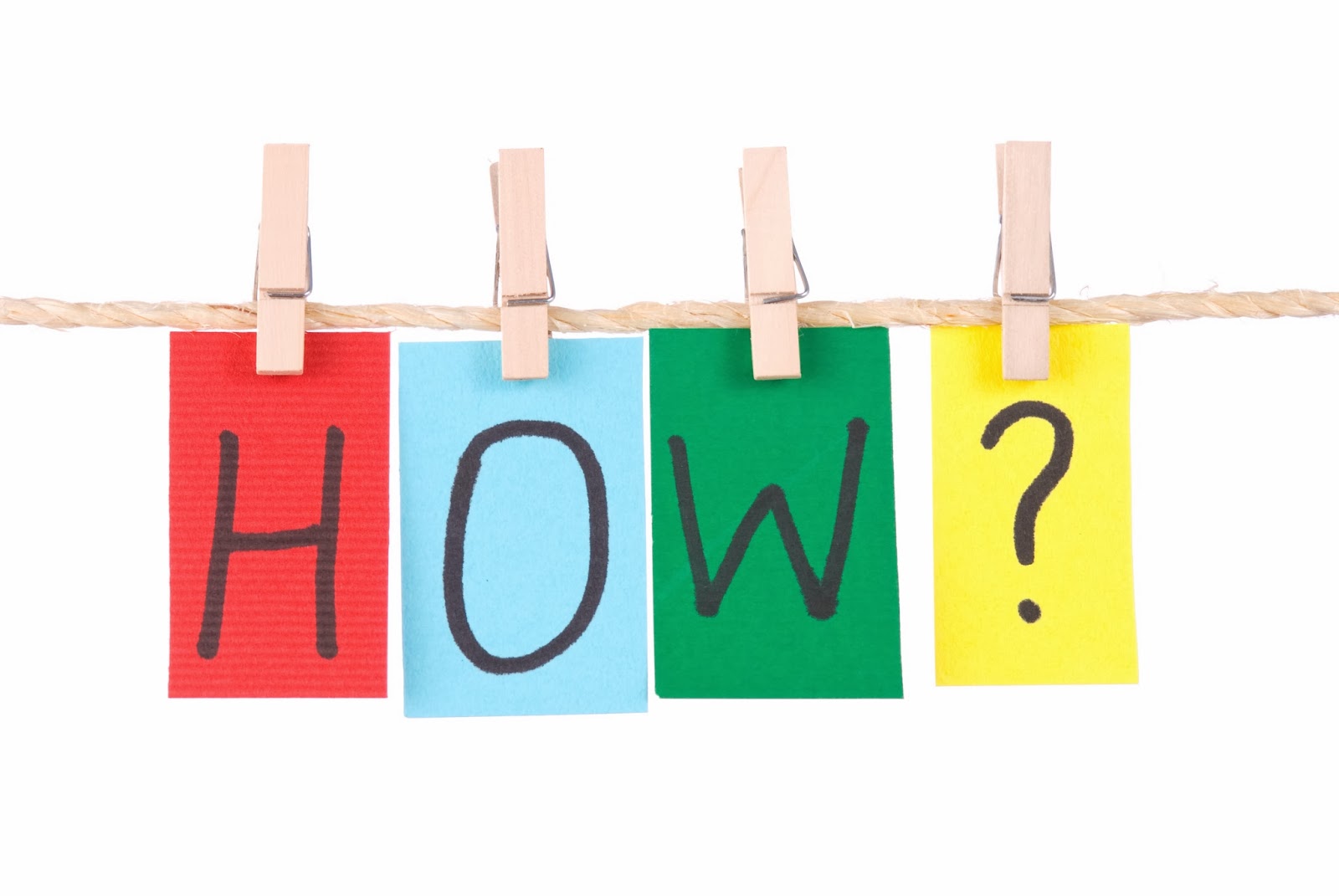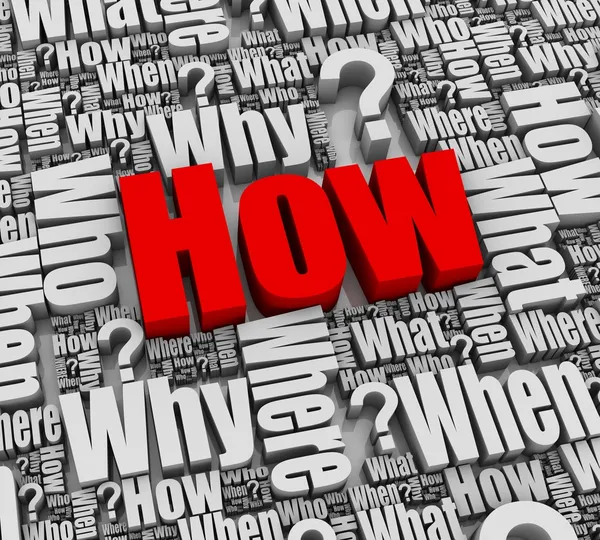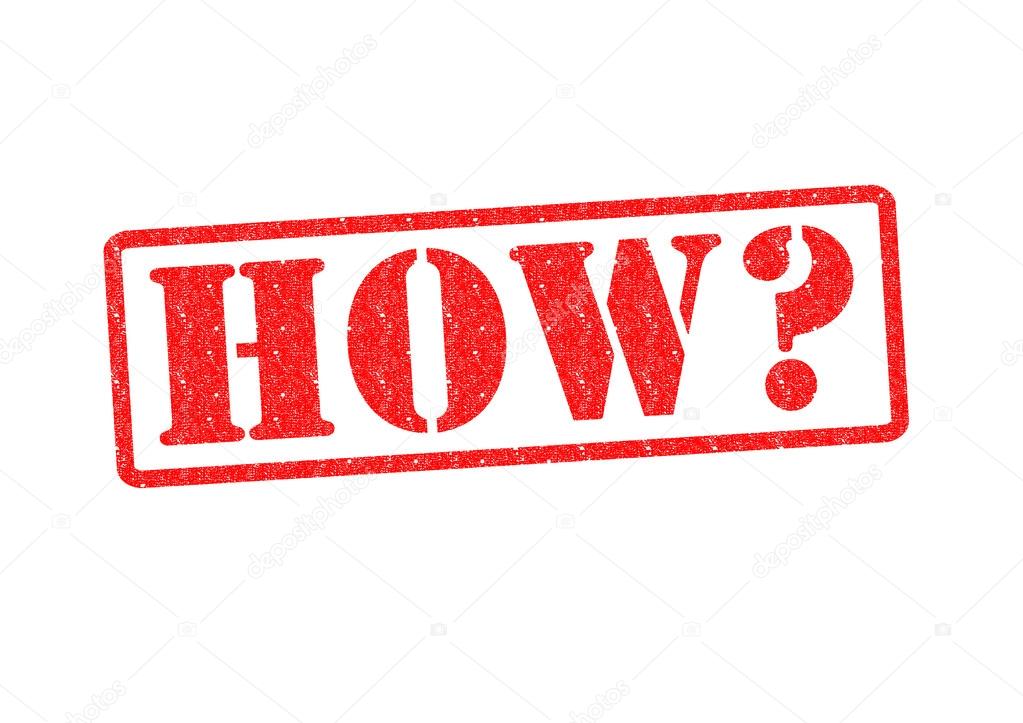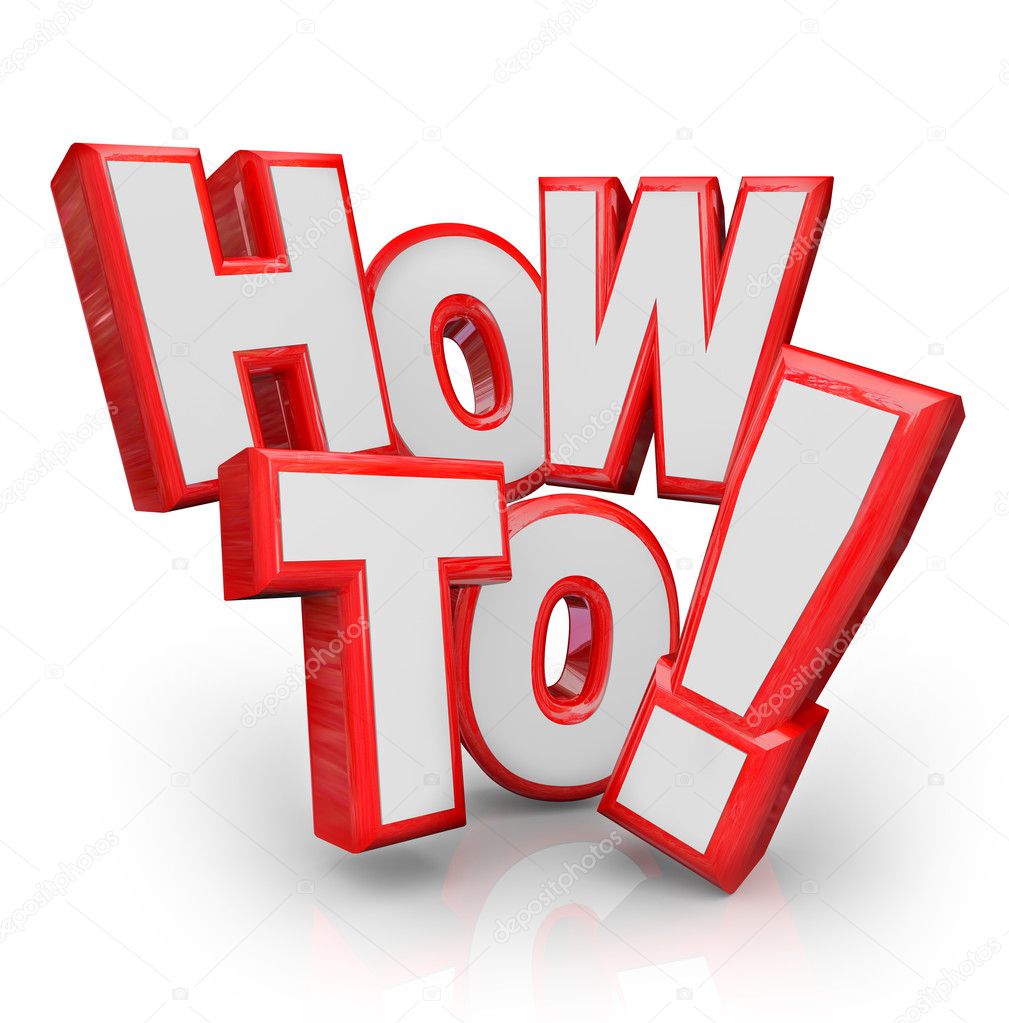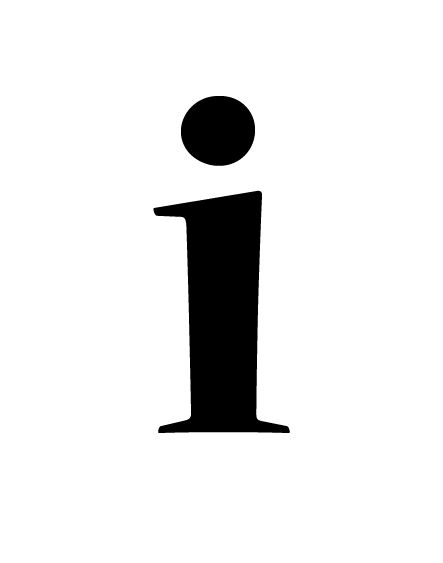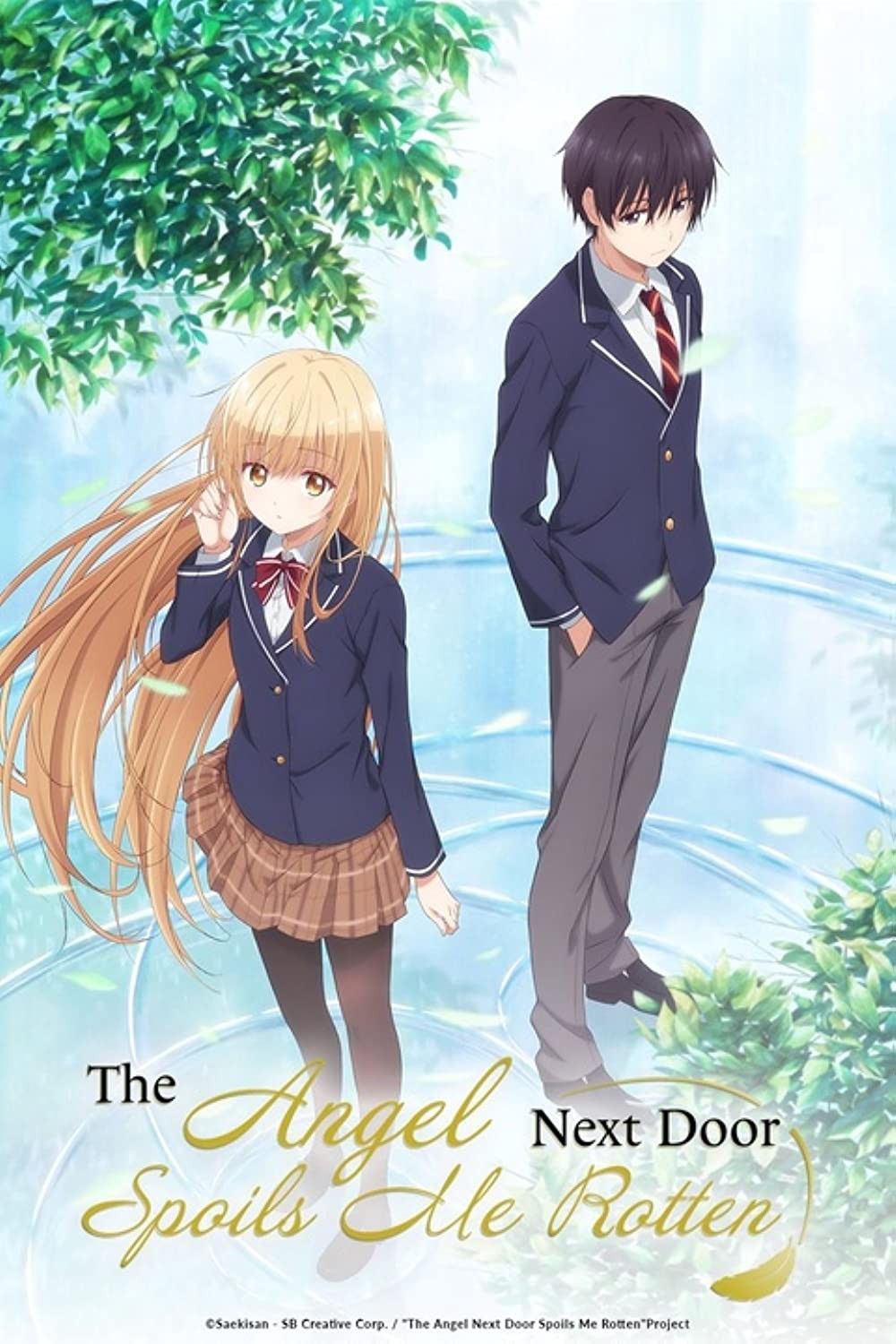How to Stream on Your Xbox One: A Comprehensive Guide
Ready to share your gaming prowess with the world? The Xbox One offers several ways to stream your gameplay, connecting you with viewers on platforms like Twitch and Mixer (though Mixer has since closed, its functionality has largely been absorbed by other platforms). This guide outlines the steps necessary to start broadcasting your Xbox One adventures.
Setting Up Your Xbox for Streaming
Before diving into specific platforms, let's ensure your Xbox One is ready for streaming. This involves configuring a few basic settings.
First, navigate to the Settings menu. You can find this by pressing the Xbox button on your controller to bring up the guide, then scrolling to the right to find the System tab. Select Settings.
Within Settings, choose Account, and then Privacy & online safety. Select Xbox Live privacy. Under View details & customize, find Game content. Here, ensure that "You can broadcast gameplay" is set to "Allow". Also, double-check the setting "Others can communicate with voice, text, or invites", making sure it's set to a level that allows you to interact with your viewers.
These settings are essential for enabling the streaming functionality on your Xbox One. You may need to restart your console after making these changes for them to fully take effect.
Streaming to Twitch Directly from Your Xbox One
Twitch remains a popular choice for gamers. Streaming directly from your Xbox One to Twitch is relatively straightforward.
First, download the Twitch app from the Microsoft Store on your Xbox One. Search for "Twitch" using the search function within the store.
Once installed, launch the Twitch app. You'll be prompted to log in to your Twitch account. If you don't have one, you'll need to create one on Twitch's website or through the app (though creating one via website on a computer or phone is easier).
After logging in, the Twitch app will guide you through linking your Xbox Live account to your Twitch account. This usually involves entering a code displayed on your Xbox into a web browser on your computer or mobile device.
Now, you're ready to stream. Within the Twitch app, select Broadcast. You’ll be able to adjust your broadcast settings, such as the title of your stream, microphone input, and camera settings if you have a Kinect or a compatible webcam connected.
To start your stream, simply select Start Streaming. Your gameplay will now be broadcast live to your Twitch channel.
To stop streaming, press the Xbox button to bring up the guide, navigate back to the Twitch app, and select Stop Streaming.
Using Third-Party Streaming Software (PC Required)
While streaming directly from your Xbox One is convenient, using third-party streaming software on a PC offers more advanced features and customization options. This method involves capturing your Xbox One gameplay on your PC and then using software like OBS Studio or XSplit Broadcaster to stream to platforms like Twitch or YouTube.
First, you need a capture card. Popular options include those from Elgato and AVerMedia. These devices connect to your Xbox One via HDMI and to your PC via USB. They capture the video and audio output from your Xbox and send it to your computer.
Connect your Xbox One to the input of the capture card and your TV or monitor to the output of the capture card. Connect the capture card to your PC via USB.
Next, download and install your chosen streaming software (e.g., OBS Studio). OBS Studio is a free and open-source option, making it a popular choice.
Configure your streaming software to capture the video and audio from your capture card. In OBS Studio, you'll typically add a new "Source" of type "Video Capture Device" and select your capture card from the list of available devices.
Configure your streaming software to connect to your desired streaming platform (e.g., Twitch, YouTube). This involves entering your stream key and configuring your streaming settings, such as resolution, bitrate, and audio levels.
Launch your game on your Xbox One. Your capture card should now be sending the video and audio to your PC. Start the stream from within your streaming software. Your Xbox One gameplay is now being streamed to your chosen platform.
This method offers greater control over your stream. You can add overlays, alerts, and other visual elements to enhance the viewing experience. You can also use a separate microphone connected to your PC for better audio quality.
Troubleshooting Common Streaming Issues
Streaming isn't always seamless. Here are some common issues and their potential solutions:
Lagging or Buffering: This can be caused by a slow internet connection. Check your internet speed and try lowering your stream resolution and bitrate.
Audio Issues: Ensure your microphone is properly connected and configured in your streaming settings. Check your audio levels to prevent clipping or distortion.
Game Capture Issues: Make sure your capture card is properly connected and that your streaming software is configured to capture the correct video and audio source. Restarting your Xbox, PC, and capture card can often resolve connection problems.
By following these steps, you can begin sharing your Xbox One gaming experiences with a wider audience. Whether you choose to stream directly from your console or use a PC setup, the possibilities for connecting with viewers and building a community are endless. Good luck, and happy streaming!