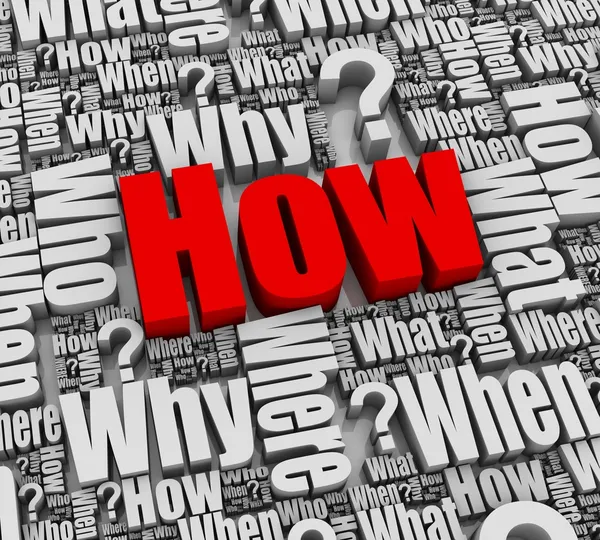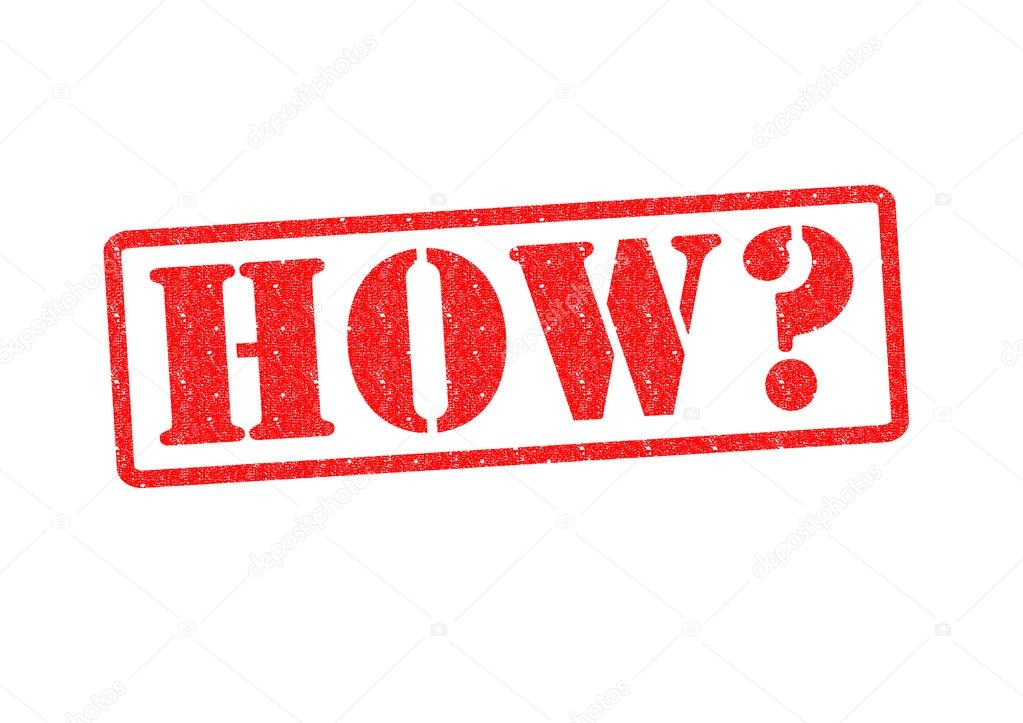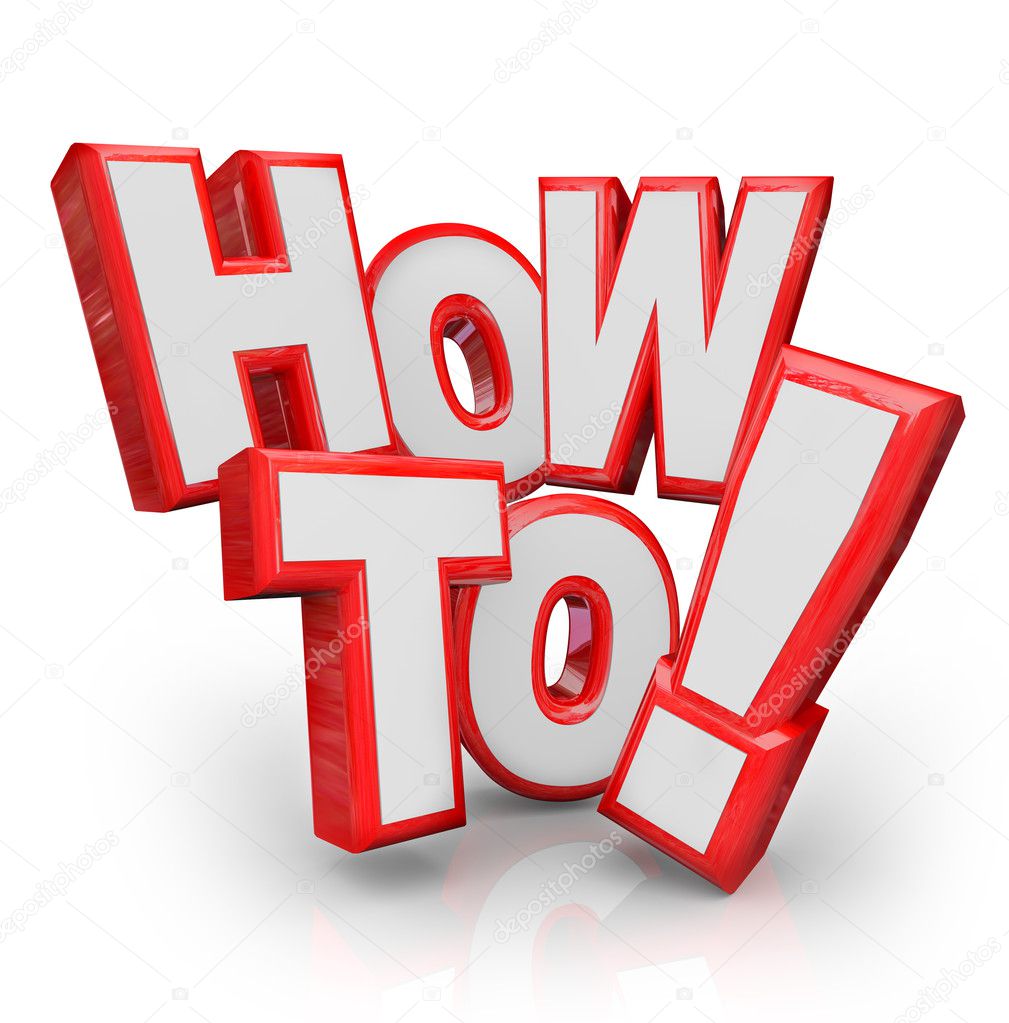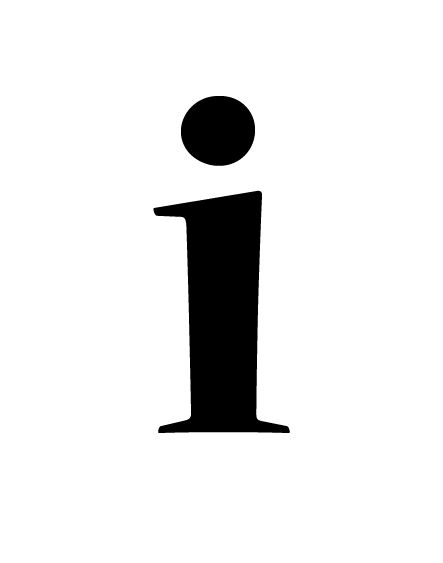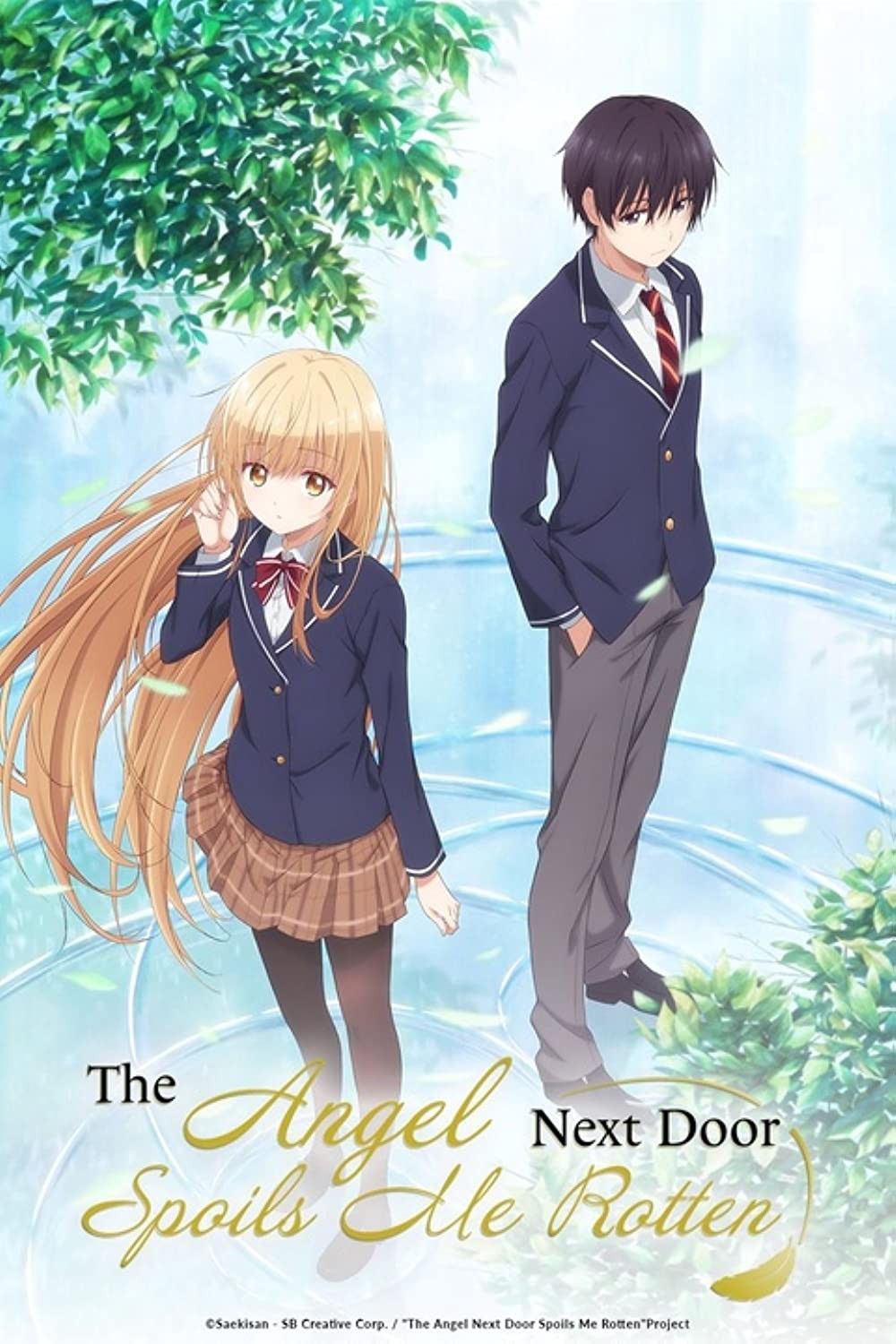How to Share Your Netflix Screen on Discord: A Comprehensive Guide
Sharing your favorite Netflix movies and shows with friends on Discord can be a fun way to connect and enjoy entertainment together. However, getting Netflix screen sharing to work seamlessly can sometimes be tricky. This guide provides a step-by-step approach to help you successfully share your screen on Discord and watch Netflix with your friends.
Understanding the Challenges
Netflix, like many streaming services, employs DRM (Digital Rights Management) technologies to protect its content from unauthorized copying and distribution. These technologies can interfere with screen sharing on platforms like Discord, often resulting in a black screen or error messages for viewers. Fortunately, there are several workarounds you can use to overcome these hurdles and enjoy your favorite shows together.
Method 1: Using a Different Browser
One of the simplest solutions is to switch to a different web browser. Some browsers are more compatible with Discord's screen sharing functionality and less prone to DRM issues. Consider using Mozilla Firefox or Microsoft Edge, as users often report better success with these browsers compared to Chrome. Here's how to proceed:
- Download and Install: If you don't already have Firefox or Edge, download and install it from the official website.
- Open Netflix: Launch your chosen browser and navigate to the Netflix website.
- Log In: Sign in to your Netflix account.
- Open Discord: Launch the Discord application.
- Join a Voice Channel: In Discord, join the voice channel where you want to share your screen.
- Start Screen Sharing: Click the "Share Screen" icon in the voice channel.
- Select the Browser Window: Choose the browser window where Netflix is open.
- Go Live: Click the "Go Live" button to start sharing your screen.
Ask your friends to confirm if they can see the Netflix content without any issues. If this method works, you're all set! If not, move on to the next solution.
Method 2: Disabling Hardware Acceleration
Hardware acceleration is a feature that uses your computer's graphics card to speed up certain processes. While it can improve performance, it can also interfere with screen sharing, especially when DRM-protected content is involved. Disabling hardware acceleration in both your browser and Discord can sometimes resolve the black screen issue.
Disabling Hardware Acceleration in Chrome (if you're still using it)
- Open Chrome Settings: Click the three dots in the top-right corner of the Chrome window and select "Settings."
- Advanced Settings: Scroll down and click "Advanced."
- System Settings: Under the "System" section, toggle off "Use hardware acceleration when available."
- Restart Chrome: Close and reopen Chrome for the changes to take effect.
Disabling Hardware Acceleration in Discord
- Open Discord Settings: Click the gear icon next to your username in the bottom-left corner of the Discord window.
- Advanced Settings: Scroll down and click "Advanced."
- Hardware Acceleration: Toggle off "Hardware Acceleration."
- Restart Discord: Discord will prompt you to restart the application. Click "Okay" to restart.
After disabling hardware acceleration in both Chrome (if applicable) and Discord, try screen sharing Netflix again to see if the issue is resolved.
Method 3: Adjusting Discord's Codec Settings
Sometimes, the audio and video codecs used by Discord can cause compatibility issues with certain applications. Adjusting these settings can potentially fix the black screen problem. Here’s how to modify Discord's codec settings:
- Open Discord Settings: Click the gear icon next to your username.
- Voice & Video Settings: Scroll down and click "Voice & Video."
- Advanced Settings: Scroll down to the "Advanced" section.
- Codec Options:
- H.264 Hardware Acceleration: Try disabling or enabling this setting. Experiment to see which works best for you.
- OpenH264 Video Codec provided by Cisco Systems, Inc.: Try toggling this option.
- Experiment with Quality of Service High Packet Priority: Try toggling this option.
After making these adjustments, restart Discord and try screen sharing Netflix again. Remember to ask your friends if they can now see the video and hear the audio clearly.
Method 4: Using a Virtual Display
While more technical, creating a virtual display can sometimes circumvent DRM restrictions. This involves using software to create a simulated monitor that Netflix can stream to, which you then share on Discord. This method often requires more system resources and can be complex.
Note: This method requires downloading third-party software. Always exercise caution when downloading software from the internet and ensure that the source is reputable.
- Download and Install Virtual Display Software: Research and choose a virtual display software like "Dummy Display Adapter." Follow the instructions to install.
- Configure the Virtual Display: Configure the virtual display to the resolution and refresh rate you desire.
- Move Netflix to the Virtual Display: Drag the Netflix window to the virtual display.
- Share the Virtual Display on Discord: In Discord, select the virtual display as the screen you want to share.
This method can be resource-intensive and might not work for everyone, but it's worth trying if other methods fail.
Method 5: Netflix Plan Limitations
Netflix offers different subscription plans that affect the number of devices that can stream simultaneously. Ensure your Netflix plan supports enough concurrent streams to accommodate both your viewing and your friends' viewing.
Log in to your Netflix account and check your plan details to verify the number of supported devices. If you're already at the limit, consider upgrading your plan or asking other users to temporarily stop streaming.
Troubleshooting Additional Issues
- Check Your Internet Connection: A stable and fast internet connection is crucial for smooth screen sharing.
- Update Your Graphics Drivers: Outdated graphics drivers can cause compatibility issues.
- Restart Your Computer: A simple restart can often resolve temporary glitches.
- Firewall and Antivirus Settings: Ensure that your firewall or antivirus software isn't blocking Discord or Netflix.
Conclusion
Sharing Netflix on Discord can sometimes present challenges due to DRM restrictions, but with the methods outlined above, you should be able to find a solution that works for you. Remember to experiment with different approaches and settings to optimize your experience. By following these steps, you and your friends can enjoy your favorite movies and shows together on Discord. Happy watching!
Disclaimer: Always respect copyright laws and Netflix's terms of service when sharing content. This guide is intended for personal, non-commercial use only.