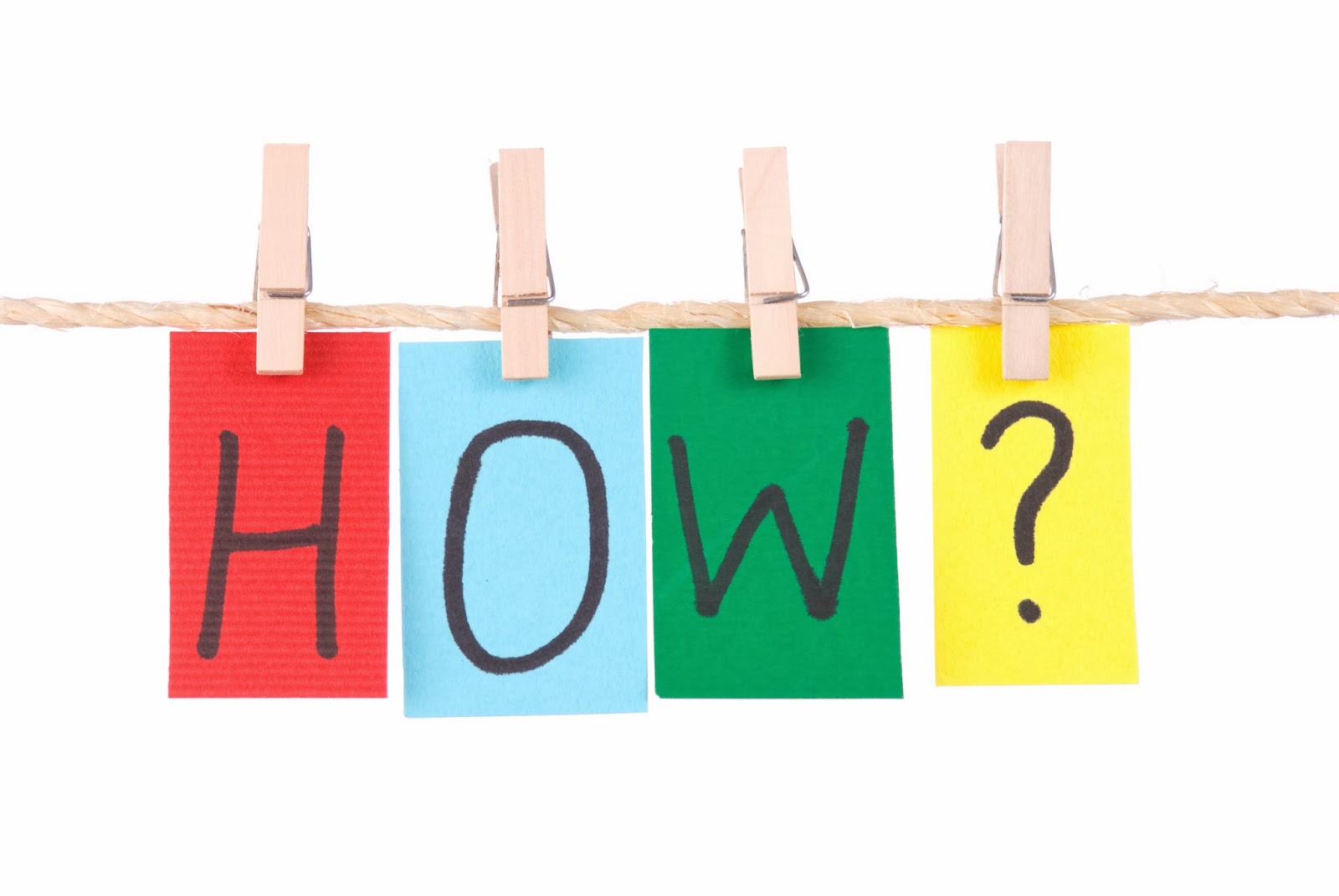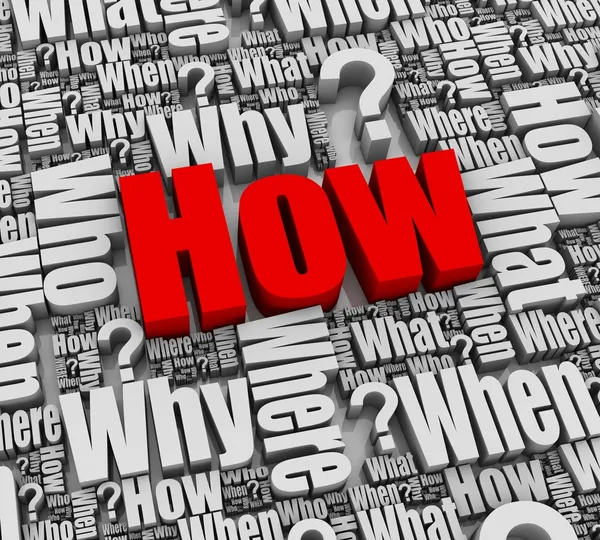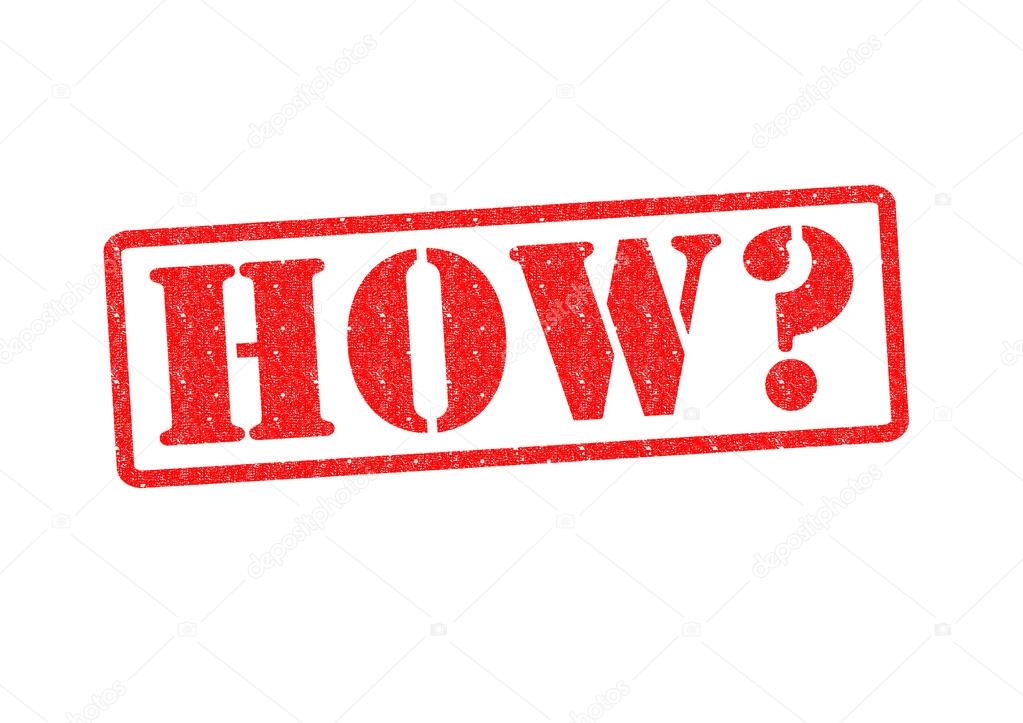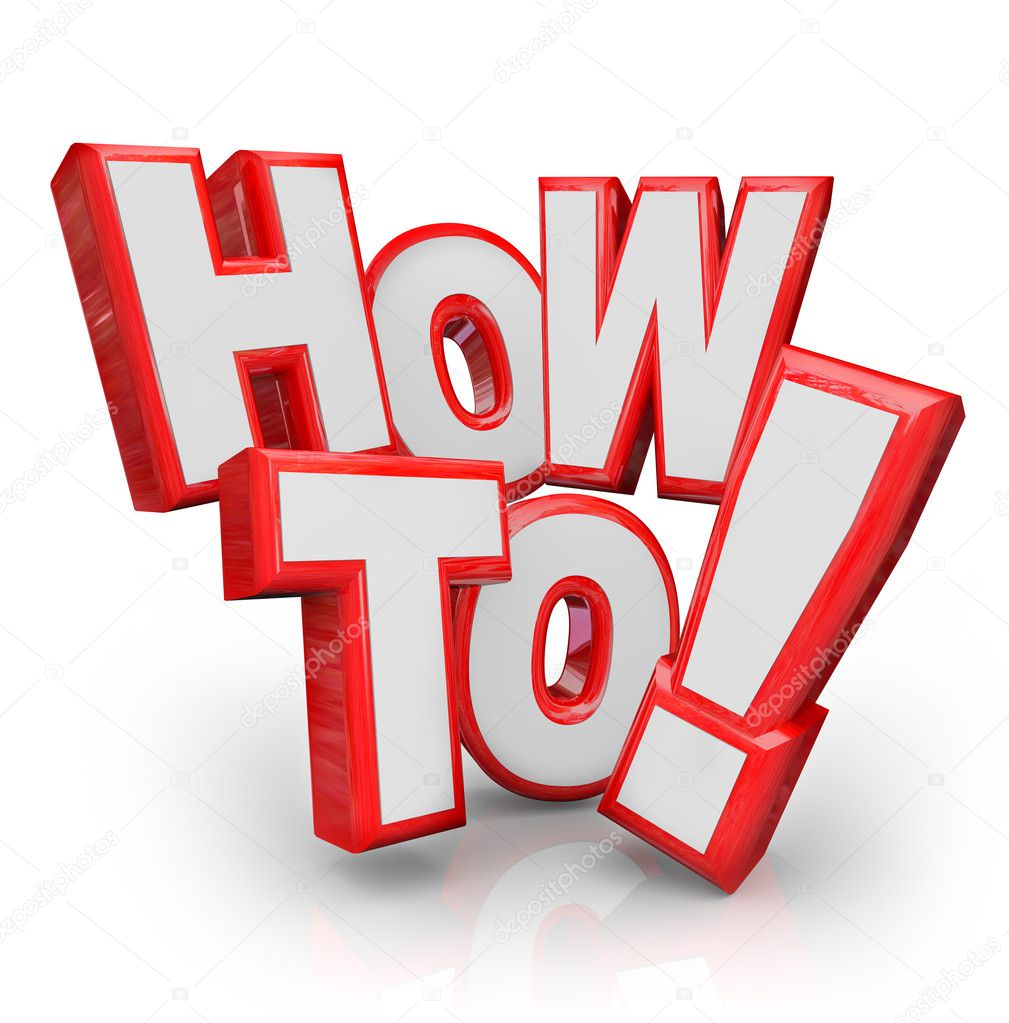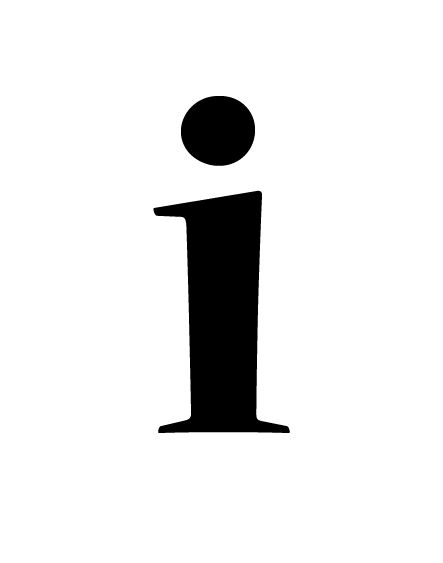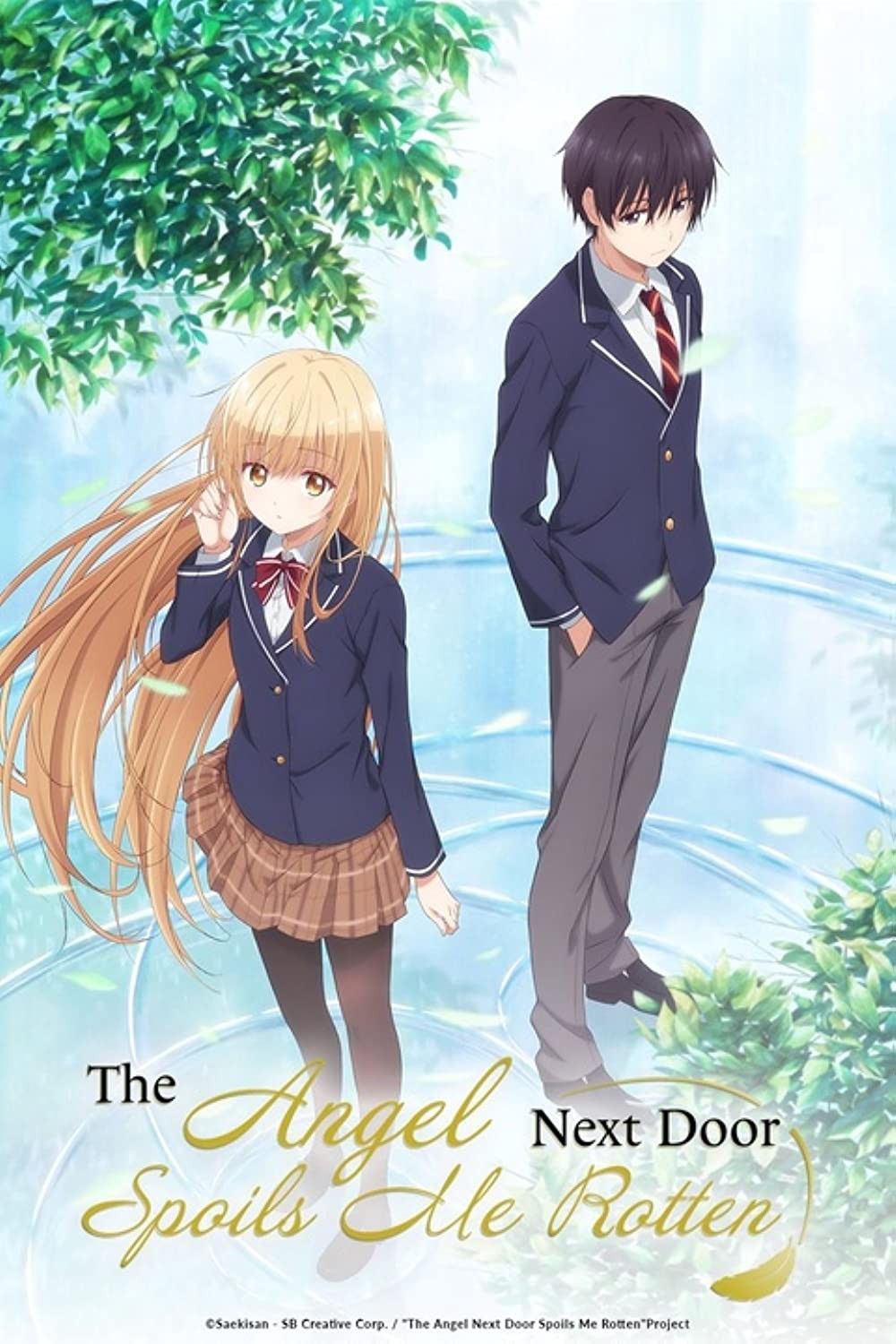How to Enable Subtitles on Disney Plus: A Step-by-Step Guide
Enjoying your favorite movies and shows on Disney Plus is even better when you can follow along with subtitles. Whether you need them for accessibility, are learning a new language, or simply prefer to read along, here’s a comprehensive guide on how to turn subtitles on and off across various devices.
Turning On Subtitles During Playback
The most common method involves adjusting the subtitle settings while you're already watching content. This approach works across most devices that support Disney Plus.
Here’s how:
- Start Playing Your Content: Begin watching the movie or show you want to view on Disney Plus.
- Access the Playback Controls: Once the content is playing, hover your mouse (on a computer) or tap the screen (on a mobile device or smart TV) to reveal the playback controls. These controls usually appear at the bottom of the screen.
- Look for the Subtitles/Audio Icon: Among the playback controls, you’ll find an icon that represents subtitles and audio options. It often looks like a speech bubble or a gear icon.
- Select Your Subtitle Preferences: Tap or click on this icon. A menu will appear, presenting you with various options for audio and subtitles.
- Choose Your Subtitle Language: From the subtitle options, select the language you prefer. You might see options like “English,” “Spanish,” “French,” or “Off” if you don’t want subtitles.
- Confirm Your Selection: After selecting your language, the subtitles should appear on the screen almost immediately. If they don't, try pausing and resuming the content.
Adjusting Subtitle Settings on Different Devices
The specific steps might vary slightly depending on the device you're using. Here are some device-specific instructions:
On a Computer (Web Browser)
Using a web browser on your computer (like Chrome, Firefox, Safari, or Edge) to access Disney Plus offers a straightforward experience.
- Navigate to the Disney Plus website and sign in.
- Select the content you wish to watch.
- During playback, move your mouse over the video to reveal the playback controls.
- Click the speech bubble icon (usually located in the top-right corner of the video player).
- Choose your preferred subtitle language or select "Off" to disable them.
On Mobile Devices (iOS and Android)
Using the Disney Plus app on your smartphone or tablet is very similar to using a computer.
- Open the Disney Plus app and sign in.
- Select the movie or show you want to watch.
- Tap the screen while the content is playing to bring up the playback controls.
- Tap the speech bubble icon (usually located in the top-right corner of the screen).
- Select your desired subtitle language or turn subtitles off.
On Smart TVs (Samsung, LG, Roku, etc.)
Smart TVs also offer a fairly consistent experience, although the exact button placement might vary slightly.
- Open the Disney Plus app on your smart TV.
- Select and start playing the content.
- Use your TV remote to bring up the playback controls. This usually involves pressing the "OK" or "Enter" button.
- Navigate to the speech bubble icon (often found on the bottom or top of the screen).
- Select your preferred subtitle language from the options.
On Gaming Consoles (PlayStation and Xbox)
Gaming consoles like PlayStation and Xbox provide a similar experience to smart TVs.
- Open the Disney Plus app on your gaming console.
- Choose your desired content and begin playback.
- Press the corresponding button on your controller to bring up the playback controls (usually the "Options" button on PlayStation or the "Menu" button on Xbox).
- Navigate to the subtitles icon.
- Select your preferred subtitle language.
Using Default Audio Language
Some content will play with different audio language settings by default. If the audio language is not available for the country you reside in, the default language may be another language instead of english. This also applies to subtitles.
Troubleshooting Subtitle Issues
Sometimes, you might encounter problems with subtitles not appearing or functioning correctly. Here are a few troubleshooting tips:
- Check Your Internet Connection: A stable internet connection is crucial for streaming content, including subtitles. If your internet is slow or unstable, subtitles might not load properly. Try restarting your router or modem.
- Update the Disney Plus App: Make sure you are using the latest version of the Disney Plus app. Outdated versions can sometimes have compatibility issues or bugs that affect subtitle functionality.
- Clear App Cache: Clearing the app's cache can resolve various issues. This process varies depending on your device. On mobile devices, you can usually find the "Clear Cache" option in the app settings. On smart TVs, you might need to consult your TV's manual for instructions.
- Restart Your Device: A simple restart can often fix temporary glitches. Turn off your device completely, wait a few seconds, and then turn it back on.
- Check Subtitle Availability: Not all content on Disney Plus has subtitles available in every language. Verify that subtitles are available for the specific movie or show you’re watching.
- Contact Disney Plus Support: If you’ve tried all the troubleshooting steps and are still having issues, consider contacting Disney Plus customer support for further assistance. They can provide more specific guidance based on your device and situation.
Customizing Subtitle Appearance (If Available)
While not all devices and platforms offer extensive customization options for subtitles, some might allow you to adjust the appearance to suit your preferences. This could include changing the font size, color, and background.
To check if these options are available:
- Access Device Settings: Look for subtitle settings in your device's accessibility or display settings.
- Explore Disney Plus App Settings: Some versions of the Disney Plus app may have built-in subtitle customization options. Check the app's settings menu.
Keep in mind that the level of customization varies greatly depending on the device and operating system.
Making the Most of Subtitles on Disney Plus
Subtitles are a valuable tool for enhancing your viewing experience on Disney Plus. By following these steps, you can easily turn them on and off, troubleshoot common issues, and potentially customize their appearance to better suit your needs. Enjoy your favorite Disney content with clear and accessible subtitles!
By understanding how to manage subtitles effectively, you can ensure that everyone can enjoy the wide range of content available on Disney Plus, regardless of their language preferences or accessibility needs.
Whether you're catching up on the latest Marvel series, revisiting a classic Disney film, or exploring the worlds of Star Wars and National Geographic, subtitles can make your viewing experience even more enjoyable and inclusive.