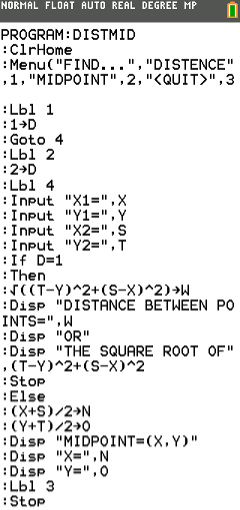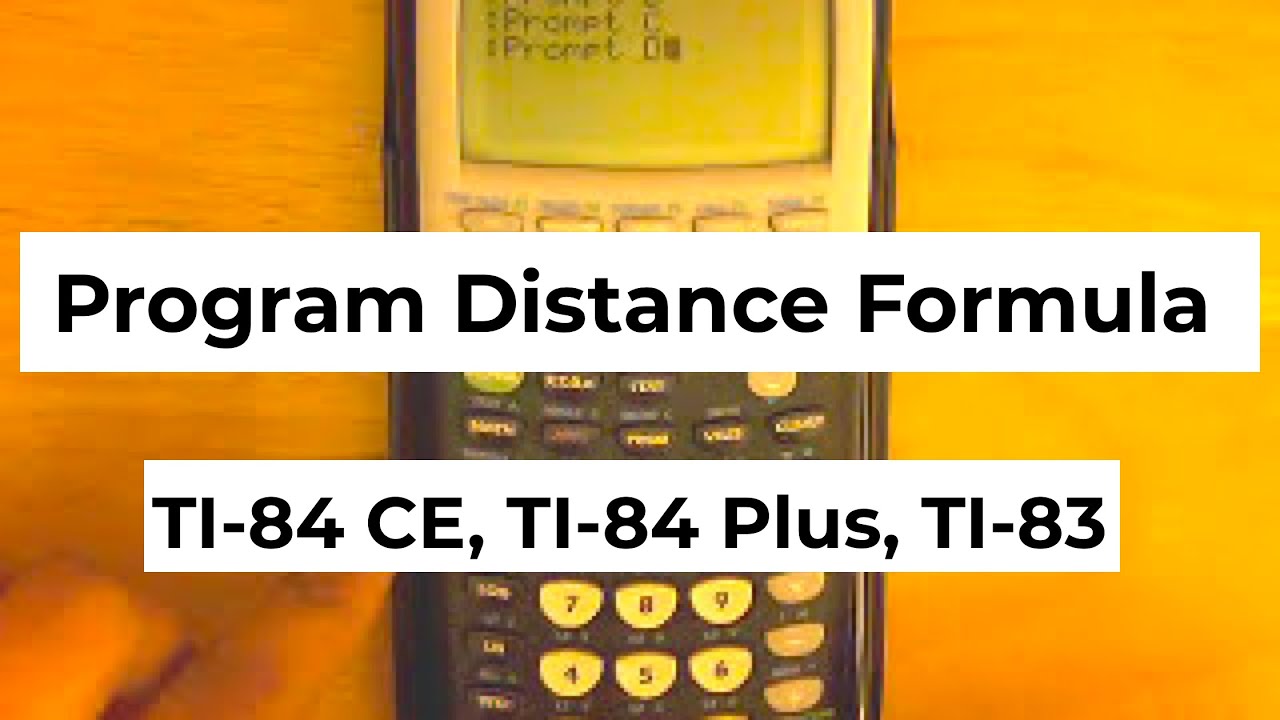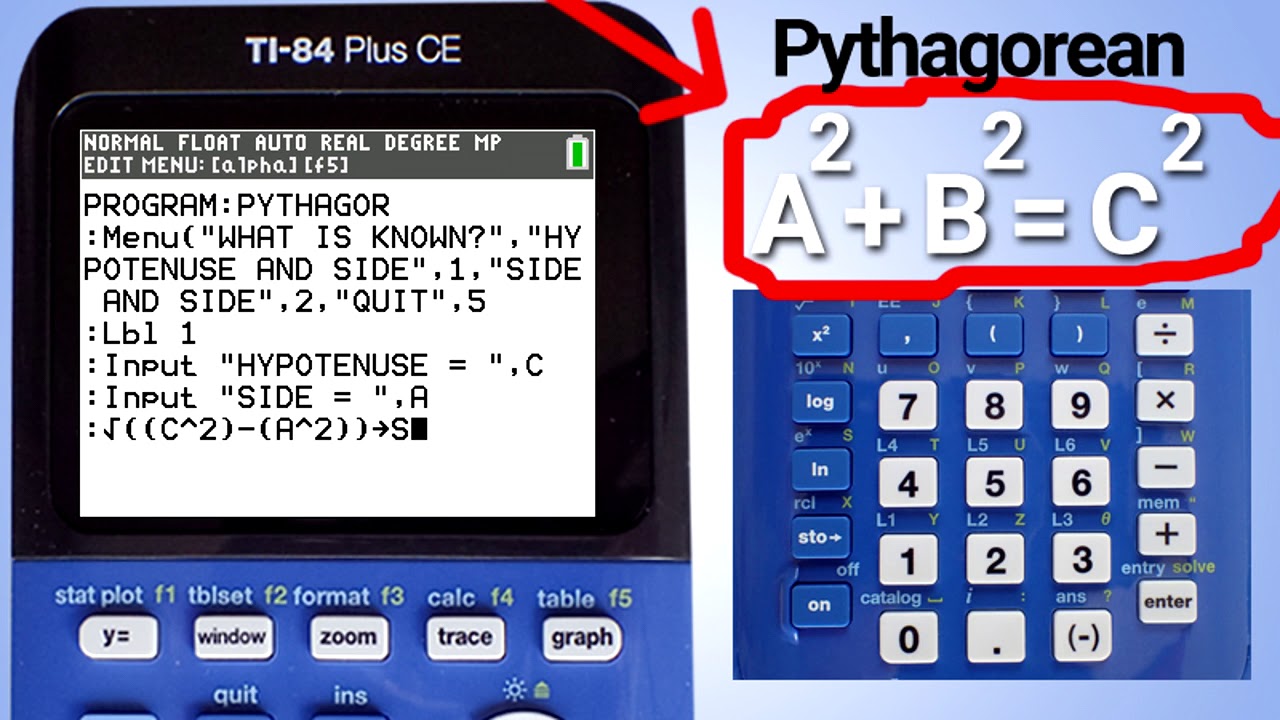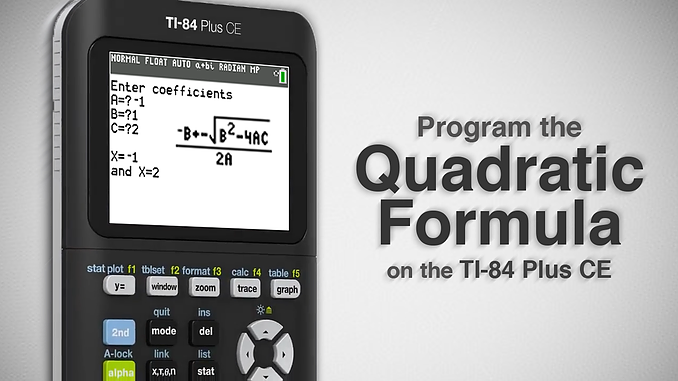Let's embark on a quest, a digital adventure, armed with nothing but our trusty TI-84 Plus graphing calculator. Prepare to transform it into a distance-calculating superhero! We're going to teach it the distance formula.
Getting Started: The Program Editor
First, press the PRGM button. A menu pops up, inviting you to CREATE NEW or EXECUTE an existing program. Choose CREATE NEW by pressing ENTER.
The calculator asks for a name. Name your program something cool. Like "DISTANCE" or "SPACE." Remember, the calculator only likes capital letters, so use the ALPHA key to type.
Input: Gathering Our Coordinates
Now comes the fun part. Time to tell the calculator what to ask. Use the Disp command (found in the PRGM menu under I/O) to display a message.
Type "X1=". Then use the Input command, also in the I/O menu, and enter "X". It's important to note that using "X" as a variable is just a common naming convention, you can use other letters like "A", "B", "C" and so on.
Repeat this for "Y1=", saving it as "Y." Keep going! Ask for "X2=" and save it as "A." Finally, ask for "Y2=" and save that as "B."
The Calculation: Where the Magic Happens
This is where the calculator flexes its numerical muscles. Type in the actual distance formula. It looks scary, but it's really just a bunch of squares and square roots.
Enter this: √( (A-X)² + (B-Y)² ) -> D. Remember to find the square root symbol (√) under the 2nd and x² keys. The arrow (->) is the STO> key.
This line tells the calculator to calculate the distance using your inputs and store the result in a variable named "D". Let's prepare to show off the answer.
Output: Revealing the Result
Use the Disp command again (PRGM -> I/O). This time, display "DISTANCE=". Follow that with Disp D. The calculator will show the text and the stored value of D.
Hit 2nd then MODE to QUIT to the home screen.
Running the Program: Putting it to the Test
Press PRGM again. This time, choose EXECUTE. Find your masterpiece on the list and press ENTER.
The calculator will patiently ask for X1, Y1, X2, and Y2. Enter your coordinates. Prepare to be amazed!
The calculator will calculate the distance. A moment of suspense. Boom! Your answer appears. You have conquered the distance formula, one coordinate at a time!
Troubleshooting: A Friendly Guide
If you get a SYNTAX ERROR, carefully re-check each line. A missing parenthesis or a misplaced symbol can trip you up. Don't worry, even seasoned programmers make mistakes.
Is your calculator giving you weird results? Double-check your input. Maybe you accidentally swapped X1 and Y1. We've all been there. It happens!
Beyond the Basics: Leveling Up Your Program
Feeling adventurous? Add some flair to your program! Use the ClrHome command (PRGM -> I/O) at the beginning to clear the screen for a cleaner look.
You could even add error checking! Make the program yell at the user if they enter something other than a number. Okay, maybe not yell, but at least display an error message.
Congratulations! You are now a TI-84 Plus distance-calculating wizard! Go forth and conquer the coordinate plane.