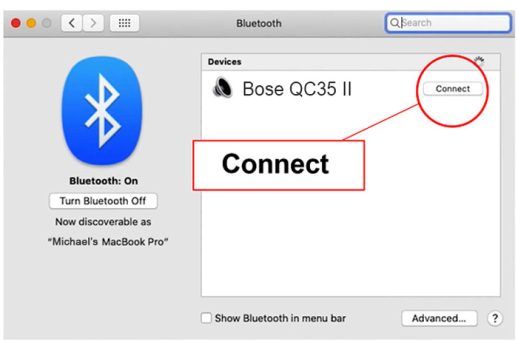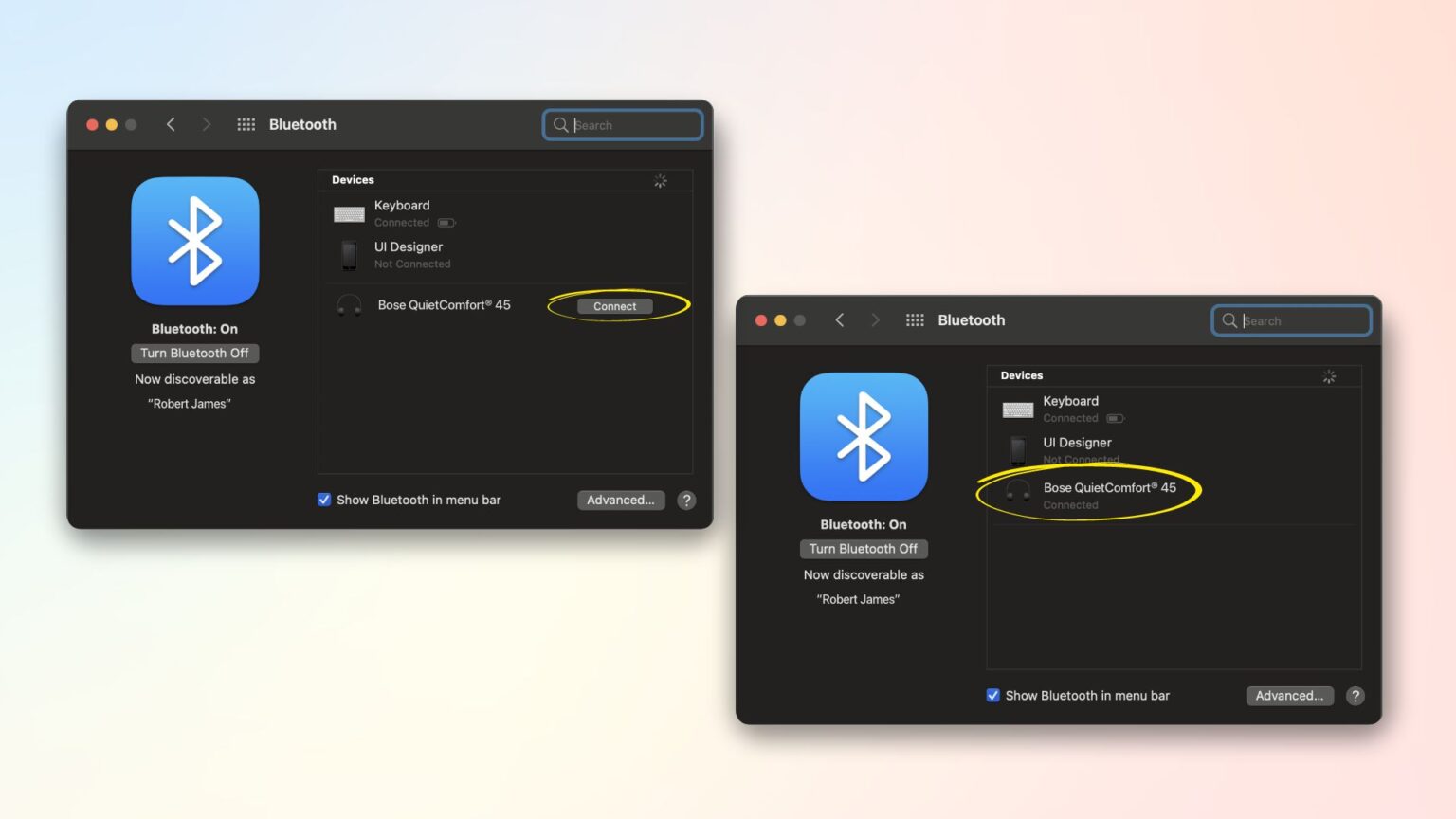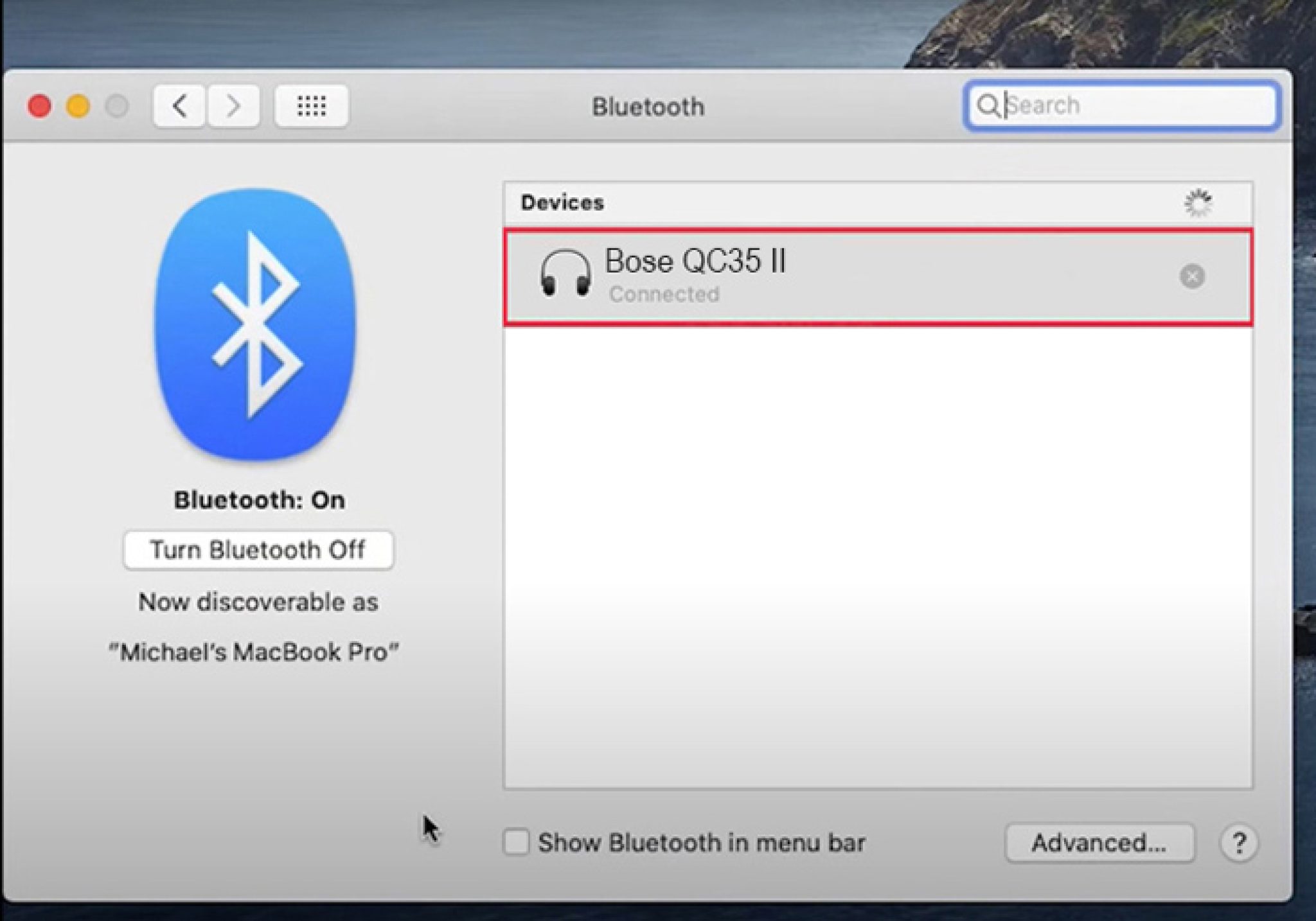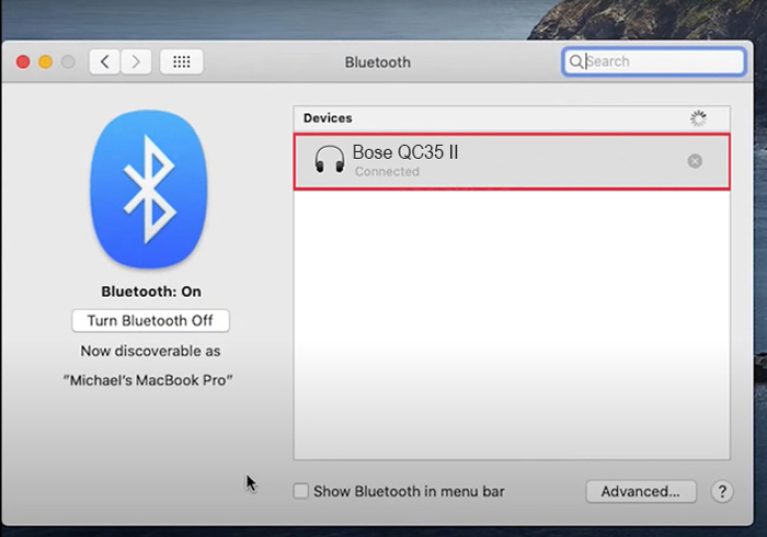Ready to ditch the tangled wires and unleash audio bliss? Pairing your Bose headphones with your Mac is easier than ordering pizza online. Trust me, it's a breeze.
Getting Started: Bluetooth Bonanza
First, make sure your Bose headphones are ready for their big moment. Look for the Bluetooth button. Usually, a little press-and-hold action will do the trick.
Keep an eye out for that blinking light! That flashing signal means your headphones are now discoverable. They're practically shouting, "Pair me, Mac, pair me!"
Mac's Turn: Unleash the Bluetooth Power
Now, let's wake up your Mac's Bluetooth. Head to the Apple menu. It's in the top-left corner of your screen. Click that iconic apple logo.
Next, find "System Preferences" and give it a click. A new window will pop open. It's like a control panel for your entire Mac universe.
Spot the "Bluetooth" icon? It's probably blue and looks like, well, a Bluetooth symbol! Click on it. Prepare for the magic.
The Pairing Party: Finding Your Headphones
Your Mac is now scanning for nearby Bluetooth devices. Watch the list of available devices. Hopefully, you'll see your Bose headphones appear.
Is your Bose showing up? Awesome! Click on the name of your headphones. Then, look for the "Pair" button. Click it like you mean it!
Sometimes, a passcode might appear. Don't panic! It's usually "0000" or "1234." Try those. If it still doesn't work, check your Bose headphones manual.
Success! Audio Nirvana Achieved
If all went according to plan (and it usually does), your Mac and Bose headphones are now happily connected. You should hear a confirmation sound. Or, maybe your Mac will give you a digital high-five. Who knows!
Time to test it out! Play some music, a podcast, or that audiobook you've been meaning to listen to. Hear the sweet, sweet sounds flowing into your ears?
If you're not hearing anything, don't worry. Check the volume on your Mac and your headphones. Also, make sure your Bose headphones are selected as the audio output device.
Troubleshooting Time: The "Uh Oh" Moments
Sometimes, things don't go as planned. If your headphones aren't pairing, here are a few things to try. First, make sure your headphones are charged. A dead battery is a common culprit.
Next, try turning your Bose headphones off and then back on. It's like giving them a little reboot. Often, that's all they need.
Still no luck? Forget the device on your Mac's Bluetooth settings. Then, try pairing them again from scratch. It's like a fresh start for your audio connection.
Also, make sure no other devices are interfering. Bluetooth signals can sometimes get crossed. Try turning off Bluetooth on your phone or tablet temporarily.
Beyond the Basics: Advanced Audio Adventures
Once you've mastered the art of pairing, the possibilities are endless! Adjust sound settings. Explore noise cancellation features. Dive into the world of custom EQs.
Enjoy your newfound wireless freedom. You can now roam around your house, listen to your favorite tunes, and annoy your neighbors with your air guitar solos (just kidding… mostly).
Pairing your Bose headphones to your Mac isn't just about listening to music. It's about embracing convenience and experiencing audio the way it was meant to be heard. Go forth and conquer the world of wireless sound!
So there you have it! Connecting your Bose headphones to your Mac is a piece of cake. Now go enjoy the world of music, podcasts, and audiobooks! Get ready to immerse yourself in sound!