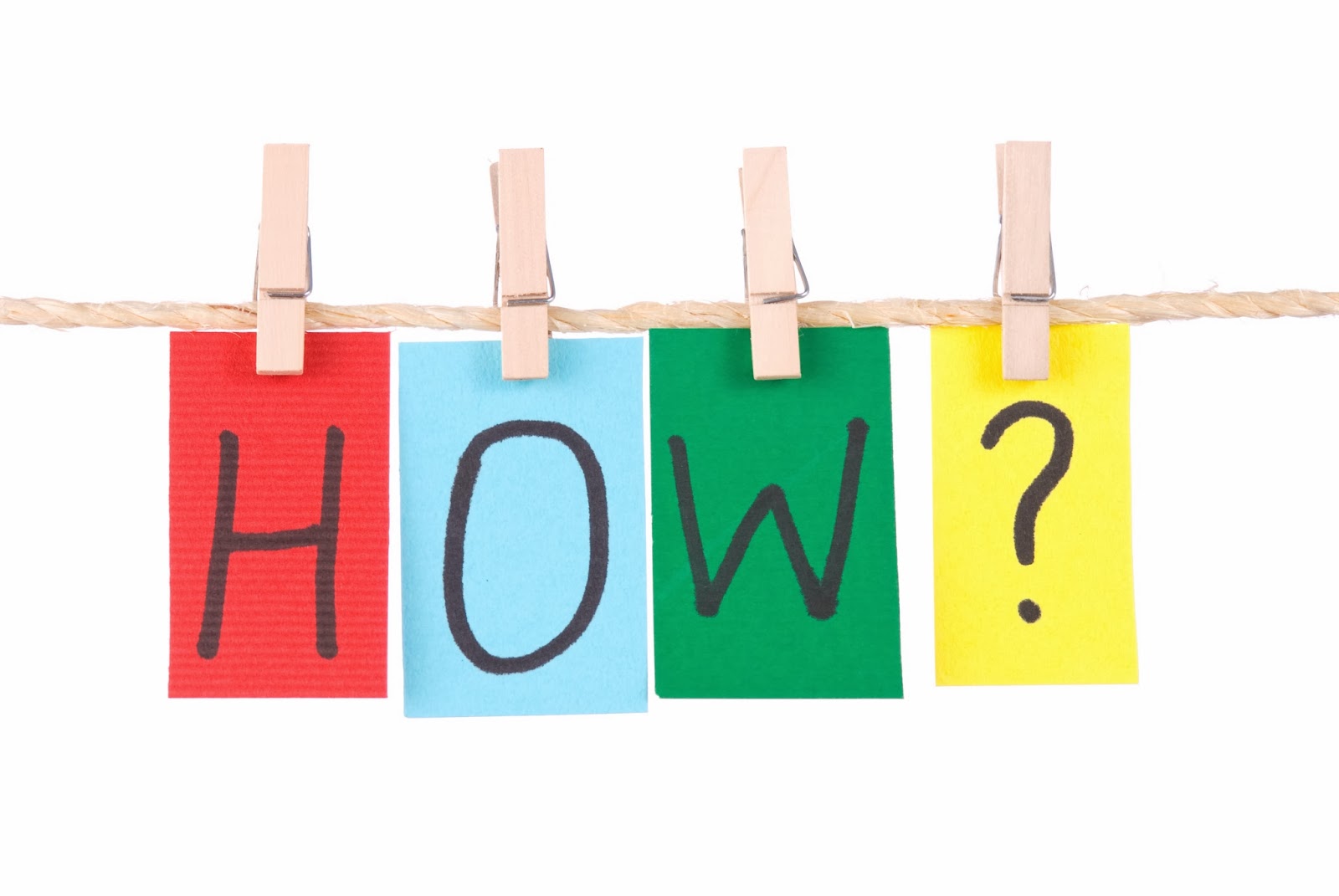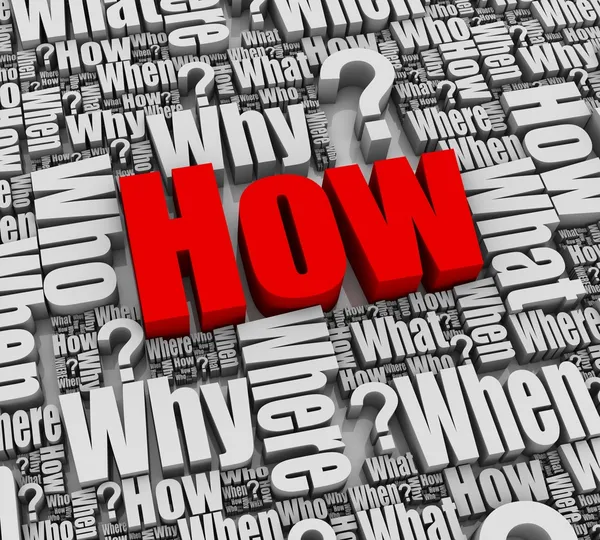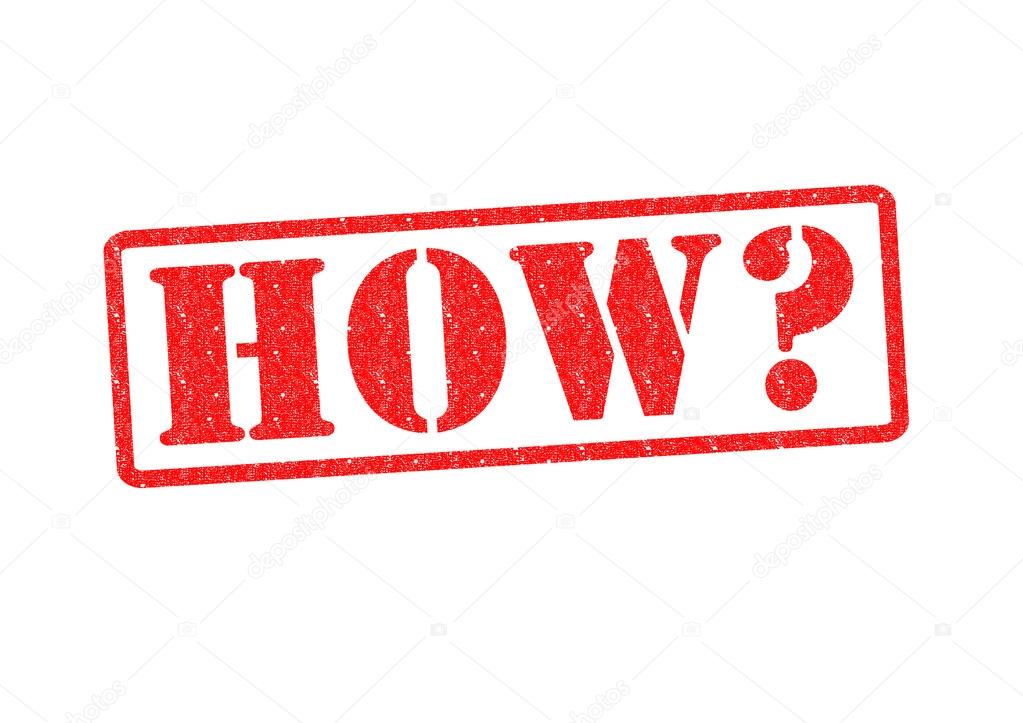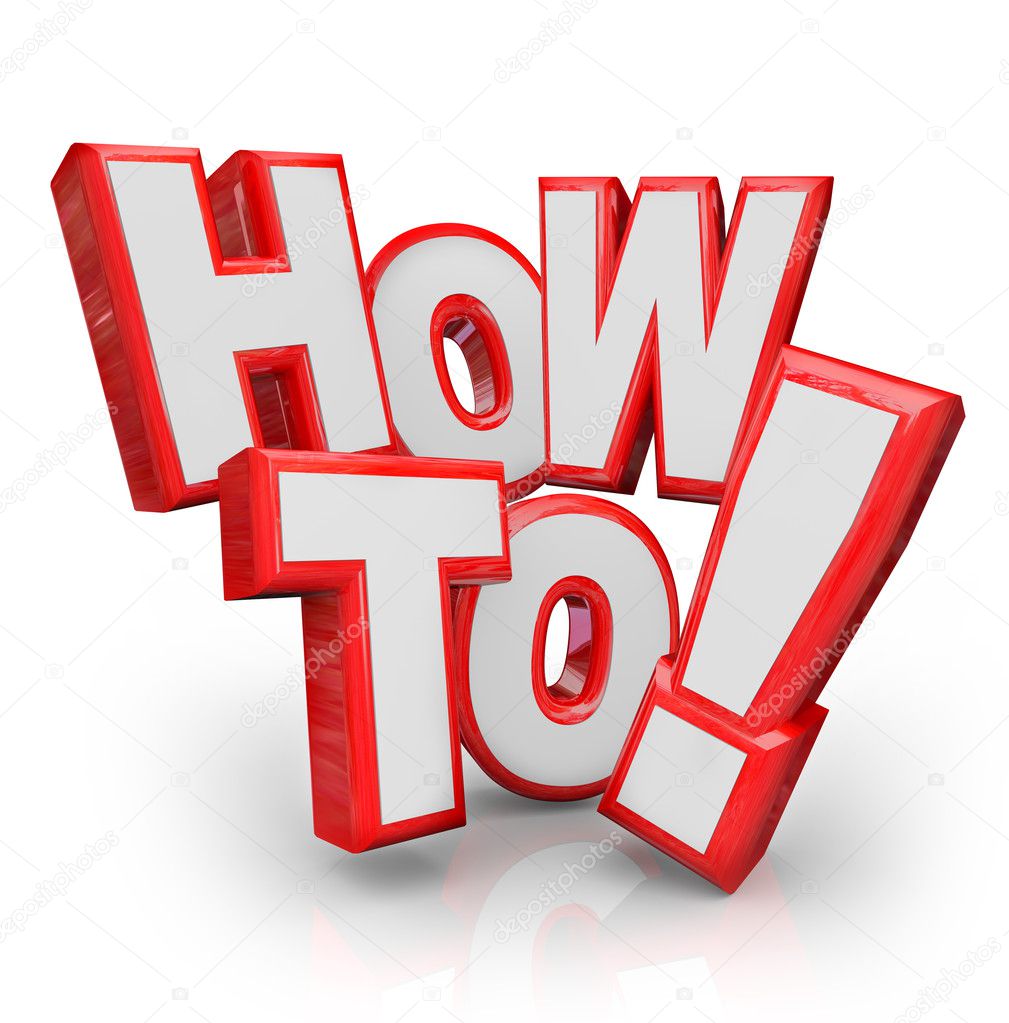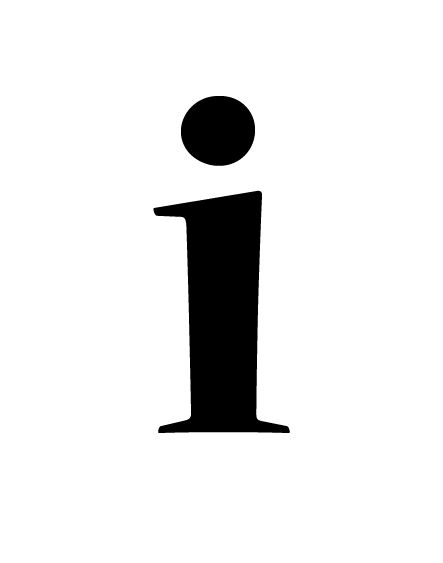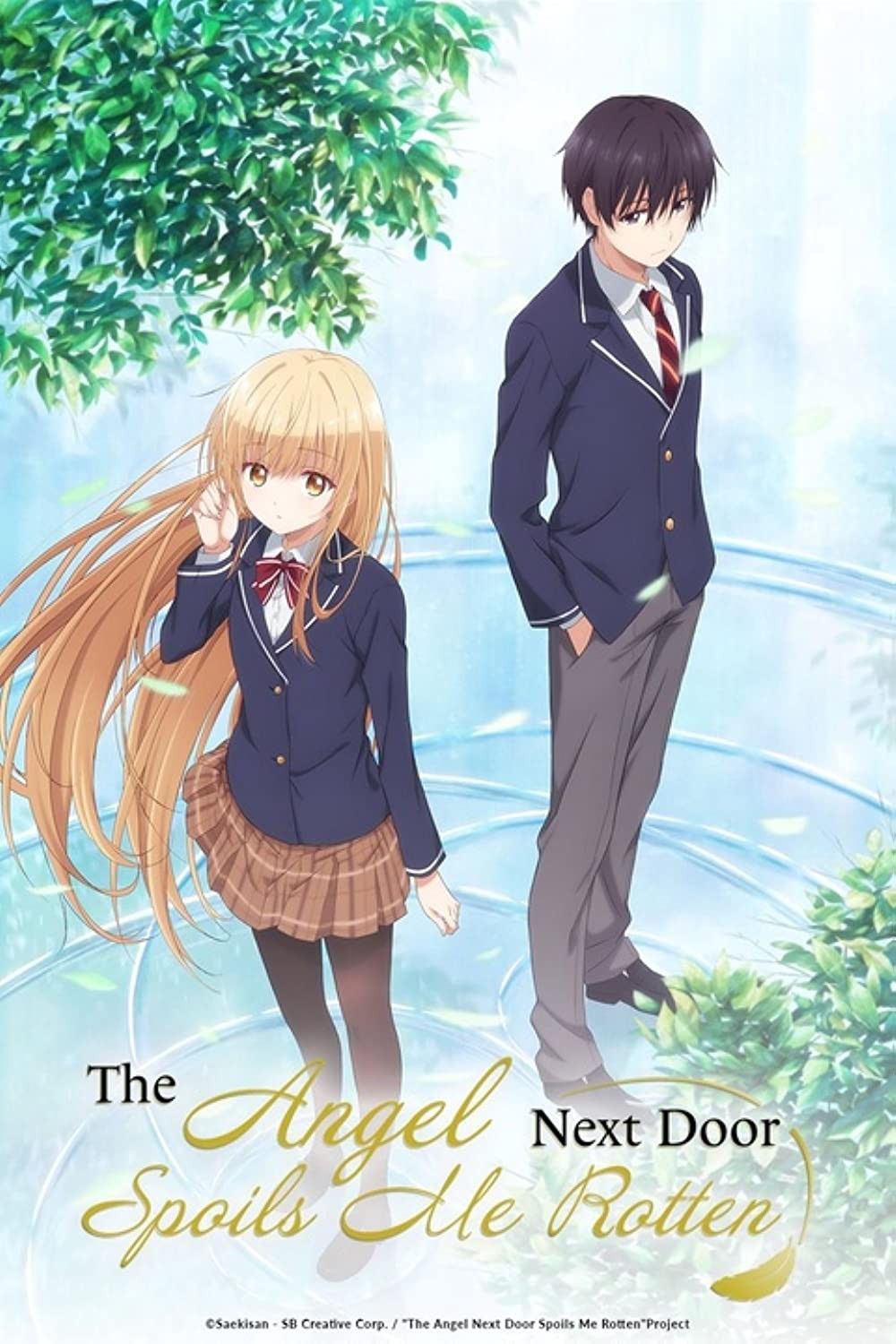How to Change Crunchyroll Language to English
Crunchyroll, a popular streaming service for anime and Asian dramas, offers a diverse library. However, sometimes the language settings might not be what you expect. If you're looking to experience your favorite shows in English, here's a step-by-step guide on how to ensure Crunchyroll is displaying content in your preferred language.
Initial Account Setup and Language Preferences
The first opportunity to influence the language settings occurs during account creation. When you sign up for a Crunchyroll account, you'll typically be prompted to select your preferred language. This initial selection often sets the default language for the interface and, sometimes, the audio and subtitle options. If you accidentally chose the wrong language during this initial setup, don't worry; you can easily adjust it later.
To begin, you need to log into your Crunchyroll account. You can do this through the Crunchyroll website on your computer or the Crunchyroll app on your mobile device or streaming device (like Roku, Apple TV, or Chromecast). Make sure you have your username and password handy.
Navigating the Website Interface to Change Language Settings
Once you're logged in on the website, locate your profile icon. This is usually found in the upper right-hand corner of the screen. Clicking on your profile icon will reveal a dropdown menu with various options. Look for a setting labeled "Settings," "Account Settings," or something similar. The wording may vary slightly depending on website updates, but it should be relatively straightforward to find.
Inside the settings menu, you should see a section dedicated to language preferences. This section might be labeled "Language," "Preferred Language," or "Interface Language." Click on this section to access the language settings.
Here, you'll find a dropdown menu or a list of available languages. Select "English" from the list. The website interface should then automatically update to display everything in English. You might need to refresh the page or log out and back in for the changes to fully take effect.
Adjusting Language Settings within the Mobile App
If you're using the Crunchyroll mobile app, the process is slightly different but equally straightforward. First, open the app and log in to your account.
Next, look for a menu icon. This is usually represented by three horizontal lines or dots, often located in the bottom right-hand corner of the screen. Tap on this menu icon to open the app's navigation menu.
Within the menu, look for a "Settings" or "Account" option. Tap on this to access your account settings. Similar to the website, you should find a section dedicated to language preferences. Look for options like "Language," "App Language," or "Preferred Language."
Select "English" from the list of available languages. The app interface should then update to English. You might need to close and reopen the app for the changes to fully apply.
Changing Audio and Subtitle Preferences for Individual Shows
Beyond the interface language, you might also want to adjust the audio and subtitle settings for individual shows. Crunchyroll offers a variety of audio options, including original Japanese audio with English subtitles and English dubbed versions. Similarly, you can choose from various subtitle languages.
To change these settings, start playing the episode you want to watch. While the episode is playing, look for a settings icon or a speech bubble icon within the video player. This icon usually represents audio and subtitle options. Clicking on this icon will open a menu where you can select your preferred audio track (e.g., Japanese or English) and subtitle language (e.g., English, Spanish, French). Make sure that if you are trying to watch anime dubbed, select the correct language!
These settings are usually applied per episode or per series. So, you might need to adjust them each time you start watching a new show or a new episode. Some shows only have subtitles, while others offer multiple dubbing options. If a particular show doesn't have an English dub, the audio option will likely be limited to the original Japanese audio with available subtitles.
Troubleshooting Common Language Issues
Sometimes, despite adjusting your language settings, you might still encounter issues with the language displayed on Crunchyroll. Here are some common troubleshooting tips:
*Clear your browser cache and cookies: Sometimes, cached data can interfere with the language settings. Clearing your browser's cache and cookies can often resolve these issues.
*Restart your device: A simple restart can sometimes fix minor software glitches that might be affecting the language settings.
*Update the Crunchyroll app: Make sure you're using the latest version of the Crunchyroll app. Outdated versions can sometimes have compatibility issues or bugs that affect language settings. Visit the app store on your device to check for updates.
*Check your device's language settings: In some cases, your device's overall language settings might be overriding the Crunchyroll settings. Make sure your device's preferred language is set to English. This is especially important on streaming devices like Roku or Apple TV.
*Contact Crunchyroll support: If you've tried all the above steps and are still experiencing issues, contact Crunchyroll's customer support. They can provide personalized assistance and help troubleshoot any underlying problems with your account or device.
If you are still having trouble, consider looking for "Crunchyroll Help". On the website, you can submit a ticket for support and assistance. This will connect you with Crunchyroll staff who are experienced with these types of errors.
Understanding Regional Content Restrictions
It's also important to be aware that Crunchyroll's content library varies depending on your geographical location. Some shows might only be available in certain regions due to licensing agreements. This can also affect the availability of audio and subtitle options. For example, a show might have an English dub available in North America but only have English subtitles in Europe.
Therefore, if you're using a VPN (Virtual Private Network) to access Crunchyroll from a different region, keep in mind that the available content and language options might differ from what you're used to. If you want a specific show with English audio to be available, make sure your VPN is set to a region where that show is licensed with the specific language.
Maintaining Consistent Language Preferences
Once you've successfully set your preferred language on Crunchyroll, it's a good idea to periodically check your settings to ensure they remain consistent. Sometimes, updates to the website or app can inadvertently reset your preferences. By regularly reviewing your language settings, you can avoid any unexpected surprises and ensure that you're always enjoying your favorite anime and dramas in your preferred language. This will also help avoid any frustration or irritation when watching a show!
By following these steps, you can easily adjust your Crunchyroll language settings and enjoy your favorite anime and Asian dramas in English. Enjoy your viewing experience!