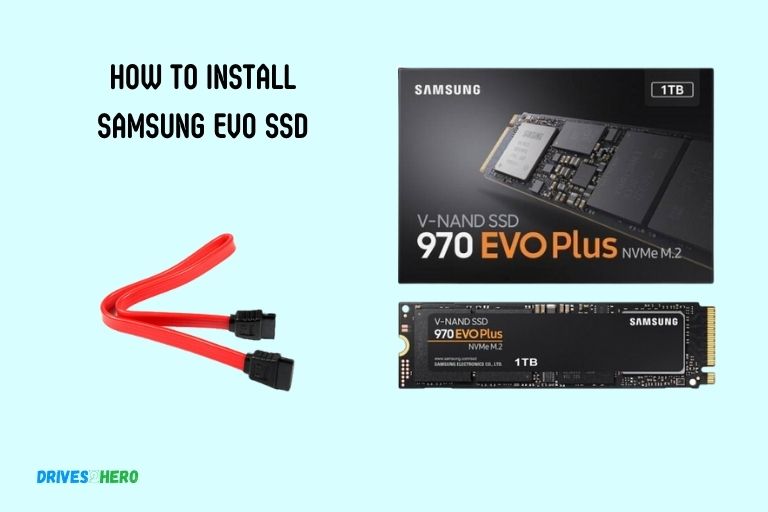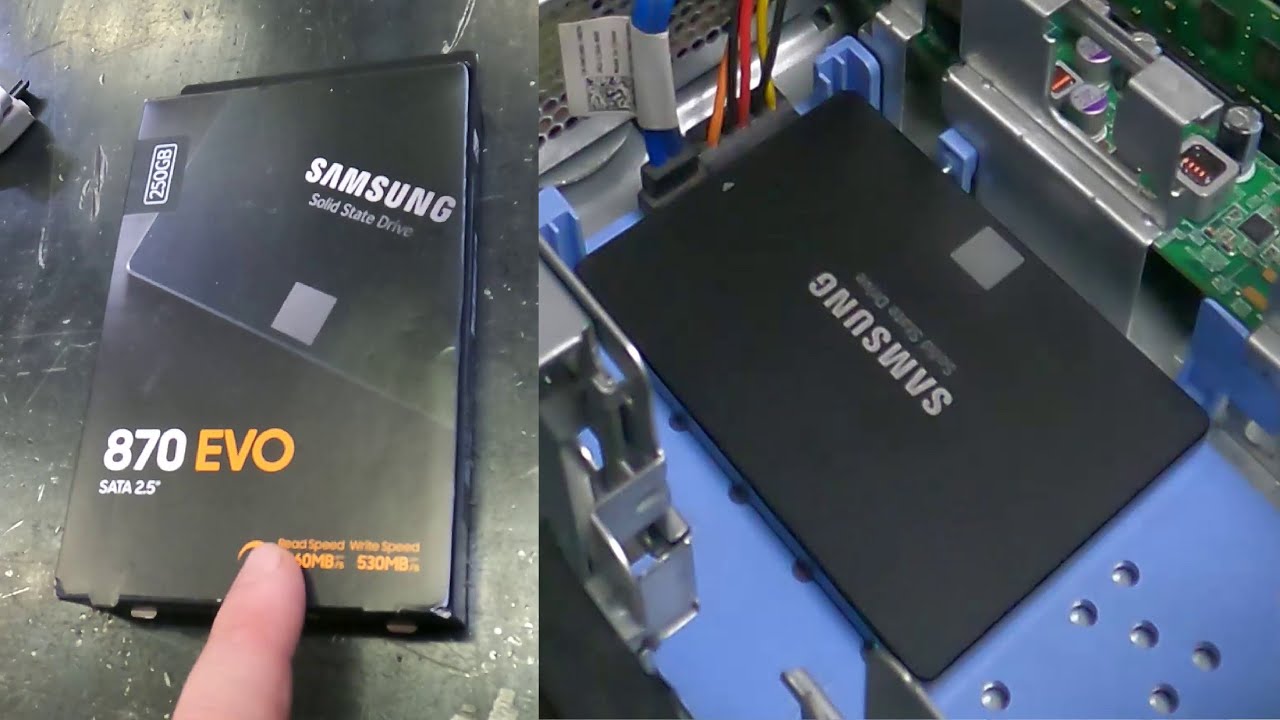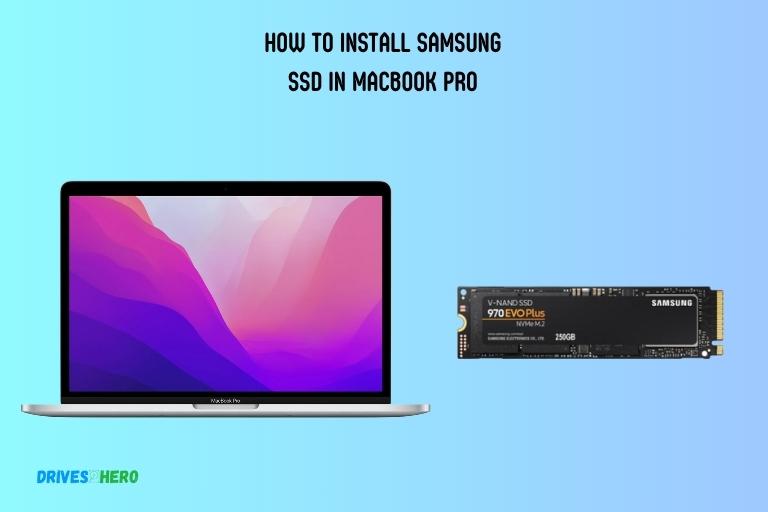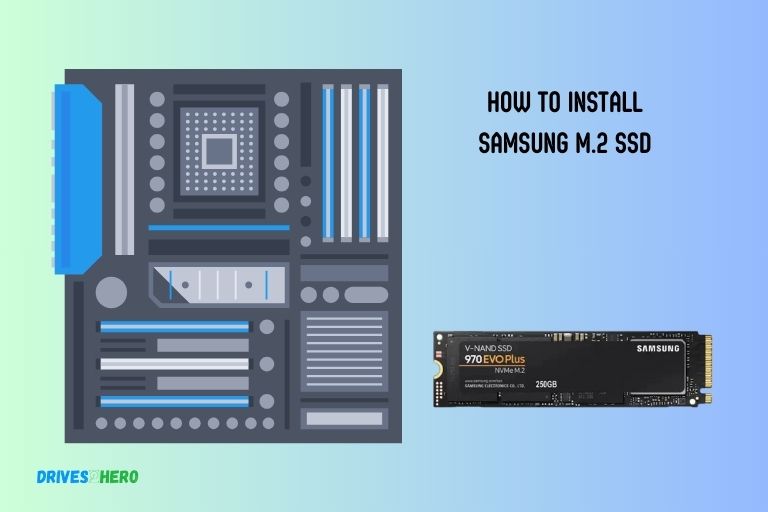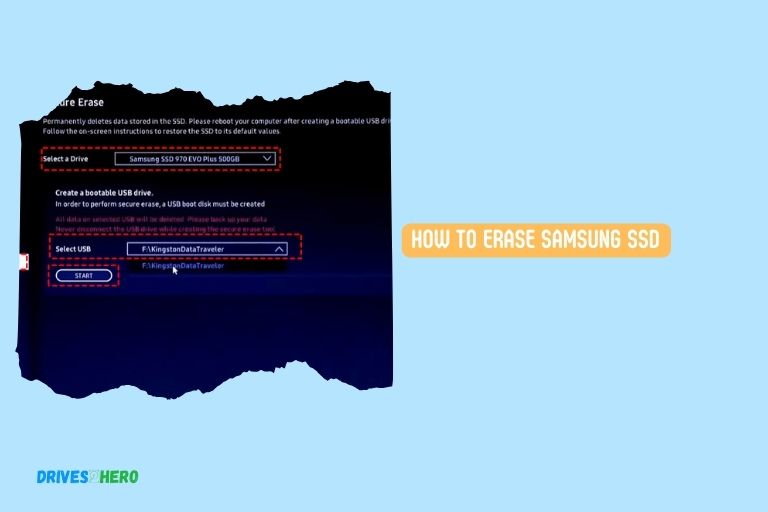Okay, let's talk about upgrading your computer. Specifically, jamming a shiny new Samsung 870 Evo SSD into it. Sounds intimidating, right?
Wrong! I'm about to reveal a secret: it's easier than assembling IKEA furniture. And arguably less stressful.
Gather Your Supplies (and Sanity)
First, you'll need the Samsung 870 Evo SSD itself. Obviously. Check online retailers. They practically throw them at you these days.
Next, a screwdriver. A Phillips head, to be precise. The kind you use to open battery compartments on toys. Don't use a butter knife, please.
And maybe a static wrist strap. Or just touch something metal before you start. Grounding yourself is good. It prevents fried components and general tech gremlins.
The Great Opening (of Your Computer)
Time to open up your computer case. Refer to your computer's manual. Or just Google "how to open [your computer brand and model]".
Pro-tip: unplug it first. I know, common sense, but you'd be surprised. Electricity and fiddling around with computer innards don't mix.
Inside, things might look...complicated. Lots of wires, circuit boards, and mysterious blinking lights. Ignore most of it. Focus on the empty drive bays.
Finding the Right Spot
You're looking for a 2.5-inch drive bay. It's usually a small slot, perfect for your new SSD. It’s like a tiny little parking spot for your speed upgrade.
Some cases have easy-access trays. Others require screws. Consult your computer's manual (again!). Or just wing it. I won't judge.
Attach the SSD to the bay or tray. This usually involves a few small screws. Don't over-tighten! Just snug is good.
Connecting the Dots (or Wires)
Now for the wires. You'll need two: a SATA data cable and a SATA power cable. These are usually already in your computer. They look like flat, rectangular cables.
Plug the SATA data cable into the SSD and the motherboard. There are usually labeled SATA ports on the motherboard. Plug it into any available one.
Then, plug the SATA power cable into the SSD. This usually comes from your power supply. It’s another flat cable with a specific connector.
Button It Up (and Cross Your Fingers)
Time to close up your computer case. Make sure all the cables are tucked away neatly. You don't want them getting caught in any fans.
Screw the case back together. Remember where those screws went! And plug everything back in – power cord, monitor, keyboard, mouse.
Now, power on your computer. Hold your breath... or don’t. It’s generally pretty anticlimactic.
The Moment of Truth (BIOS Time)
Your computer should boot up. If it doesn't, don't panic! Re-check all the connections. Make sure everything is plugged in properly.
You might need to go into your computer's BIOS to tell it about the new SSD. How to do this varies depending on your computer. Usually, it involves pressing Delete, F2, or F12 during startup.
Find the boot order settings. Make sure your primary boot drive is still your old drive. You don’t want to boot into a blank SSD.
The Unpopular Opinion
Here's my unpopular opinion: cloning your existing drive to the new SSD is overrated. A fresh install of your operating system is cleaner and faster.
Okay, okay, hear me out! All that old junk you’ve accumulated over the years? Gone! A clean slate! Plus, it forces you to finally organize your files.
Of course, backing up important data before you do this is crucial. Don’t come crying to me if you lose your cat pictures.
Enjoy Your Blazing Speed
That's it! You've successfully installed a Samsung 870 Evo SSD. Prepare to be amazed by the speed. Everything will load faster. Games will be snappier. Your computer will feel brand new.
Now go forth and conquer the digital world. With your super-fast SSD. You deserve it.
And if something goes wrong... well, there's always YouTube tutorials and forums filled with helpful (and sometimes unhelpful) people. Good luck!