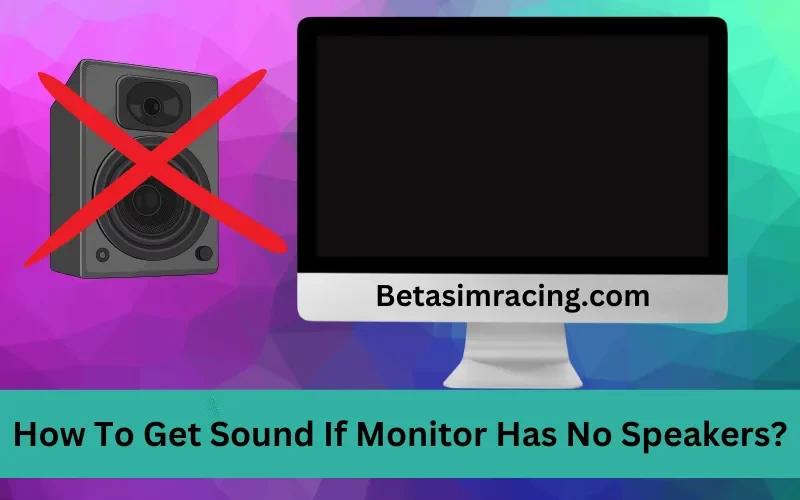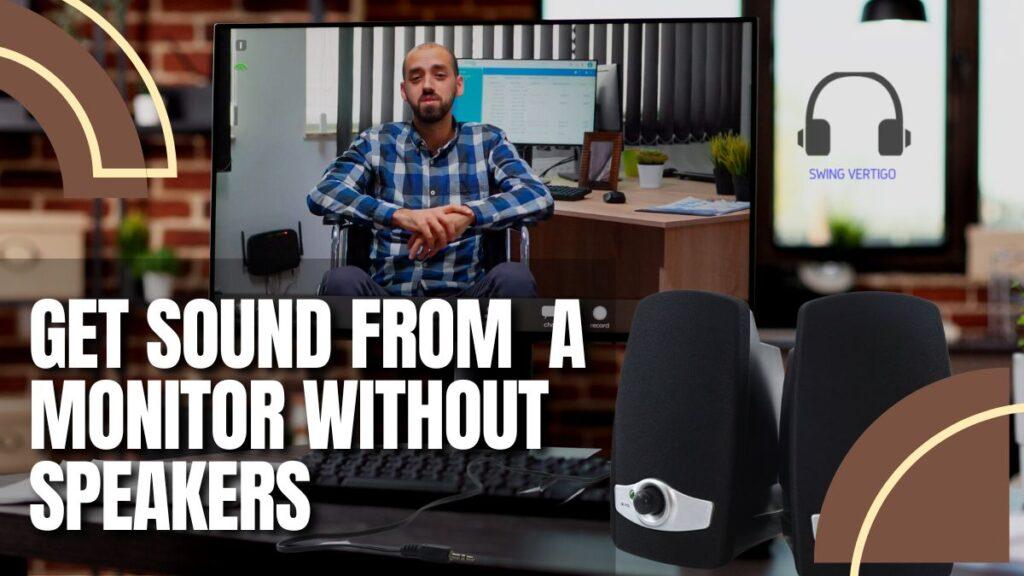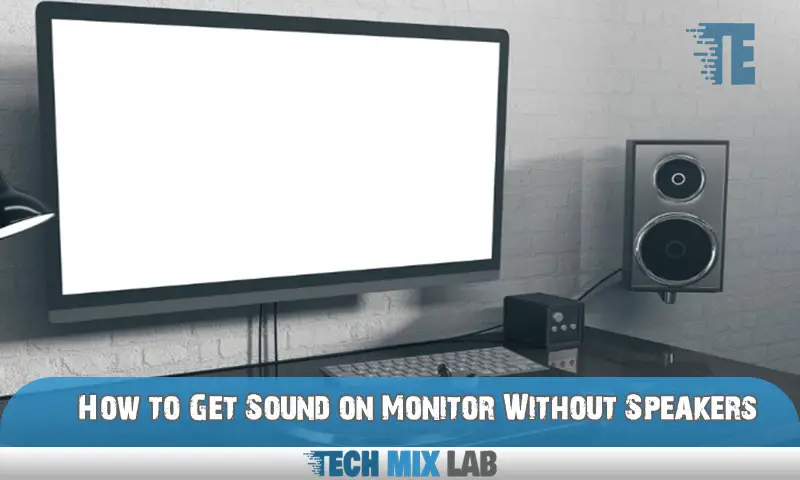Ever wondered if your monitor could whisper sweet nothings (or blast epic game soundtracks) without external speakers? It's like discovering your toaster can also make coffee! Prepare for a surprisingly simple and fun adventure.
Unearthing the Hidden Audio Gem
First, peek at the back of your monitor. Look for a port labeled HDMI or DisplayPort. These aren't just for pretty pictures; they're secret audio highways too! It's like finding a hidden passage in your own house.
HDMI and DisplayPort connections often carry audio signals. This means your monitor might already be equipped to belt out tunes.
Diving into Device Manager
On your computer, search for "Device Manager." It’s a little like peeking under the hood of your digital car. Once it's open, hunt for "Sound, video and game controllers."
Expand that section. Do you see your monitor listed? It could show up something like "Intel(R) Display Audio" or "NVIDIA High Definition Audio." If so, bingo! You're halfway there!
Setting the Stage: Choosing the Right Output
Right-click the little speaker icon in your system tray (usually at the bottom right of your screen). Then click "Open Sound settings"
Find the "Choose your output device" dropdown menu. Now, the magic happens! Select your monitor from the list. It’s like conducting an orchestra and pointing your baton at a new instrument.
Crank up the volume (carefully!). Play a song or a video. Can you hear it? If yes, congratulations! Your monitor is now singing. High five!
Troubleshooting: When Things Go Silent
No sound? Don't despair! Sometimes, it needs a little nudge. Head back to Device Manager and try updating your graphics card drivers.
Outdated drivers can be sneaky culprits behind audio issues. Think of it as giving your car a much-needed tune-up.
Also, double-check the volume mixer on your computer. Make sure the application you're using isn't muted. It’s like checking the light switch before declaring the power is out.
Another common issue is the monitor volume itself. Some monitors have their own volume settings. They're usually accessible through the monitor's on-screen display (OSD) menu, controlled by buttons on the monitor.
You might need to hunt around a bit. Refer to your monitor's manual if needed. It is like following a treasure map to find the hidden volume control.
Why This is Low-Key Awesome
Getting sound from your monitor is strangely satisfying. It declutters your desk, ditching extra speakers.
It's also a clever trick when you need sound in a pinch. Perhaps you're traveling or your speakers unexpectedly die. It's like having a secret weapon!
Plus, it's just cool to know your monitor is more versatile than you thought. It's a reminder that technology is full of surprises.
So, go forth! Unleash the hidden audio power of your monitor. Who knows? You might be pleasantly surprised by the sound quality. Get ready to rock out! You might be surprised at how loud some of them can go.
And if it doesn't work? No worries! At least you explored and learned something new. Maybe it is time for a new monitor. Go have fun.