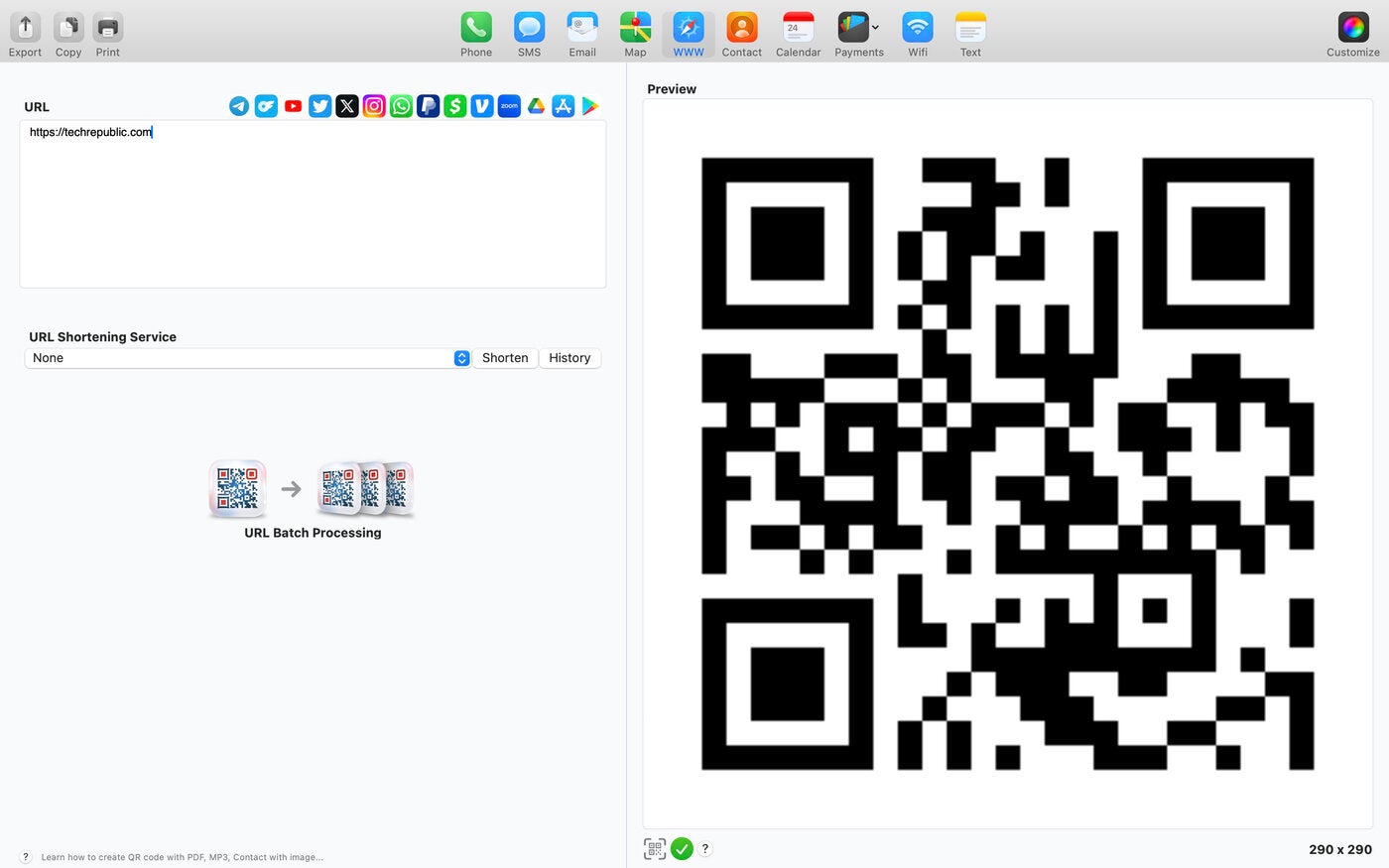Alright, buckle up buttercups! We're about to dive into the fantastically simple world of adding QR codes to your Squarespace site. It’s easier than ordering pizza, I promise! Think of it as giving your website superpowers – the power to instantly transport people to exactly where you want them with a simple scan. Let's go!
Step 1: Find Your QR Code Generator
First things first, you'll need a QR code generator. The internet is overflowing with them like a spilled box of puppies! Just type "QR code generator" into your favorite search engine and pick one that looks trustworthy and, most importantly, free.
There are tons of fish in the sea. Just don't choose one that asks for your credit card details before you even get started – red flag alert!
Step 2: Decide What You Want to Link To
Now for the fun part! What magical destination are you sending your scanners to? Is it a specific product page? A signup form for your newsletter? Maybe your Instagram profile exploding with adorable kitten photos?
Whatever it is, copy the URL. This is the golden ticket to your destination, so treat it with respect (aka, just copy and paste it carefully).
Step 3: Unleash the QR Code Magic
Head back to your QR code generator and paste that precious URL into the designated box. Most generators offer customization options. You can usually tweak the colors, add a logo, or even choose a different shape for the little squares.
Don't get too carried away; a highly stylized QR code might not scan properly. Remember, function over fashion (unless you can have both, then go wild!).
Hit that "Generate" button and behold! Your very own QR code is born. Now download it, usually as a PNG or JPG file. This is your new best friend.
Step 4: Squarespace, Here We Come!
Log in to your Squarespace account and navigate to the page or section where you want to display your brand-spanking-new QR code. Time to get this party started!
Click "Edit" and add an "Image Block". Locate that downloaded QR code image file on your computer, drag it into the Image Block, and release. Boom! Your QR code is now living on your website.
Step 5: Make it Clickable (Optional, But Highly Recommended)
Here's where things get next-level. Select the QR code image within the Image Block, and click the "Link" icon (it usually looks like a little chain). Paste your URL *again* into the link field.
This means that if someone clicks the QR code on their computer (because, you know, maybe they're super curious or their phone is charging), it'll still take them to the right place. You’re basically a wizard!
Step 6: Position and Size to Perfection
Now, play around with the size and placement of your QR code. You don't want it to be so enormous that it eats your entire page, nor so tiny that people need a magnifying glass to scan it. Get in the Goldilocks zone.
Consider its surrounding elements. Does it complement the overall design? Does it look like it belongs there, or did it crash the party uninvited?
Step 7: Test, Test, Test!
The most crucial step! Grab your phone (or borrow a friend's) and scan your newly-integrated QR code. Does it take you to the right place? Does everything work as expected?
If not, don't panic! Double-check your URL, make sure the image is properly linked, and try again. Persistence is key. And maybe a strong cup of coffee.
Step 8: Bask in Your Glory
You did it! You've successfully added a fully functional QR code to your Squarespace site. Now go forth and share your creation with the world. Watch as people effortlessly access your content with a simple scan.
You're practically a digital marketing genius! Go celebrate! You deserve it. Maybe with that pizza we mentioned earlier?
Bonus Tip: Track Your Success!
Consider using a QR code generator that offers tracking features. This allows you to see how many people are scanning your code and gain valuable insights into your marketing efforts.
Knowledge is power, my friend, especially when it comes to understanding how your website is performing. Remember, adding a QR code is a powerful tool to enhance user experience and drive engagement on your Squarespace website.
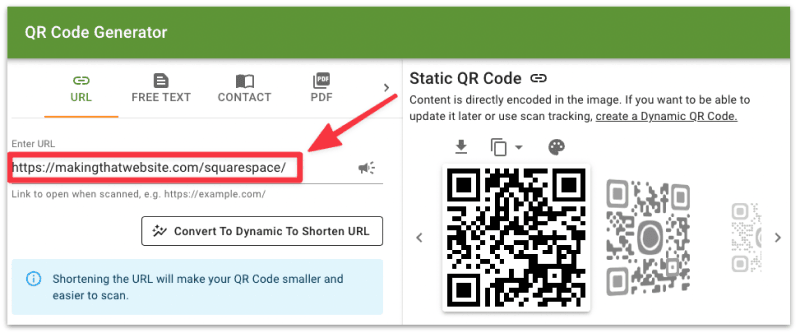

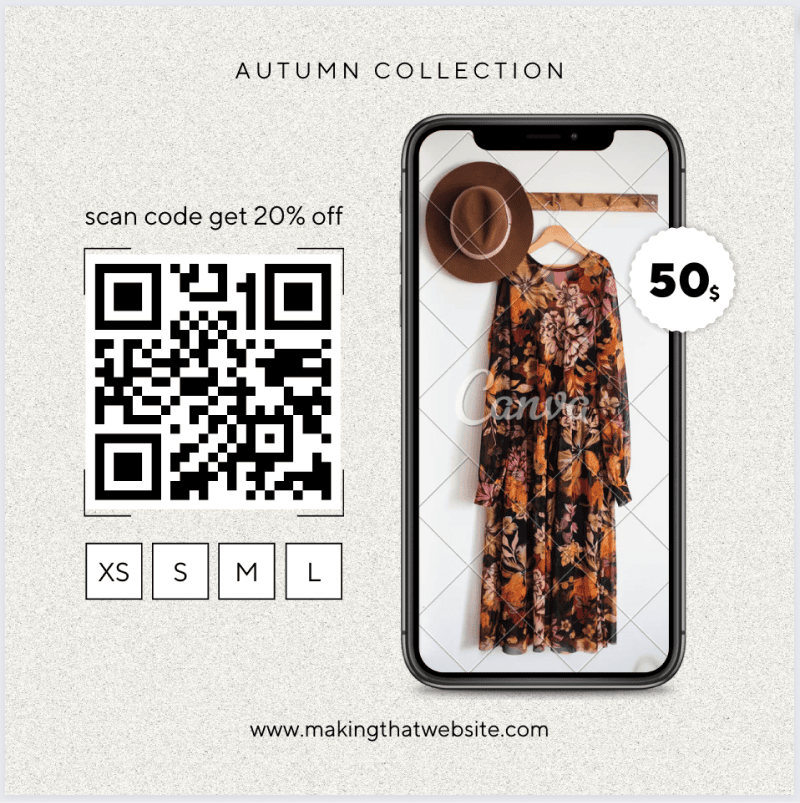
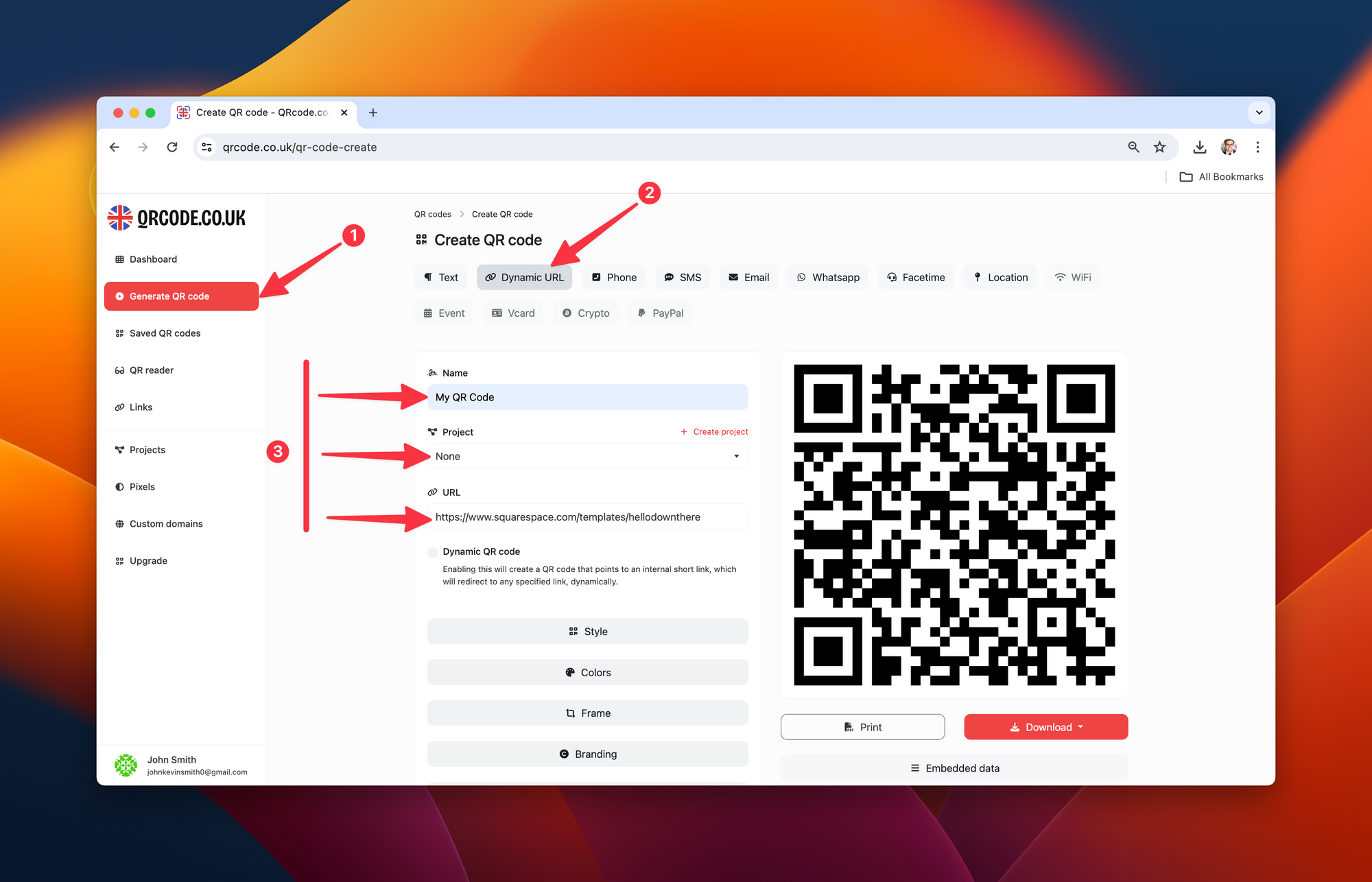
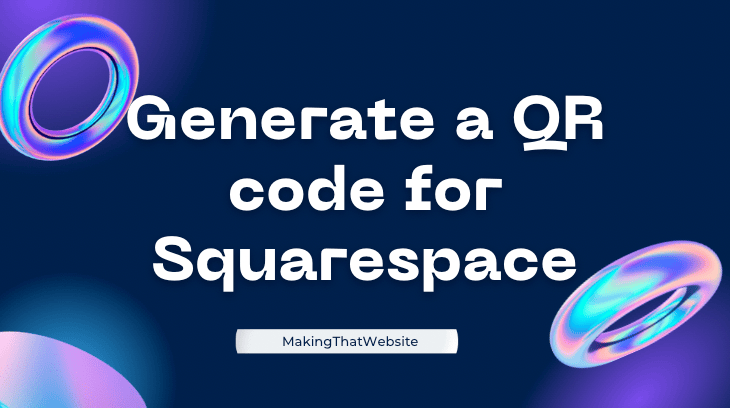
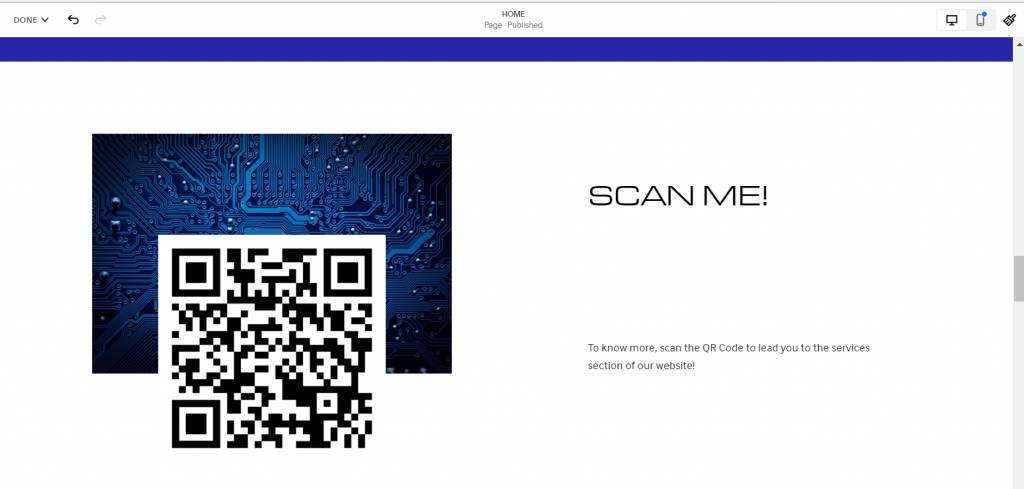

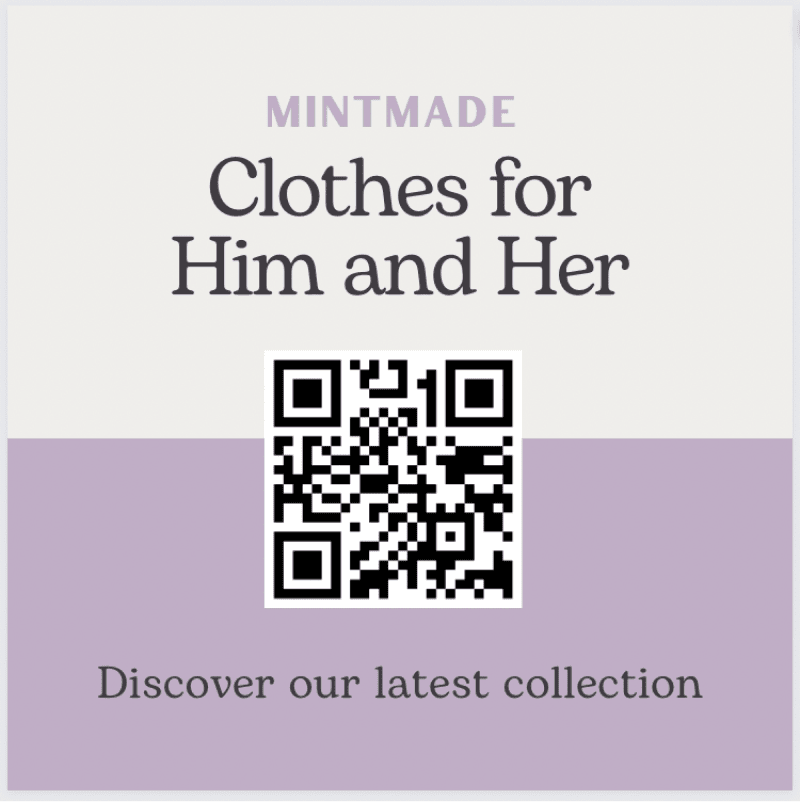
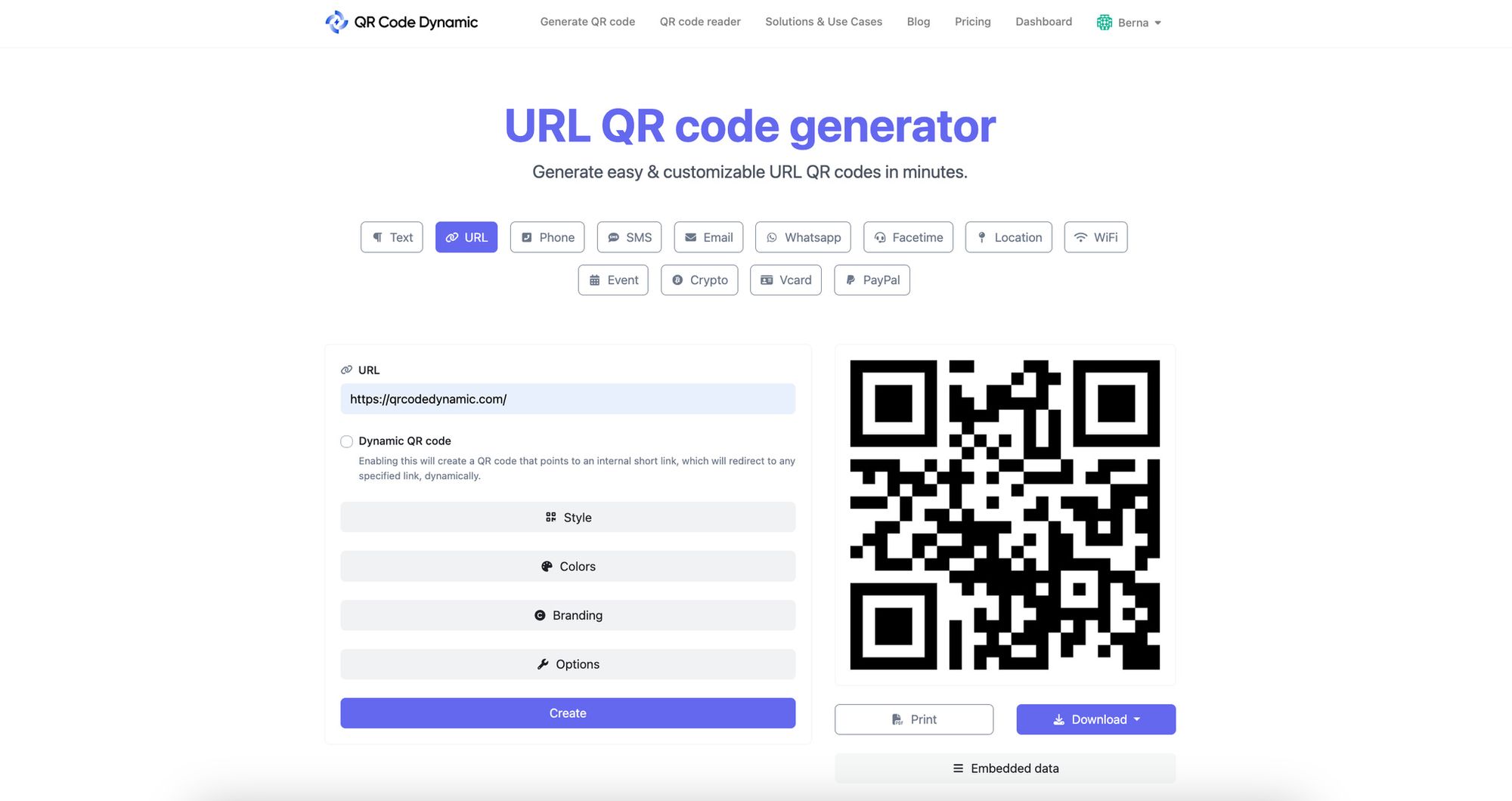

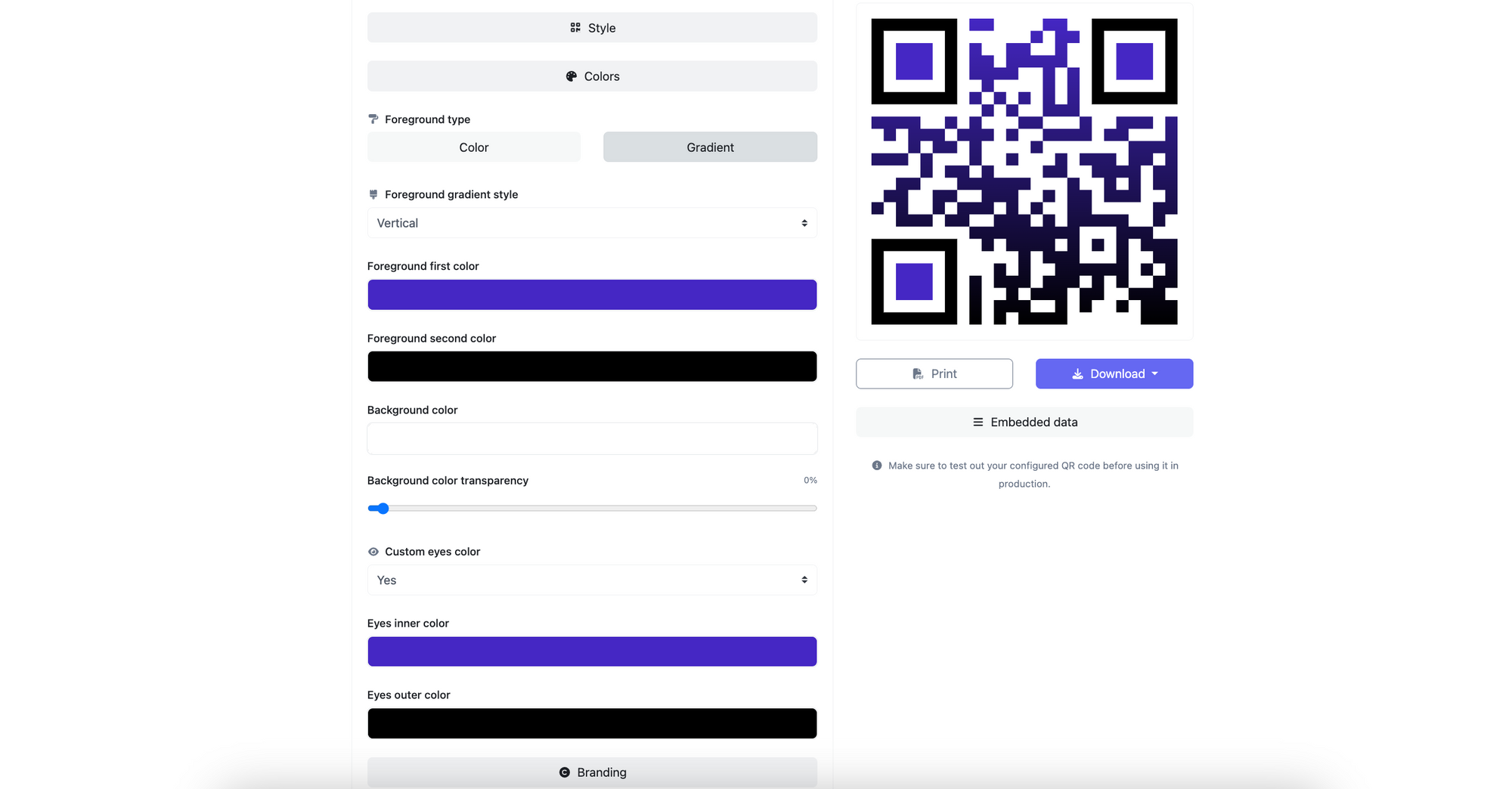
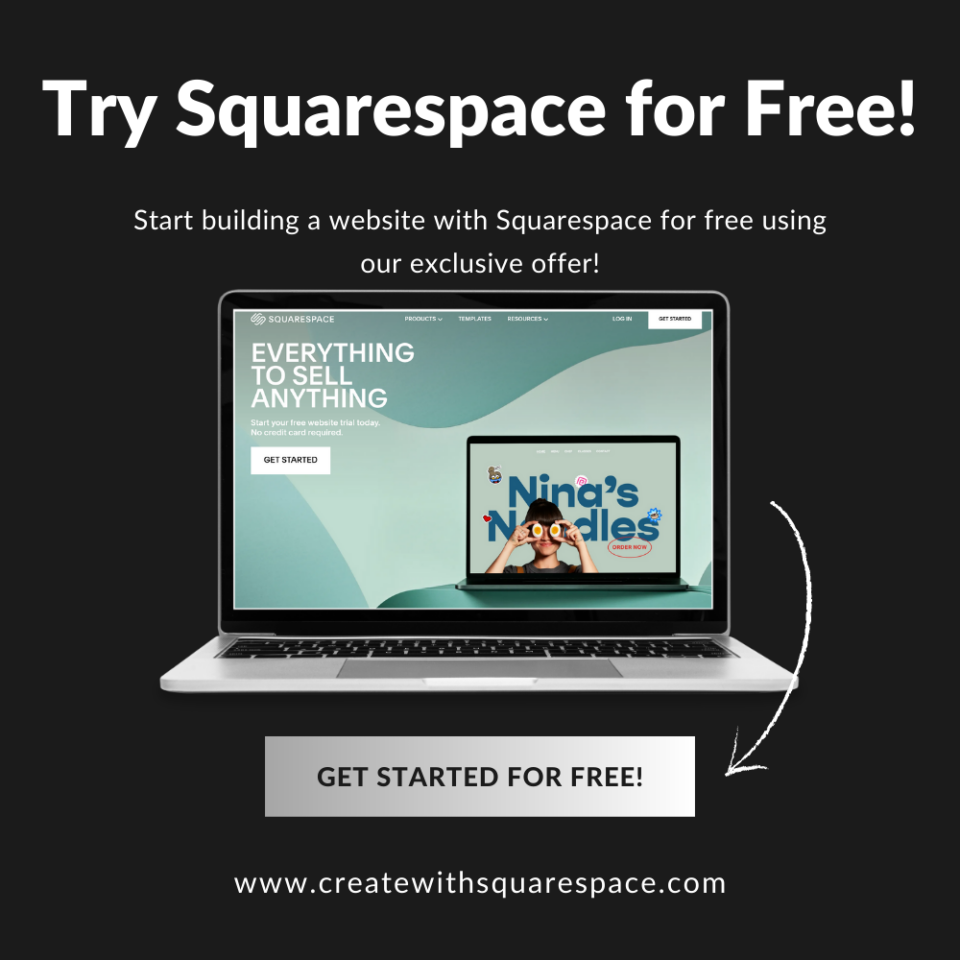

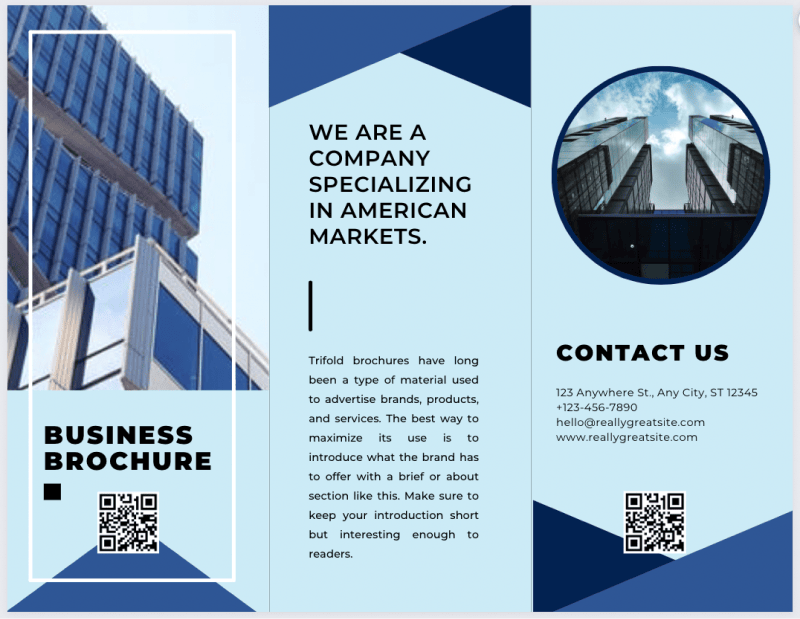

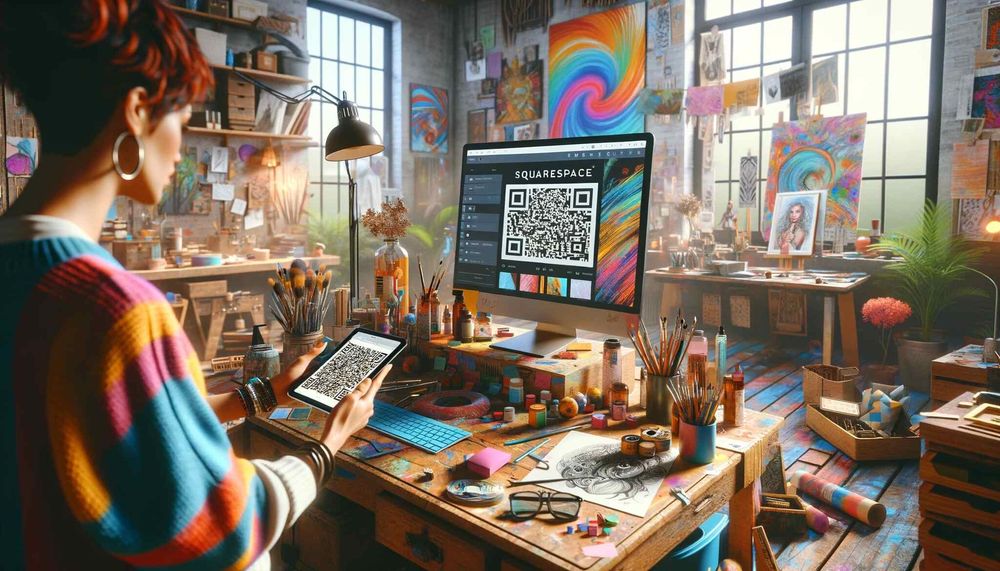
![HOW TO CREATE A QR CODE - [ INSTRUCTIONS 101] - YouTube - How To Create A Qr Code Squarespace](https://i.ytimg.com/vi/NtwCTo7T9zg/maxresdefault.jpg)