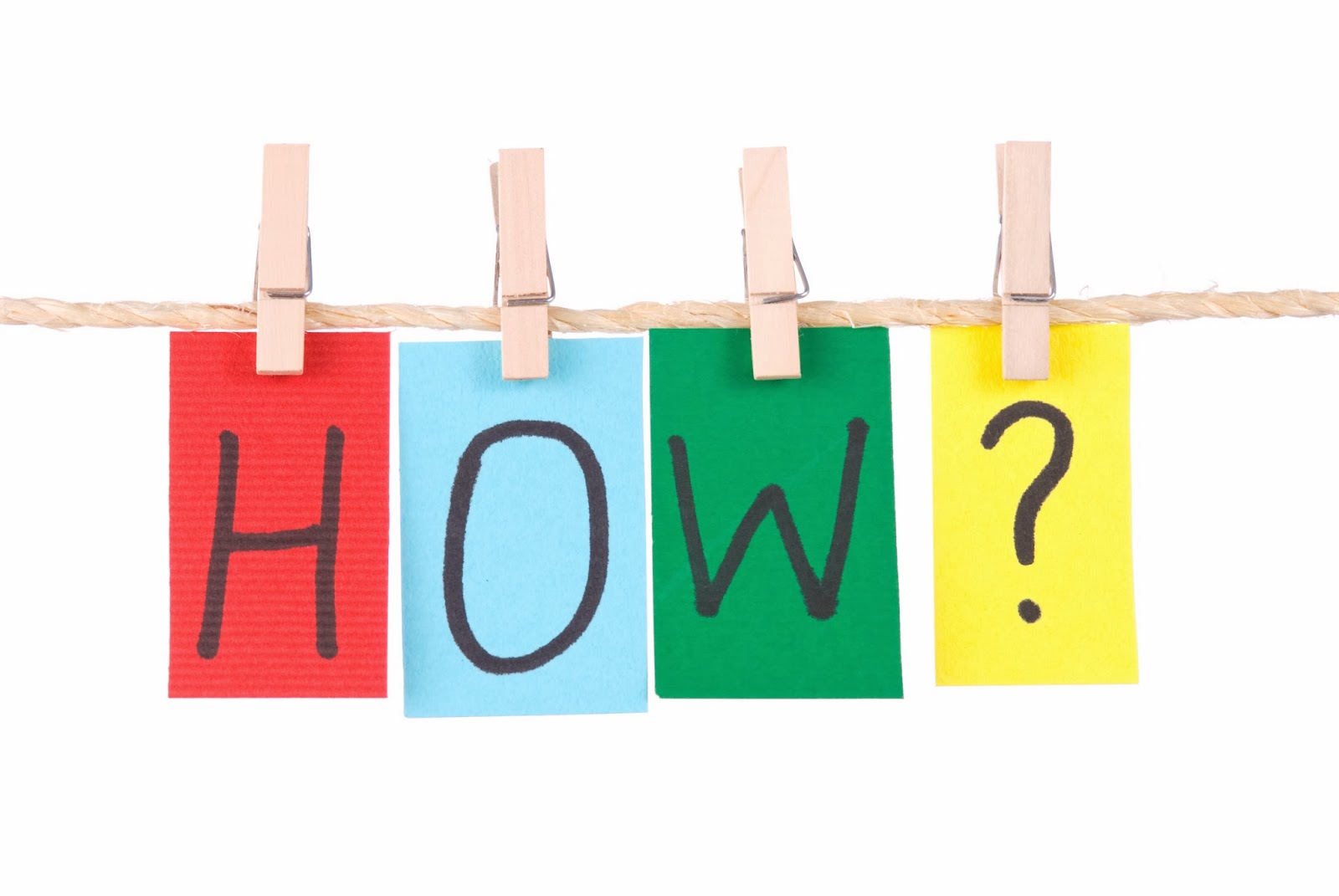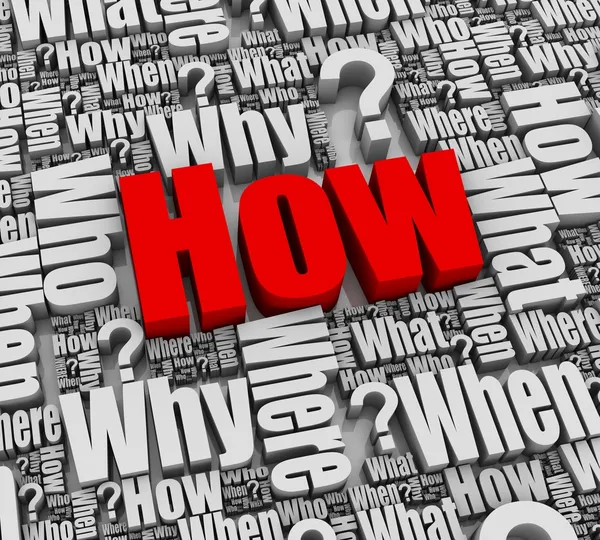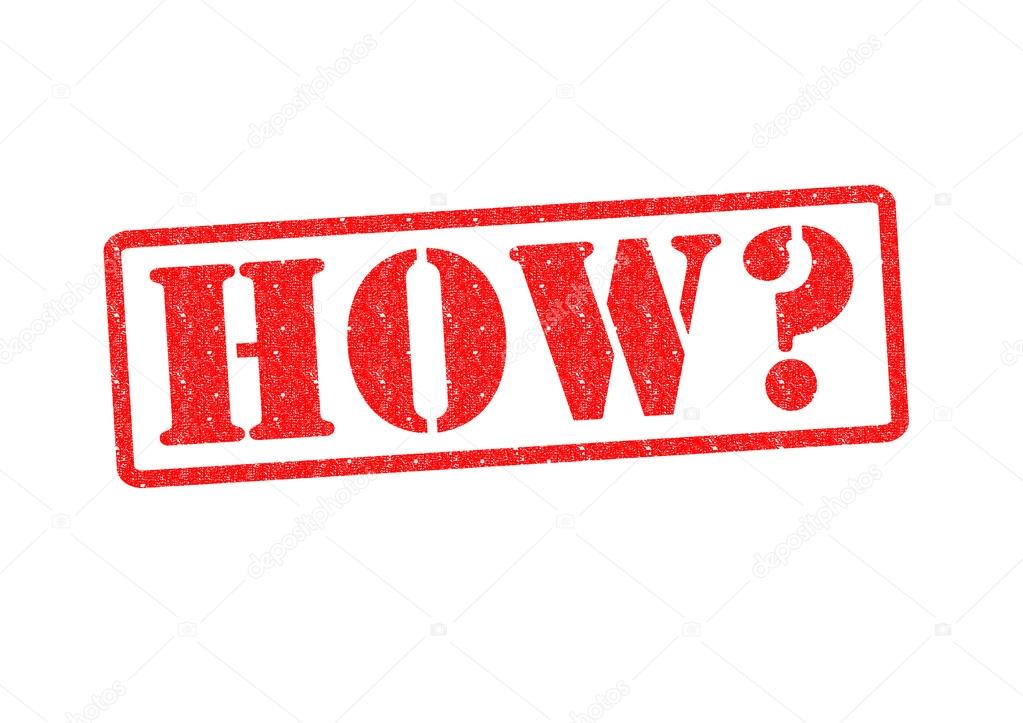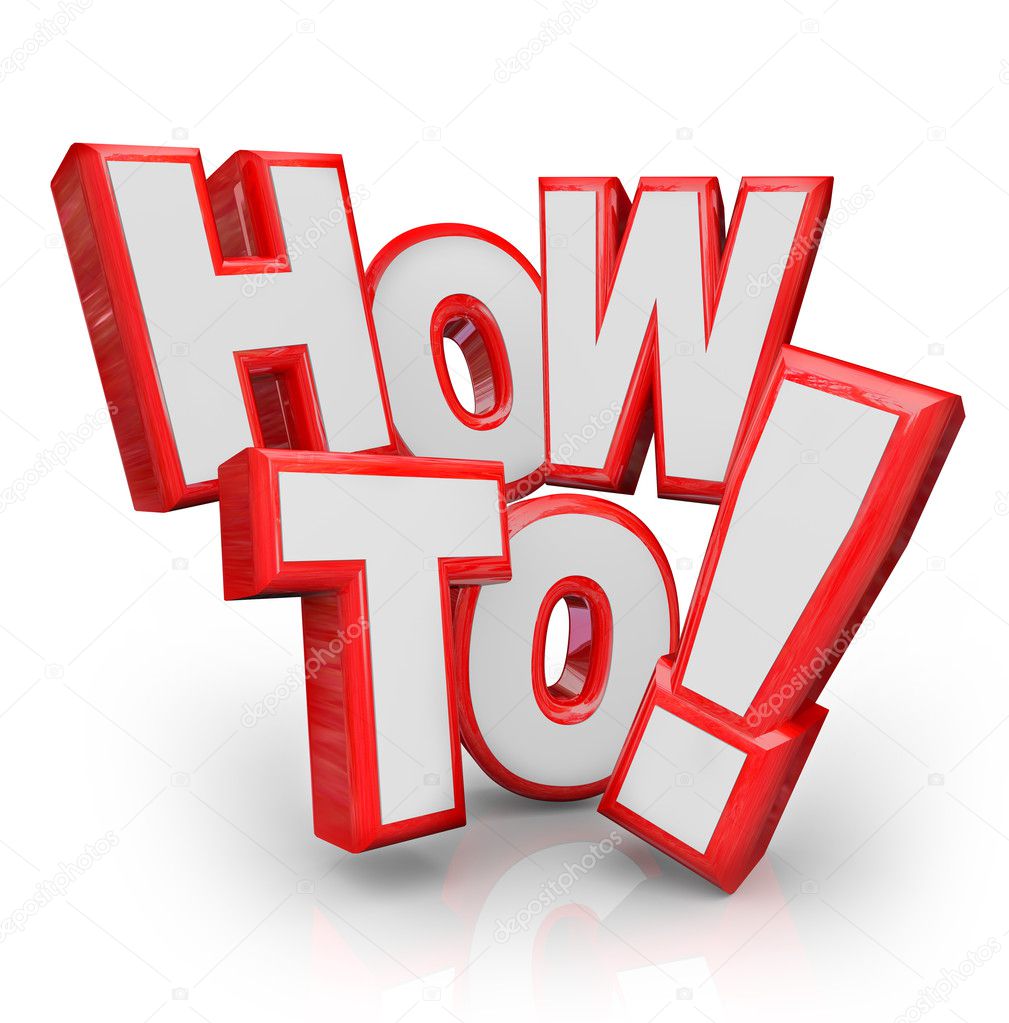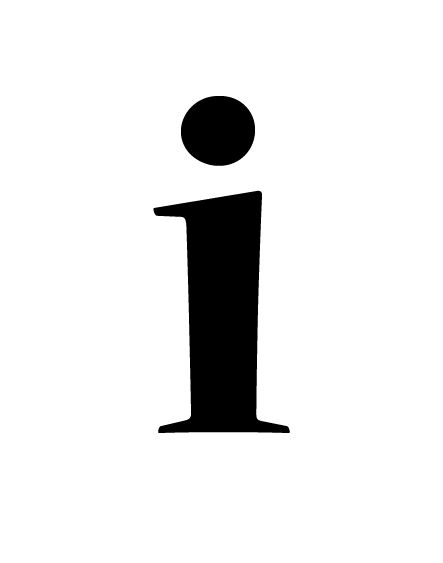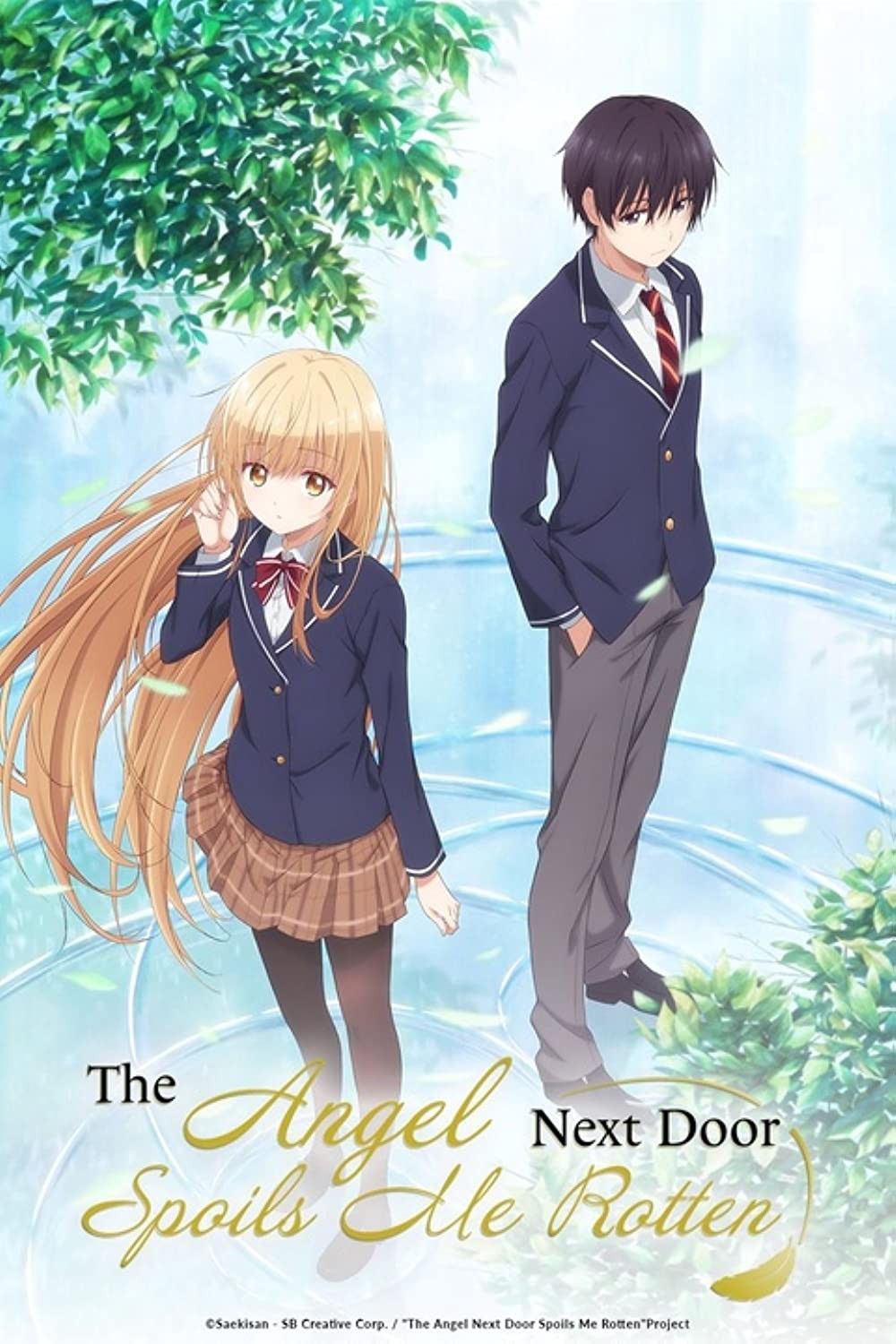How to Switch to Dubbed Audio on Crunchyroll
Accessing dubbed versions of your favorite anime on Crunchyroll is usually quite straightforward. This guide will walk you through the process, ensuring you can enjoy your shows in the language of your preference.
Using the Crunchyroll Website
When watching on your computer, the process of changing the audio track is very simple. Here’s how to do it:
- First, launch your web browser and navigate to the Crunchyroll website.
- Next, log in to your account using your email address and password. If you do not have an account, you will have to make one.
- After logging in, find the anime series you want to watch. You can browse through the available titles or use the search bar to find a specific show.
- Select the episode you want to watch. The video player will then load.
- Look for the "Settings" or "Gear" icon within the video player. This icon is usually located in the bottom-right corner of the player. Click on it.
- A menu will appear with various options. Look for the “Audio” or “Language” option.
- Click on the “Audio” or “Language” option. A list of available audio languages will be displayed.
- Select your preferred language from the list. For example, choose “English” if you want to watch the English dub.
- The video player will automatically switch to the selected audio track. You may need to wait a few seconds for the change to take effect.
- Enjoy watching your anime with the dubbed audio!
Using the Crunchyroll Mobile App (iOS and Android)
If you prefer watching anime on your smartphone or tablet, the Crunchyroll mobile app offers a seamless experience. Here’s how to change the audio to dubbed versions:
- Download and install the Crunchyroll app from the App Store (iOS) or Google Play Store (Android).
- Open the app and log in to your account.
- Find the anime series you want to watch and select the episode.
- Once the episode begins playing, tap the screen to bring up the player controls.
- Look for the "Settings" or "Gear" icon. It’s usually located in the top-right or bottom-right corner of the screen.
- Tap on the "Settings" or "Gear" icon to open the settings menu.
- In the settings menu, find the "Audio" or "Language" option.
- Tap on the “Audio” or “Language” option to see the available audio tracks.
- Select the desired language, such as “English” for the English dub.
- The app will switch to the selected audio track automatically.
- Continue watching the episode with the dubbed audio.
Using Crunchyroll on Streaming Devices (Roku, Chromecast, Apple TV, etc.)
Watching Crunchyroll on your TV through streaming devices is another popular way to enjoy anime. The steps for changing the audio may vary slightly depending on the device, but the general process is similar:
- Open the Crunchyroll app on your streaming device.
- Log in to your account.
- Select the anime series and episode you want to watch.
- During playback, look for a "Settings" or "Options" menu. This is usually accessible via your device’s remote control. Look for a button labeled "Options," "Settings," or a similar term.
- Navigate to the "Audio" or "Language" settings within the menu.
- Choose the desired language for the audio track.
- The app will update the audio, and you can continue watching with the dubbed version.
Troubleshooting Common Issues
Sometimes, you may encounter issues while trying to change the audio on Crunchyroll. Here are a few common problems and how to troubleshoot them:
- Dubbed Audio Not Available: Not all anime series have dubbed versions. The availability of dubs depends on licensing agreements and production schedules. If a series doesn’t have a dubbed version, the “Audio” or “Language” option may only show the original Japanese audio with subtitles. Check Crunchyroll's official announcements or forums to see if a dub is planned for release in the future.
- Audio Options Not Appearing: If you can’t find the “Audio” or “Language” option, ensure that you are accessing the settings during playback. The options are typically only available when an episode is actively playing. Also, try refreshing the page or restarting the app to see if that resolves the issue.
- App or Website Glitches: Sometimes, technical glitches can prevent you from changing the audio settings. Clear your browser cache and cookies, or restart the Crunchyroll app. If the problem persists, consider contacting Crunchyroll support for assistance.
- Check Your Subscription Level: Certain features, including access to dubbed audio, might be limited to specific subscription tiers. Confirm that your subscription plan includes access to dubbed content.
Tips for a Better Viewing Experience
Here are some additional tips to enhance your viewing experience on Crunchyroll:
- Enable Subtitles: Even when watching dubbed versions, enabling subtitles can be helpful for understanding nuances or catching details you might miss.
- Adjust Video Quality: Depending on your internet speed, you can adjust the video quality in the settings menu to ensure smooth playback. Lowering the video quality can prevent buffering issues.
- Use a VPN (If Necessary): In some regions, certain anime series may not be available due to licensing restrictions. Using a VPN can help you access content that is otherwise geo-blocked, but be sure to comply with Crunchyroll's terms of service and local laws.
- Explore Community Forums: Crunchyroll's community forums can be a great resource for finding recommendations, discussing episodes, and getting help with technical issues.
Conclusion
Changing the audio to dubbed versions on Crunchyroll is a simple process, whether you're using the website, mobile app, or streaming device. By following these steps and troubleshooting tips, you can easily switch to your preferred language and enjoy your favorite anime to the fullest. Keep in mind that dub availability varies, so always check for announcements and updates from Crunchyroll. Happy watching!