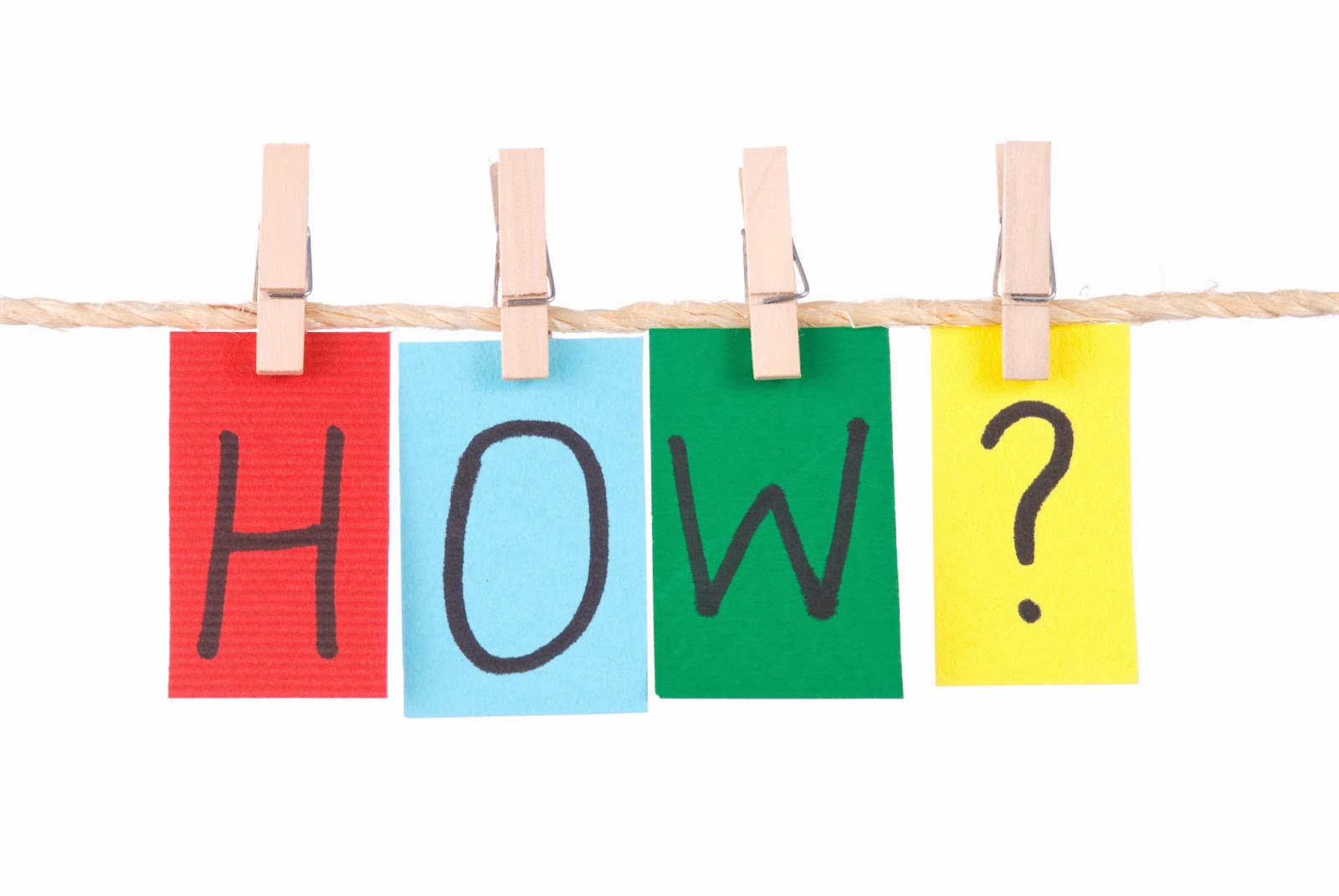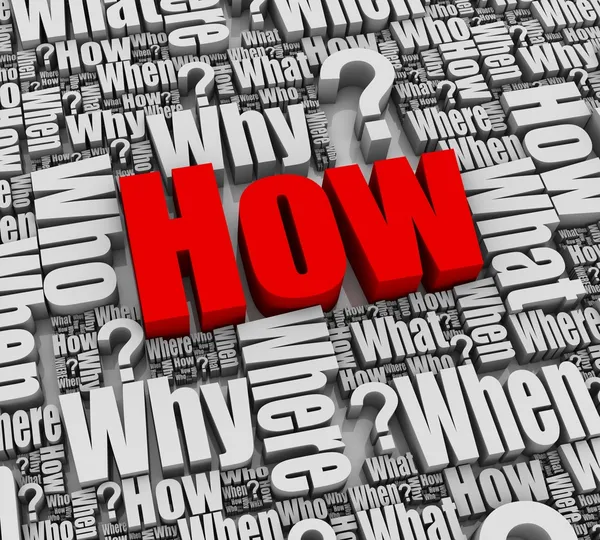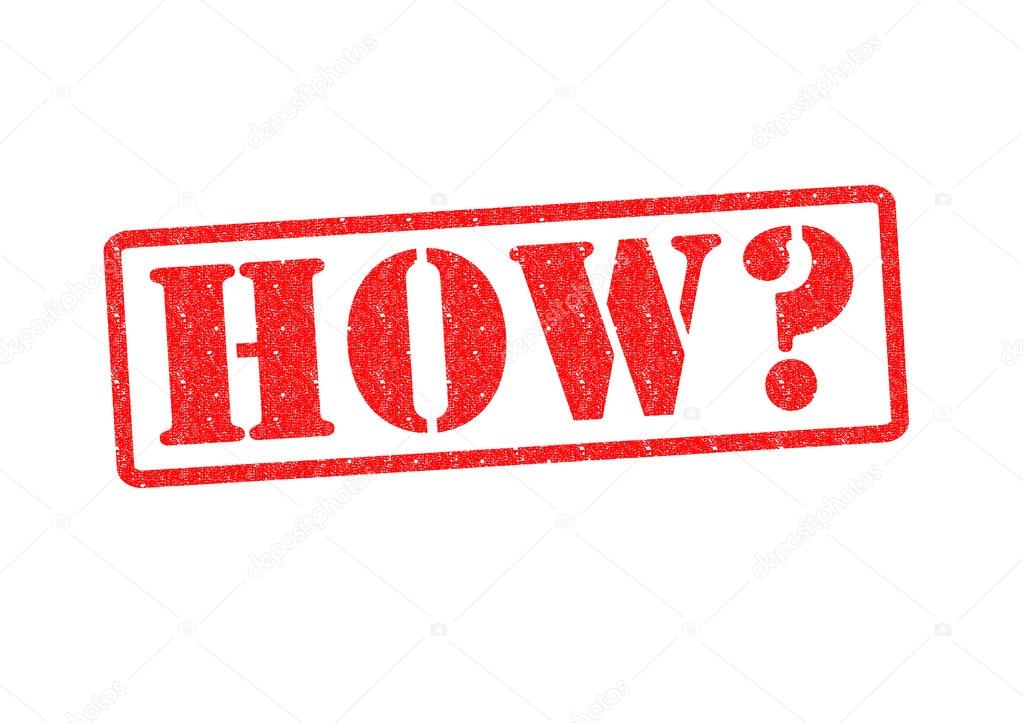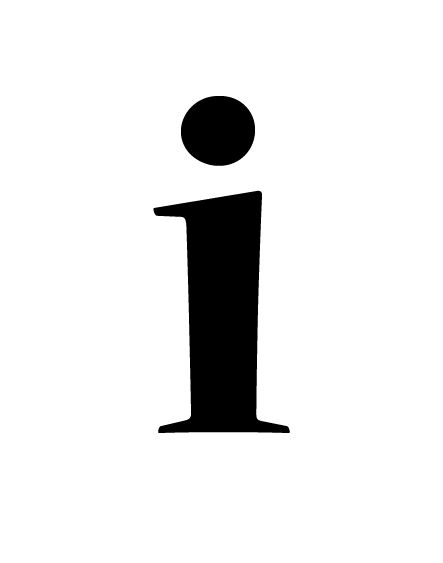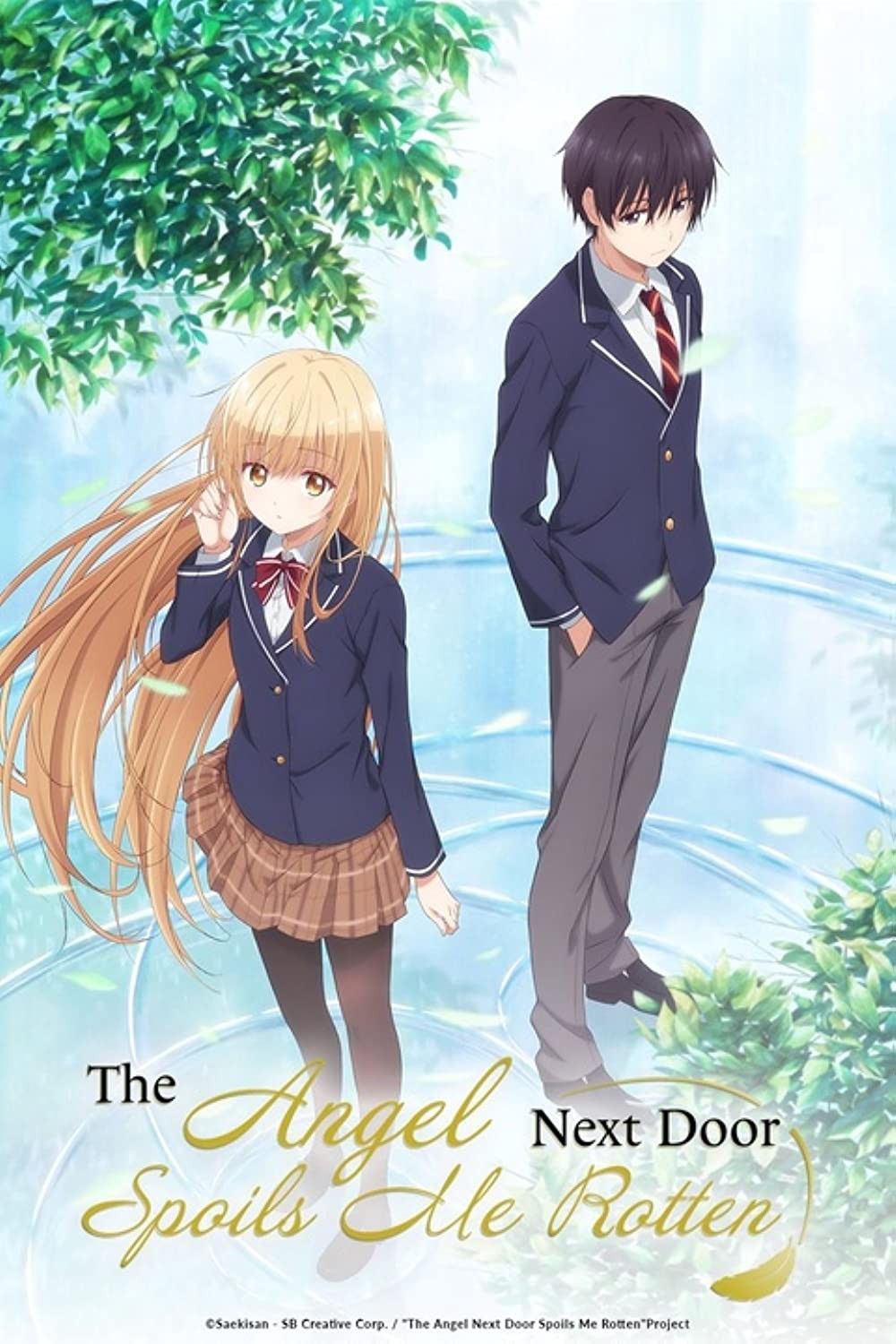How to Turn Off Subtitles on Disney Plus: A Step-by-Step Guide
Disney Plus offers a vast library of content, from classic animated films to the latest Marvel and Star Wars series. Sometimes, you might find subtitles automatically enabled. Let's explore how to disable them across various devices.
Turning Off Subtitles During Playback
The most common and straightforward way to disable subtitles is during playback. This method works across most devices that support Disney Plus.
Step 1: Start Playing Your Content
First, select the movie or show you want to watch and begin playback. Make sure the video is actively playing before proceeding to the next step.
Step 2: Access the Playback Controls
While the video is playing, you'll need to access the playback controls. How you do this varies slightly depending on your device:
- Smart TVs and Streaming Devices (Roku, Apple TV, Fire TV, etc.): Typically, pressing the 'OK' or 'Select' button on your remote will bring up the controls. Sometimes, you may need to swipe on the remote's touchpad if it has one.
- Computers (Web Browser): Simply move your mouse cursor over the video player. The controls should appear at the bottom of the screen.
- Mobile Devices (Phones and Tablets): Tapping the screen once will usually reveal the playback controls.
Step 3: Locate the Subtitle/Audio Options
Once the playback controls are visible, look for an icon that represents subtitles or audio options. This icon is often a speech bubble, a 'CC' symbol (for closed captions), or a gear icon. The exact appearance may vary slightly depending on the device and version of the Disney Plus app.
Step 4: Turn Off Subtitles
After locating the subtitle/audio options, select it. A menu will appear, displaying the available subtitle tracks. To turn off subtitles, simply select the "Off" or "None" option. In some cases, you might need to deselect the currently selected subtitle language.
Step 5: Resume Playback
After disabling subtitles, close the subtitle/audio menu. Playback should resume automatically, and you should no longer see subtitles on the screen.
Troubleshooting Subtitle Issues
Sometimes, subtitles may persist even after following the steps above. Here are a few troubleshooting tips:
- Check Your Device's Accessibility Settings: Some devices have system-wide accessibility settings that can override app-specific subtitle settings. Check your device's settings to ensure that captions or subtitles are not enabled globally.
- Restart the Disney Plus App: Force-closing and reopening the Disney Plus app can sometimes resolve temporary glitches that may be causing subtitles to remain active.
- Restart Your Device: If restarting the app doesn't work, try restarting your entire device. This can clear any lingering software issues.
- Check Your Internet Connection: A poor internet connection can sometimes cause unexpected behavior in streaming apps. Make sure your internet connection is stable and strong.
- Update the Disney Plus App: Ensure you have the latest version of the Disney Plus app installed. Updates often include bug fixes that could resolve subtitle issues.
- Contact Disney Plus Support: If none of the above steps work, consider contacting Disney Plus support for further assistance. They may be able to provide more specific troubleshooting steps or identify any known issues with your account or device.
Subtitle Settings on Different Devices
While the basic steps for turning off subtitles are similar across devices, there might be slight variations in how the settings are accessed. Here's a breakdown of some common devices:
- Roku: During playback, press the '*' button on your Roku remote to access the options menu. Select "Accessibility & captions" and then turn captions off.
- Apple TV: During playback, swipe down on the touch surface of your Apple TV remote. A menu will appear at the top of the screen. Select the subtitles icon and choose "Off."
- Amazon Fire TV: During playback, press the menu button (three horizontal lines) on your Fire TV remote. Select "Subtitles" and then choose "Off."
- Web Browser: When watching on a computer, hover your mouse over the video to reveal the playback controls. Click the speech bubble icon (usually labeled "Subtitles") and select "Off."
- Mobile Devices (iOS and Android): Tap the screen during playback to reveal the controls. Look for the speech bubble icon and select "Off."
Understanding Different Types of Subtitles
Disney Plus offers different types of subtitles:
- Standard Subtitles: These are typically transcriptions of the dialogue in the original language of the content.
- Closed Captions (CC): These provide transcriptions of the dialogue, as well as descriptions of other audio cues, such as music and sound effects. Closed captions are often used by viewers who are deaf or hard of hearing.
- Subtitles for the Hearing Impaired (SDH): These are similar to closed captions but may include additional information, such as speaker identification.
When turning off subtitles, make sure you're disabling the correct type of subtitle. If you accidentally turn off the wrong type, you may still see subtitles on the screen.
Setting Default Subtitle Preferences
Unfortunately, Disney Plus does not currently offer a global setting to permanently disable subtitles across all content. You will generally need to turn them off each time you start watching a new video. However, some devices allow you to set default subtitle preferences within their system settings, which may affect how subtitles behave in the Disney Plus app.
Conclusion
Disabling subtitles on Disney Plus is usually a simple process. By following the steps outlined in this guide, you should be able to easily turn off subtitles on your preferred device and enjoy your favorite Disney content without any unwanted text on the screen. Remember to troubleshoot if you encounter any issues, and don't hesitate to contact Disney Plus support if you need further assistance. This ensures a smoother and more enjoyable viewing experience.
Enjoy your shows without the distraction.