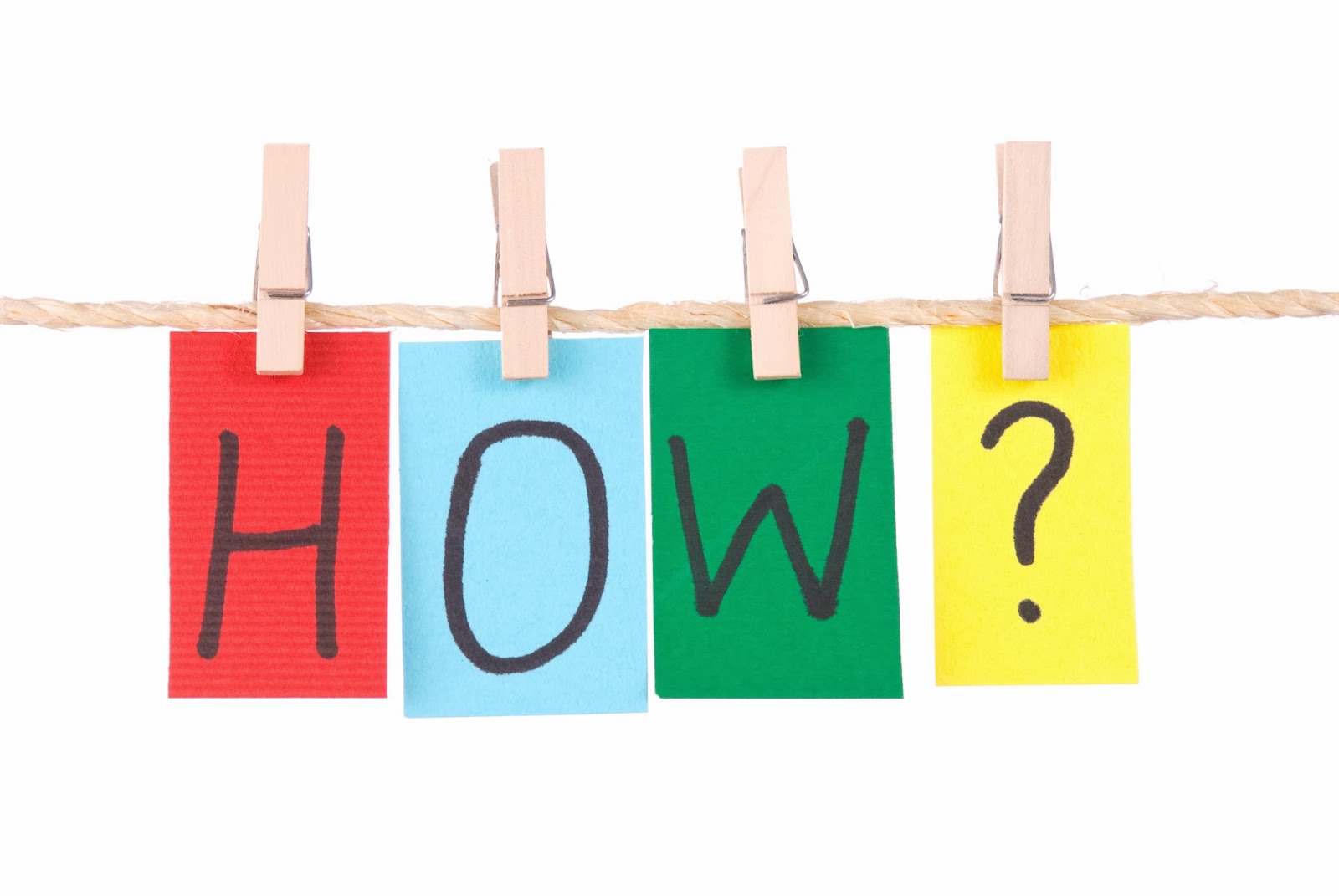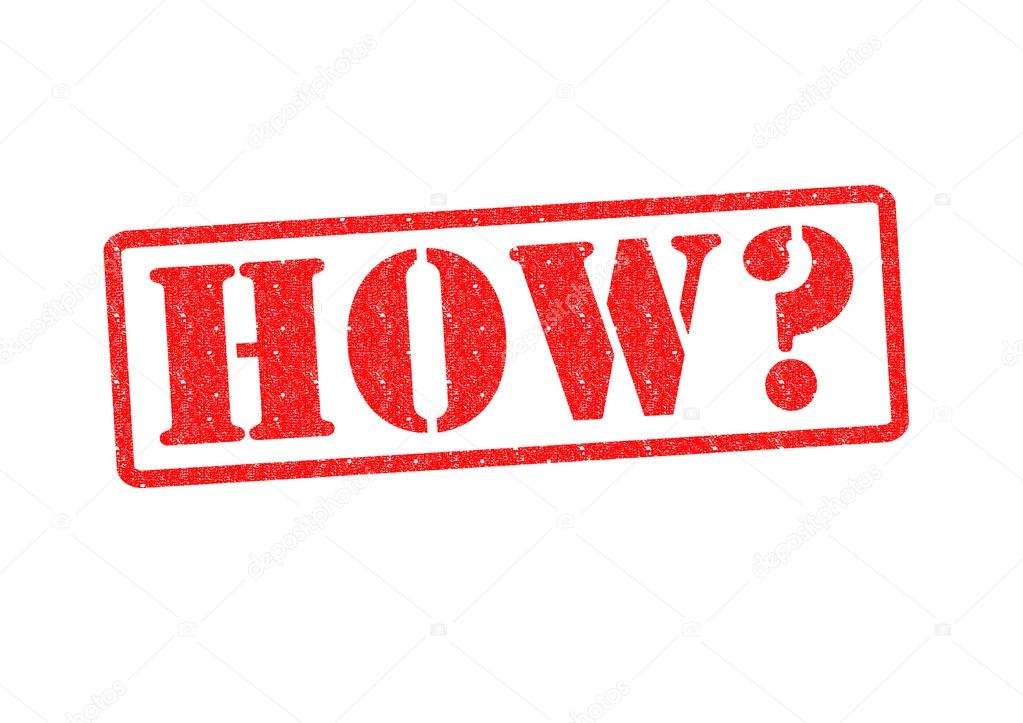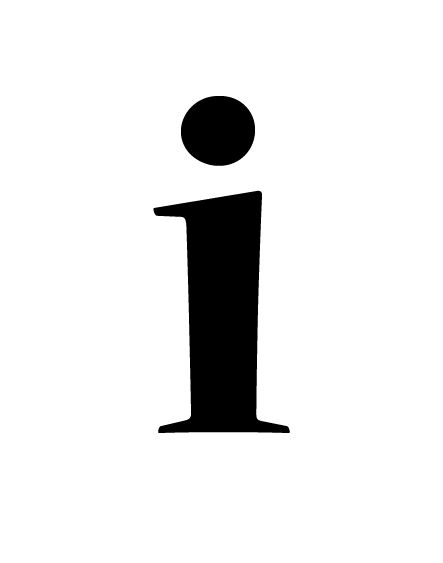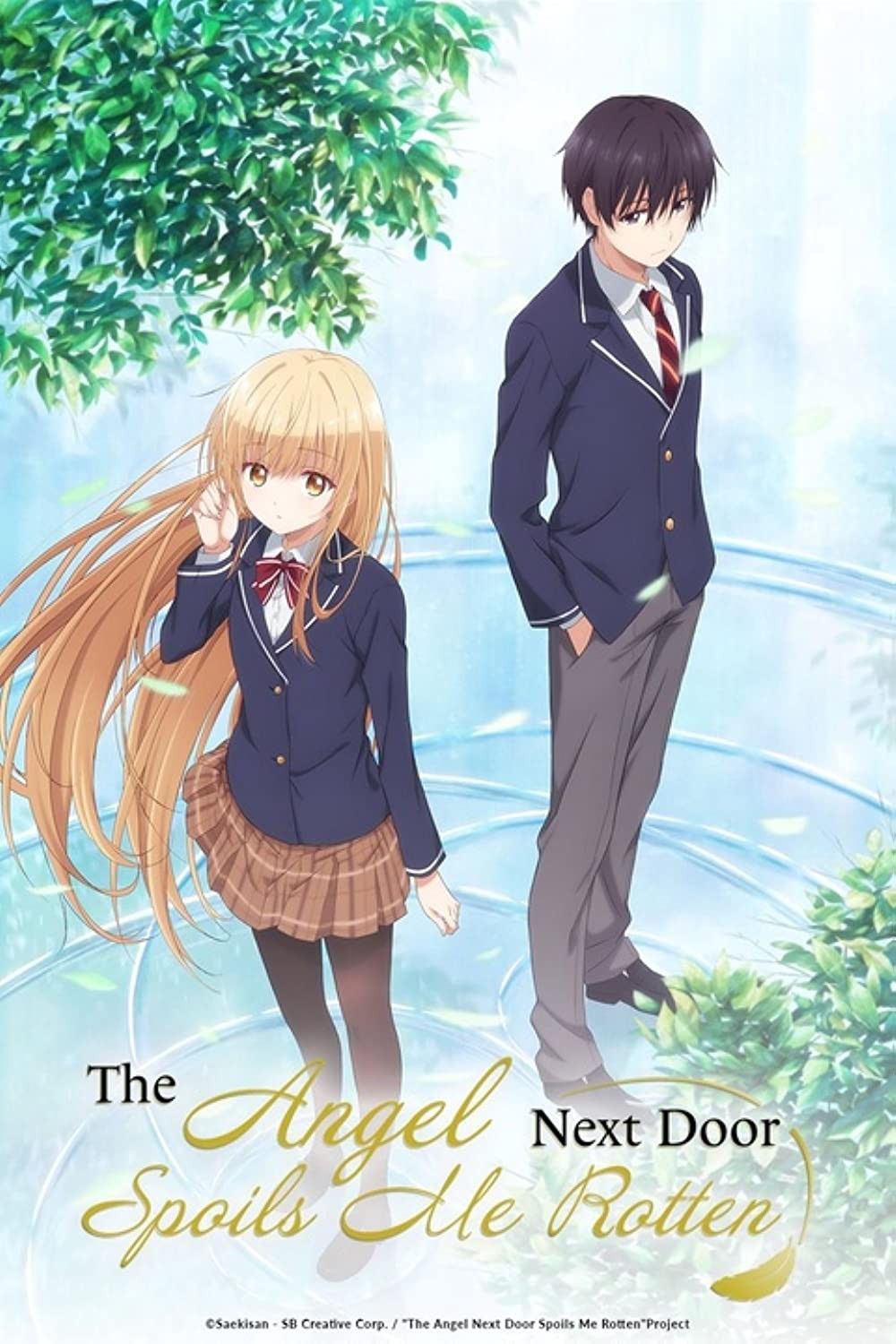Spoiler Tagging on Discord: A Comprehensive Guide
Discord, the popular communication platform for gamers and communities, offers several ways to hide text behind spoiler tags. This is useful for discussing sensitive topics, plot twists, or anything you don't want to immediately reveal to everyone. Let's explore how to effectively use spoiler tags on Discord across different devices.
Spoiler Tags on Desktop and Web
The easiest way to spoiler tag text on the desktop or web version of Discord is through simple markdown syntax. You'll be using characters that Discord recognizes as commands to format your text. Here's how:
Method 1: Using Double Pipes ( || )
This is the most common and straightforward method. Simply enclose the text you want to hide within double vertical pipes (||). For example:
||This is spoiler text!||
This will render as a clickable spoiler tag. When users click on it, the hidden text will be revealed. It will look something like this when rendered in Discord:
Click to reveal hidden text!
You can use this method for single words, phrases, or entire paragraphs. It's quite versatile.
Method 2: Using the Spoiler Tag Button
Discord also provides a built-in button to simplify the spoiler tagging process. Here's how to use it:
- Type your message in the text box.
- Select the text you want to spoiler tag.
- Look for the "eye" icon in the formatting bar above the text box. This icon represents the spoiler tag.
- Click the eye icon. The selected text will be automatically wrapped in spoiler tags.
This method is especially helpful for those who aren't familiar with markdown syntax or prefer a more visual approach.
Spoiler Tags on Mobile (Android and iOS)
The process for spoiler tagging on the Discord mobile app is very similar to the desktop version. You can use the same markdown syntax or the built-in button.
Method 1: Using Double Pipes ( || )
Just like on desktop, you can use the double pipe syntax on your mobile device. Simply type:
||Spoiler alert: The butler did it!||
This will hide the text on the mobile app, requiring users to tap it to reveal the content.
Method 2: Using the Spoiler Tag Button
The mobile app also has a spoiler tag button. Here's how to use it:
- Type your message.
- Select the portion of the text you want to hide.
- Tap the three dots (...) that appear in the formatting menu above the text box. This will open a list of additional options.
- Look for the "Mark as Spoiler" option (represented by the eye icon) and tap it.
The selected text will now be hidden behind a spoiler tag.
Spoiler Tagging Images and Files
Discord also allows you to spoiler tag images and other files. This is particularly useful for sharing potentially sensitive content without immediately displaying it.
Spoiler Tagging Images on Desktop and Web
- Click the "+" button next to the text box to upload an image or file.
- Before sending the message, hover over the uploaded image or file.
- You'll see an eye icon. Click it to mark the image or file as a spoiler.
- Send the message.
The image or file will now be hidden behind a spoiler tag. Users will need to click it to view the content.
Spoiler Tagging Images on Mobile
- Tap the "+" button to select an image or file from your device.
- Before sending the message, tap on the uploaded image or file.
- A "Mark as Spoiler" option (eye icon) will appear. Tap it.
- Send the message.
The image or file will be displayed with a spoiler tag, hiding it until someone taps to reveal it.
Spoiler Tagging Entire Messages
Sometimes, you may want to spoiler tag an entire message, perhaps because it contains multiple spoilers or sensitive information. Discord offers a way to do this easily.
On both desktop and mobile, you can achieve this using a simple command at the beginning of your message:
/spoiler
Type /spoiler followed by a space, and then type your entire message. When you send the message, the entire message will be hidden behind a spoiler tag.
Example:
/spoiler This entire message contains spoilers for the latest episode!
Troubleshooting Spoiler Tags
If your spoiler tags aren't working as expected, here are a few things to check:
- Syntax Errors: Double-check that you've used the correct syntax (
||) or have properly selected the text when using the button. Make sure there are no extra spaces within the spoiler tags. - Discord Updates: Ensure your Discord app is up to date. Older versions may have bugs that affect spoiler tag functionality.
- Markdown Settings: If you're using custom markdown settings, they might be interfering with spoiler tags. Try resetting your markdown settings to default.
By following these methods, you can effectively use spoiler tags on Discord to create a more considerate and enjoyable experience for everyone in your communities.